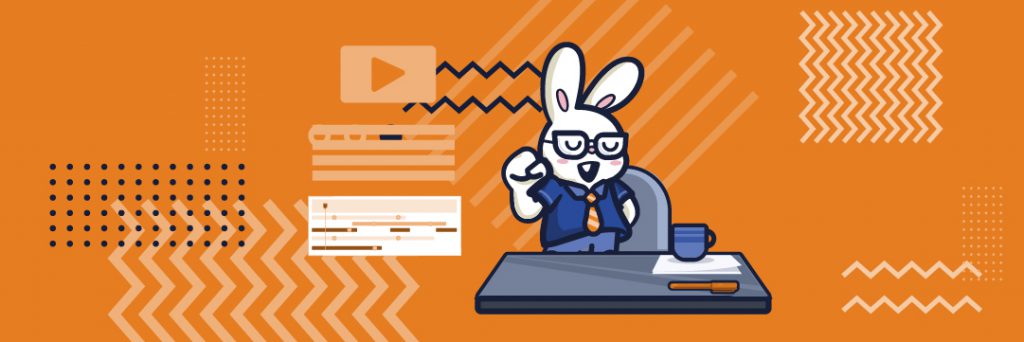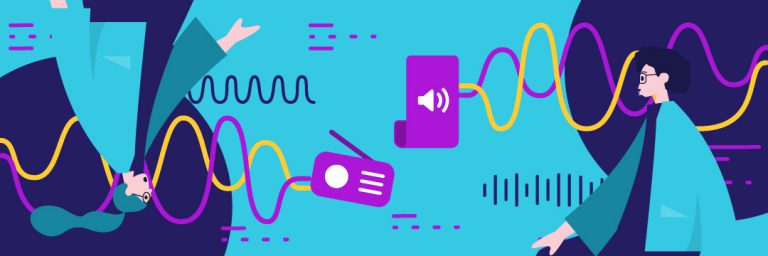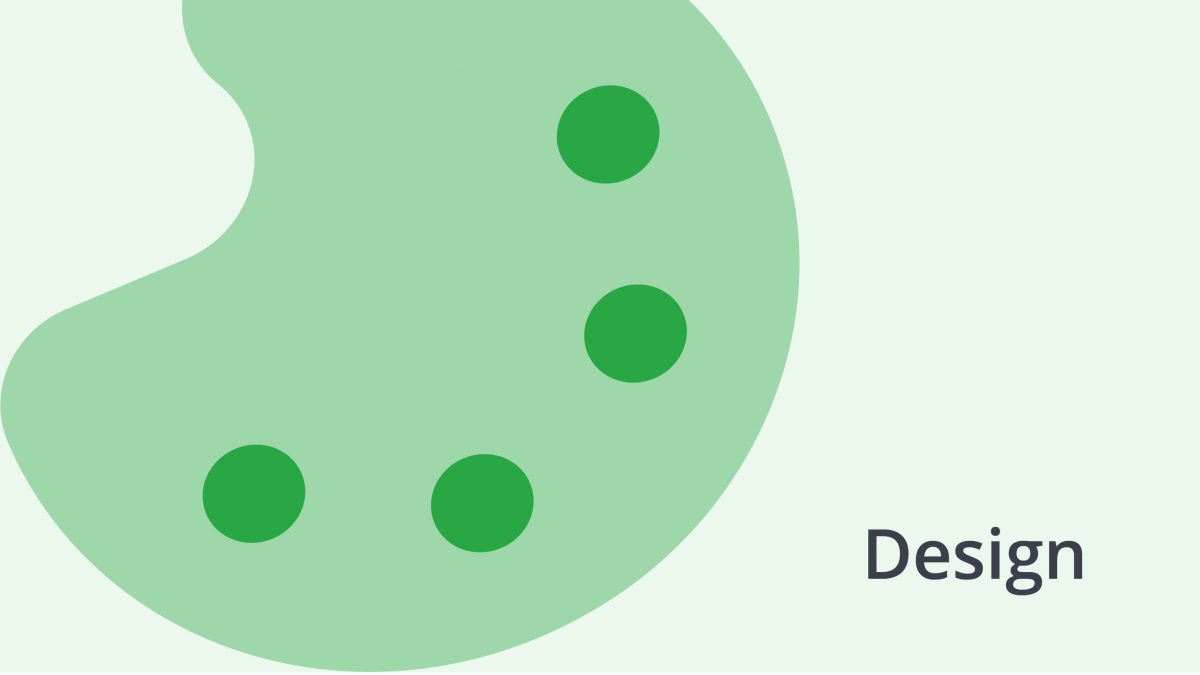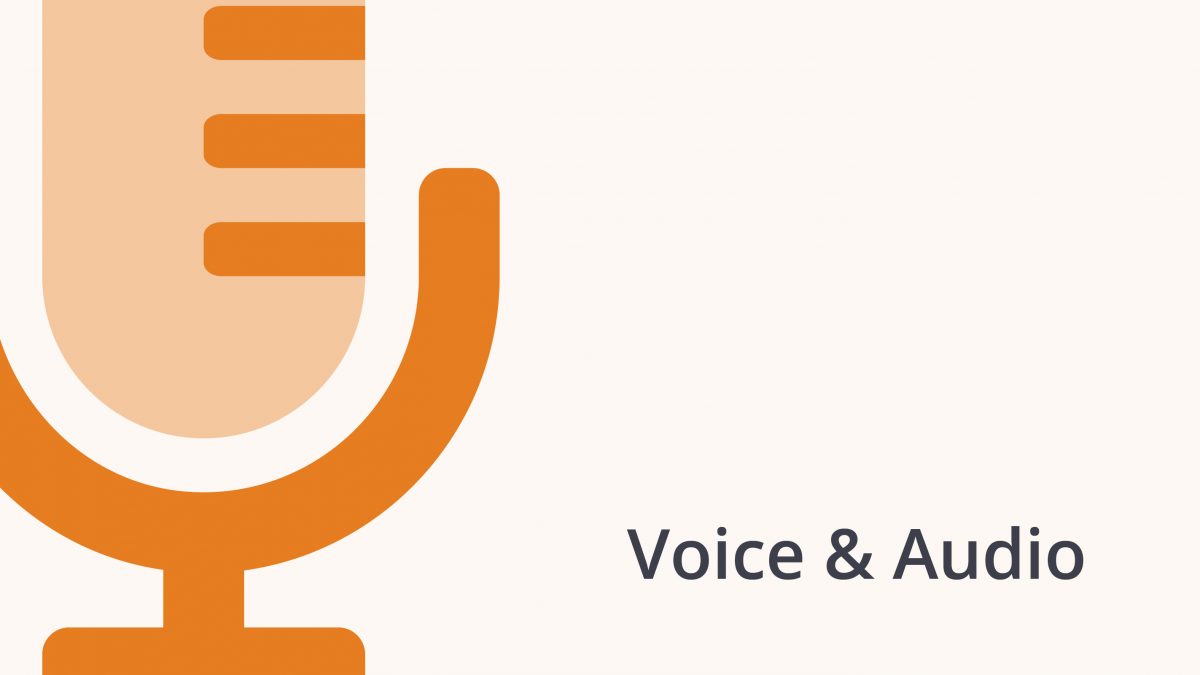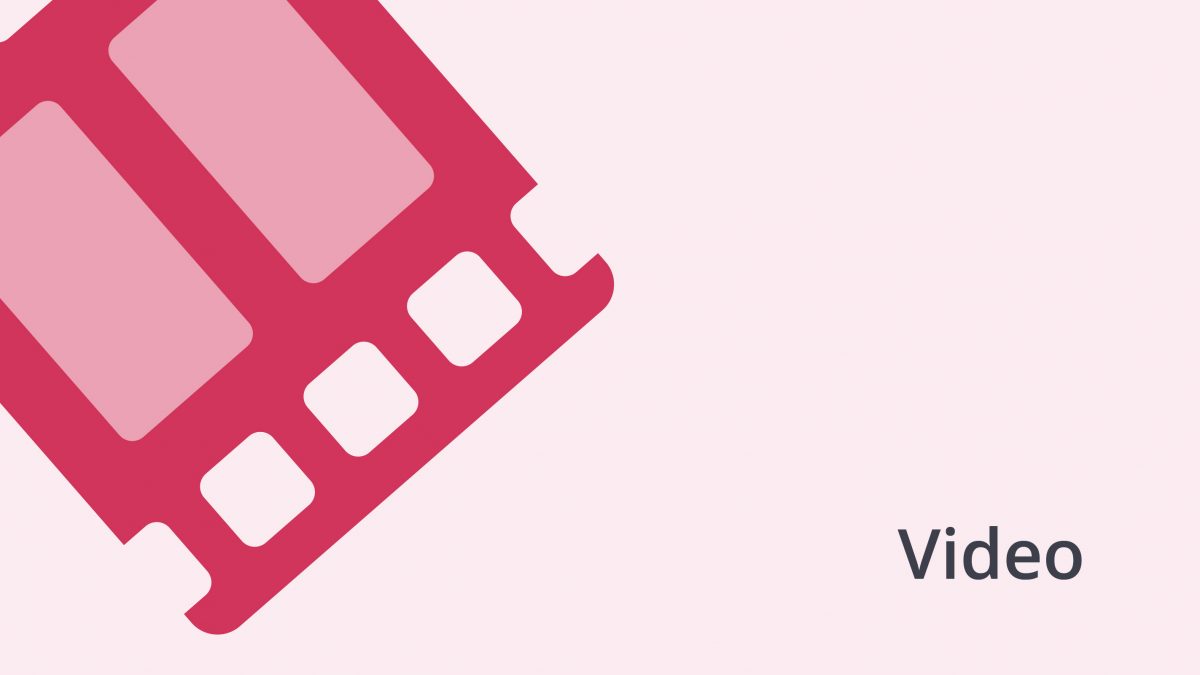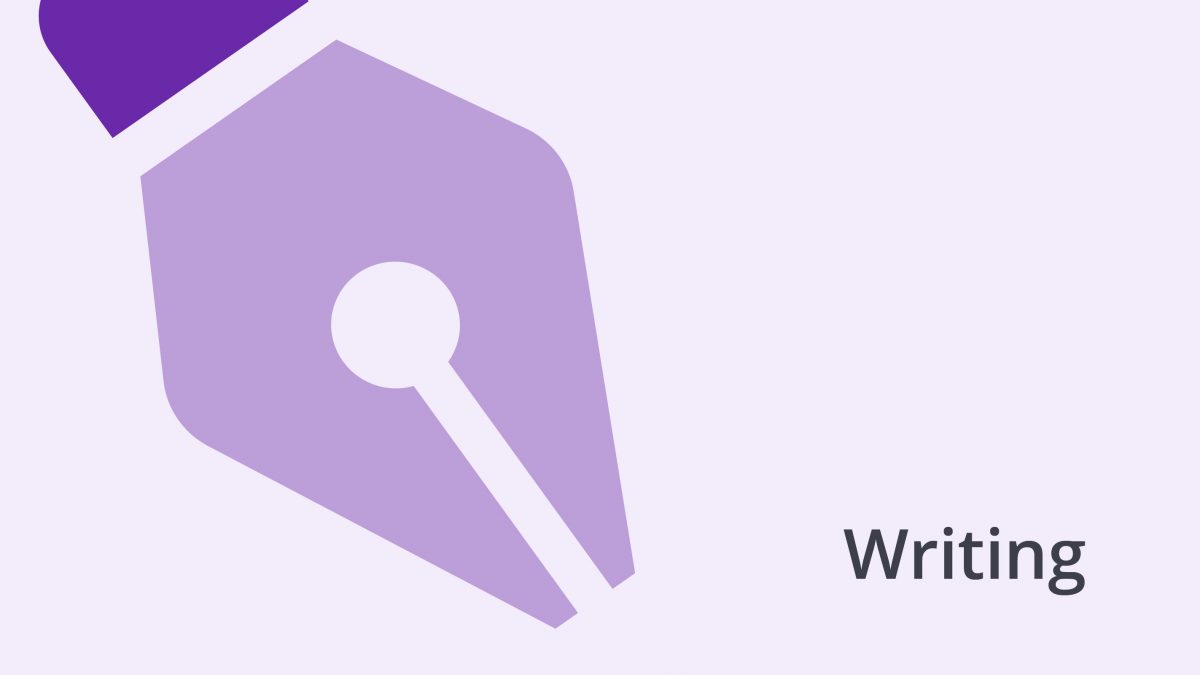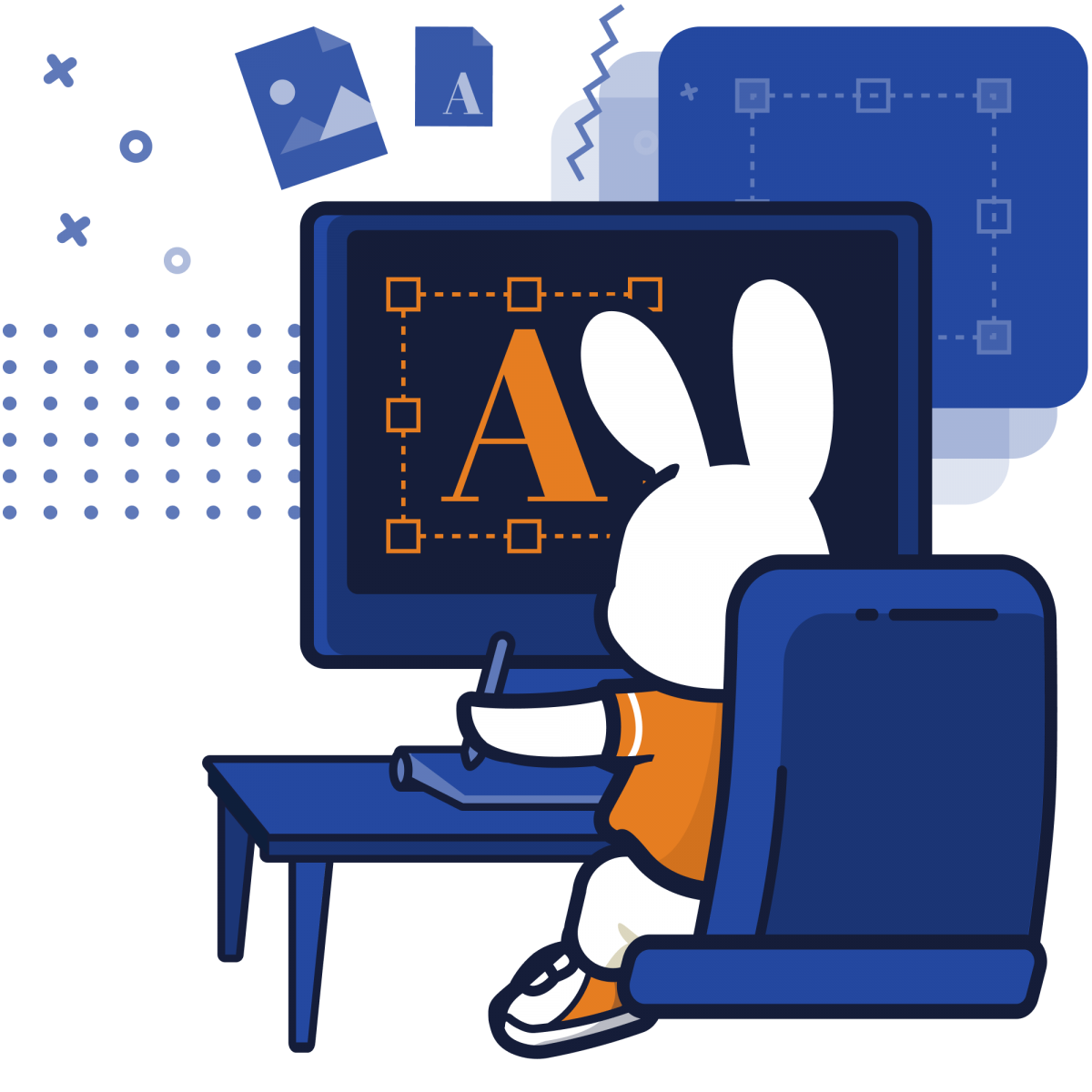YouTube videos are an amazing way to relay information to people. But with more than 2 billion users logged in each month, it’s hard to make your videos stand out. If you want to emphasize something important in your vlog or clip, you need to teach yourself how to add text to a YouTube video.
When your YouTube video contains text, it will look more professional. For instance, you may put a title at the start of your video, on your outro, or in-between clips to separate topics. You can also add text in the form of bullet points to help your viewers keep track of your points.
Why Should You Add Text to YouTube Video?
You may have observed that the most popular videos today have bold text on them. Although videos with text are more popular on Instagram and Facebook, the trend is also spreading on YouTube.
You may wonder why there is a need to add text to a YouTube video. In this section, we rounded up some reasons why the text should be a non-negotiable part of YouTube videos.
It improves content retention
The messaging in videos improve when the audio and overall narrative has text to support it. When you add text to a YouTube video, your viewers can have cue points to affirm what they understand. This will also help them remember the gist of your message more accurately.
It highlights information or action
Texts are particularly helpful for longer videos. Videos that last for 10 minutes or more need to be divided into sections to make them easier to digest. For example, if your video is a tutorial on how to bake chocolate chip cookies, your audience needs to know the steps needed to make it. For this, you can insert a text containing the steps to complete your cookie recipe, and this should be presented to the audience as you mix ingredients in your cookie batter.
It will help your video make more sense
Sometimes, people consume content while they are on their way to work. Because of this, more people are watching videos on mute. This is what makes text very integral since it helps your viewer understand the context of your video. When your video is easy to consume even without sound on, viewers will appreciate it more.
It improves brand recall
Remember your favorite Quentin Tarantino or Marvel movie? Quentin Tarantino and Stan Lee have their respective cameos all the time. This is to help with brand recall. When you watch newly released Tarantino or Marvel films, you even start to look for them.
Similarly, your YouTube video can also help in boosting your audience’s brand recall and loyalty. Starting with your logo, all elements of the text in your video should be in line with your brand identity and language. This will allow you to connect better with your audience.
It looks good
Text animations are not only functional; it also adds amazing aesthetic value to videos. When you add text to a YouTube video, your clip will become more attractive and engaging. The audience loves to see animation, text, and color over videos. If your original video content seems boring, a touch of kinetic typography will increase viewer retention.
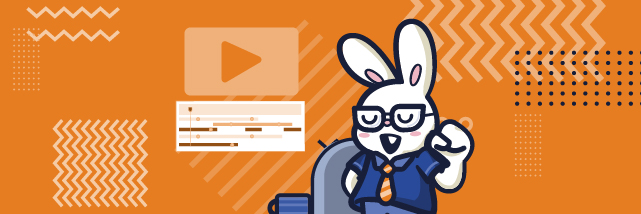
Important Tips to Keep in Mind When You Add Text to YouTube Video
Great cinematography and storytelling are two of the top ingredients for an amazing video, but adding well-designed text can help you make your content more shareable. Let’s take a look at our tips to make your YouTube video text more appealing.
Think about the size
The size of your text plays a very crucial role in how it will look. If the text is too small, your viewers won’t be able to notice it. If it’s too big, it will only get in the way of important information. You need to have a thorough understanding of where and how your viewers will watch your video. For example, over 70 percent of YouTube watch time stems from mobile devices. Considering this, it is not recommended to stick with very small text since most people would not be able to read it if they watch it on a small screen.
When it comes to YouTube videos, bigger is better. People should be able to understand what you wrote without trying too hard. When you use small text, you will only strain their eyes, and if it takes a lot of effort to read, chances are, they will just ignore it.
The text should match the background
Match the background with the text you want to add. If you’re using a video instead of a static image, it is recommended to have less text so people can focus on the video content. Additionally, you should know where to put the text. If your video shows your dog in the lower part of the screen, place your text in the upper part. This way, both elements will be visible.
The trick is this: when you’re shooting your video, and you want to add a text, leave some room for it in the frame because the last thing you want is to choose between not using a text at all, placing the text over your face, or making the text ridiculously small.
Only highlight important points
Your viewers are visual creatures. Meaning, they will rely on visual content whenever it is presented to them. But think about it – what text will be easier to read, bullet points or a paragraph? While both shows needed information, the structure varies drastically.
Apply the same principles when you add text to a YouTube video. After all, it’s still a form of visual content, so you should highlight only the important stuff. When you do this, people will remain focused on what is important. The less text you have, the better. Do not treat your YouTube video as a PowerPoint presentation.
Do not overuse text
When you add text to a YouTube video, it can be an awesome tool to make your point clear. However, if you use it to emphasize everything you are saying, people are not going to feel its effect. The truth is, the text does not stand out when people get used to seeing it in one video. It can even get annoying and cause people to stop watching your video.
Break texts into readable chunks
If you need to use a long chunk of text, break it into small sentences and place it on a separate slide. If you are putting a huge chunk of text that you can’t break apart, make it stay longer on the screen.
Experiment to your heart’s content
When Apple released their promo video for iPhone X, a lot of people loved it. They inserted words that changed so fast, and people had to focus on the video to understand what the new phone is. People loved this unique pace so much that the technique became popular, especially for those who want to make their videos catchy and energetic.
How to Add Text to YouTube Video
There are many ways to add text to your YouTube video. We’ve organized the steps based on popular editing platforms.
Movie Maker
Moviemaker is one of the simplest editing software YouTubers use. It gives you three options to add text to your YouTube video. This includes title, credits, and caption. To start, launch the program and import your video. Then, select the edit movie option and click titles. All you need to do now is to add the text you want.
Sony Vegas
Sony Vegas is a very straightforward software that even beginners can immediately understand. You can adjust the size, color, font, and duration of your text, as well as add effects like fade in and fade out.
To do this, launch Sony Vegas. Select the View menu and click Media generators. Pick the generator you want and drag it to your timeline. When the FX dialogue box appears, enter the text you want and edit it according to the look you are going for.
Adobe Premiere CC
This software is what professional YouTubers use, so if you have the budget, Adobe Premiere CC is an amazing editing platform you should invest in since this software will also allow you to do motion graphics. To add text to YouTube video on Adobe Premiere, open your existing video file or Create a new project. Then, click the File menu, select New, and click Title. A text window will appear, and you can type your text here. You can also easily edit the text using commands in the Title menu.
YouTube
You can still add text to your video even if you’ve already uploaded it. Adding captions and subtitles on YouTube is simpler than you think. First, sign in to your YouTube studio, and select Subtitles on the left menu. Then, choose the video you want to edit and click Add language.
Keep in mind that YouTube may have already created subtitles for your video, thanks to its speech recognition technology. If this is the case, your video will have something like English (Automatic) to the right. Also, if the subtitle is incorrect, you can edit it by selecting the line that needs changes. If your video does not have an auto subtitle yet, you can upload a file, auto-sync, or type manually.
Follow These Tips to Make Your YouTube Video Stand Out
Knowing how to add text to a YouTube video is vital since it will allow your audience to follow your message even when they don’t pay attention to the sound. Most of the time, the text also conveys the message better than the image, and it makes your video more engaging and understandable. If you want to add text to YouTube video, do not forget the tips and steps listed above.