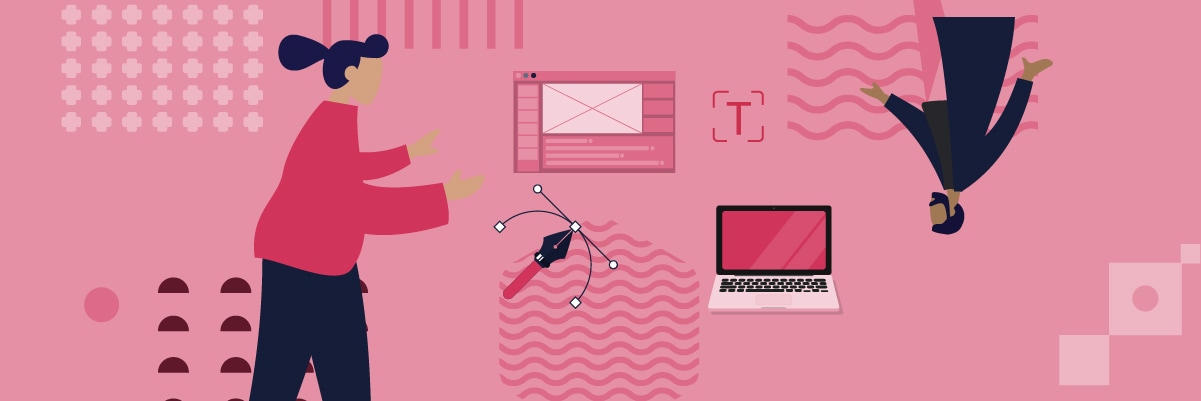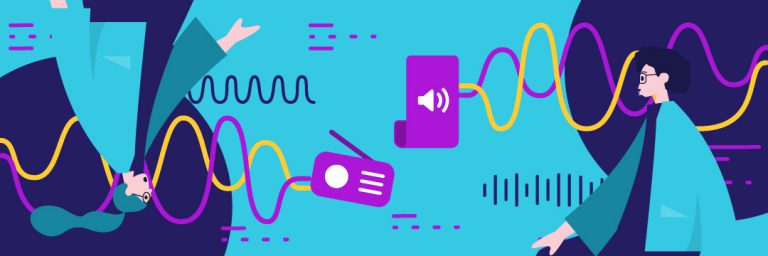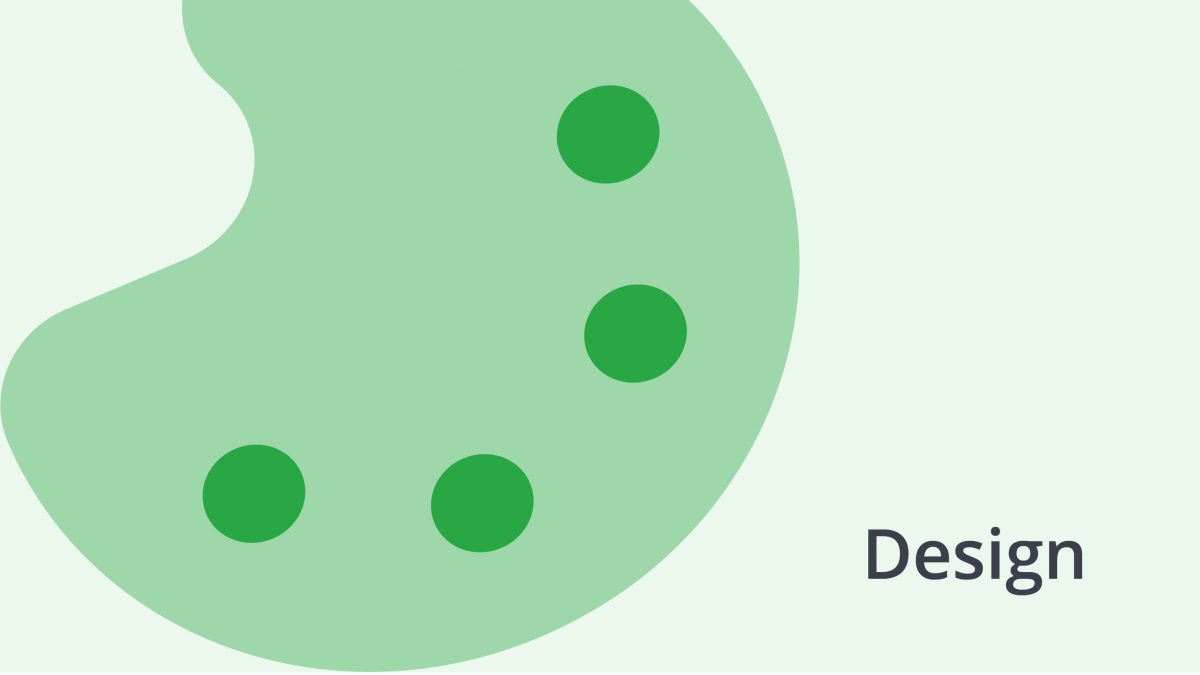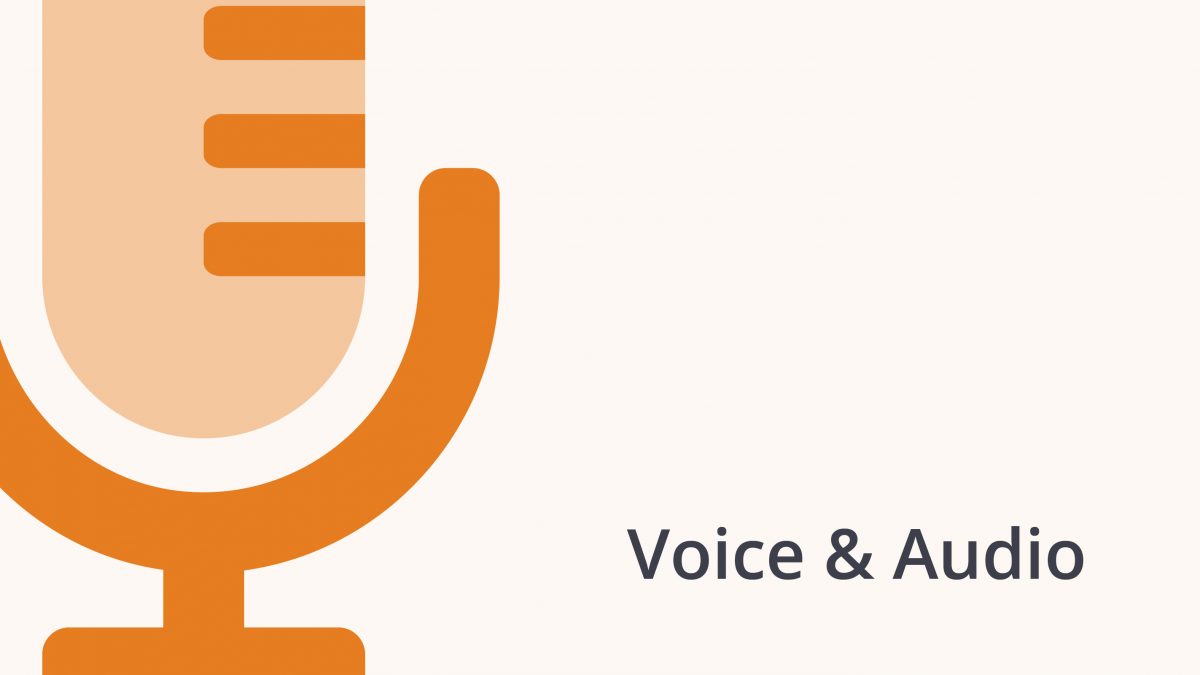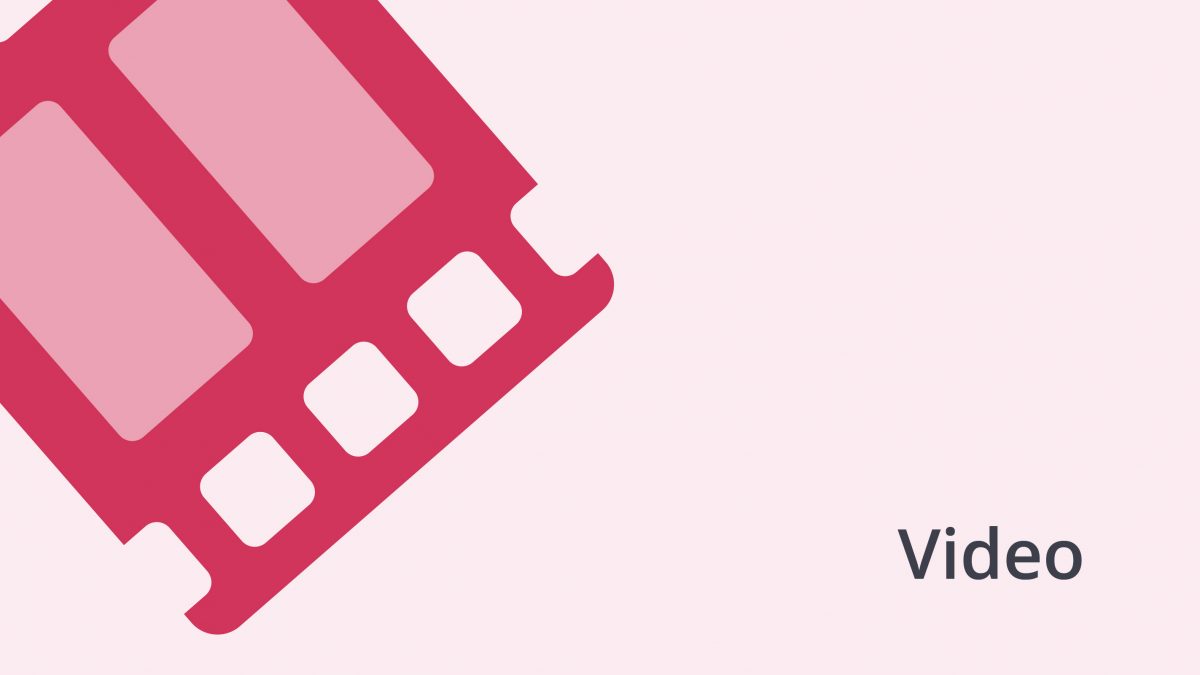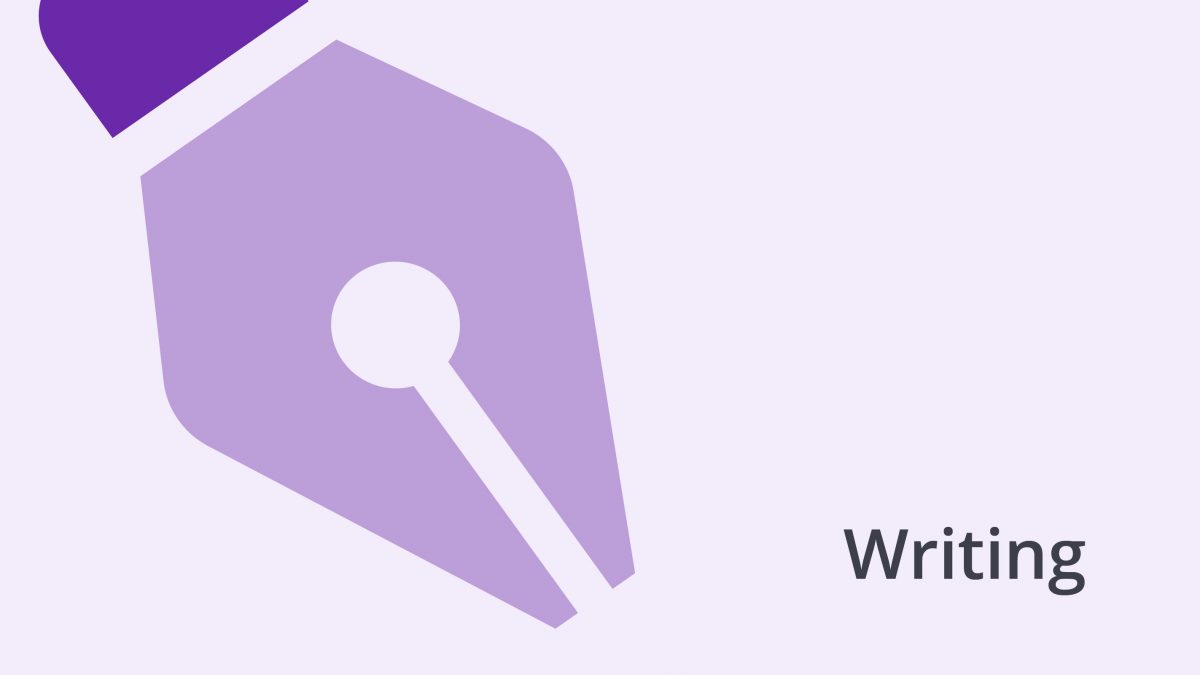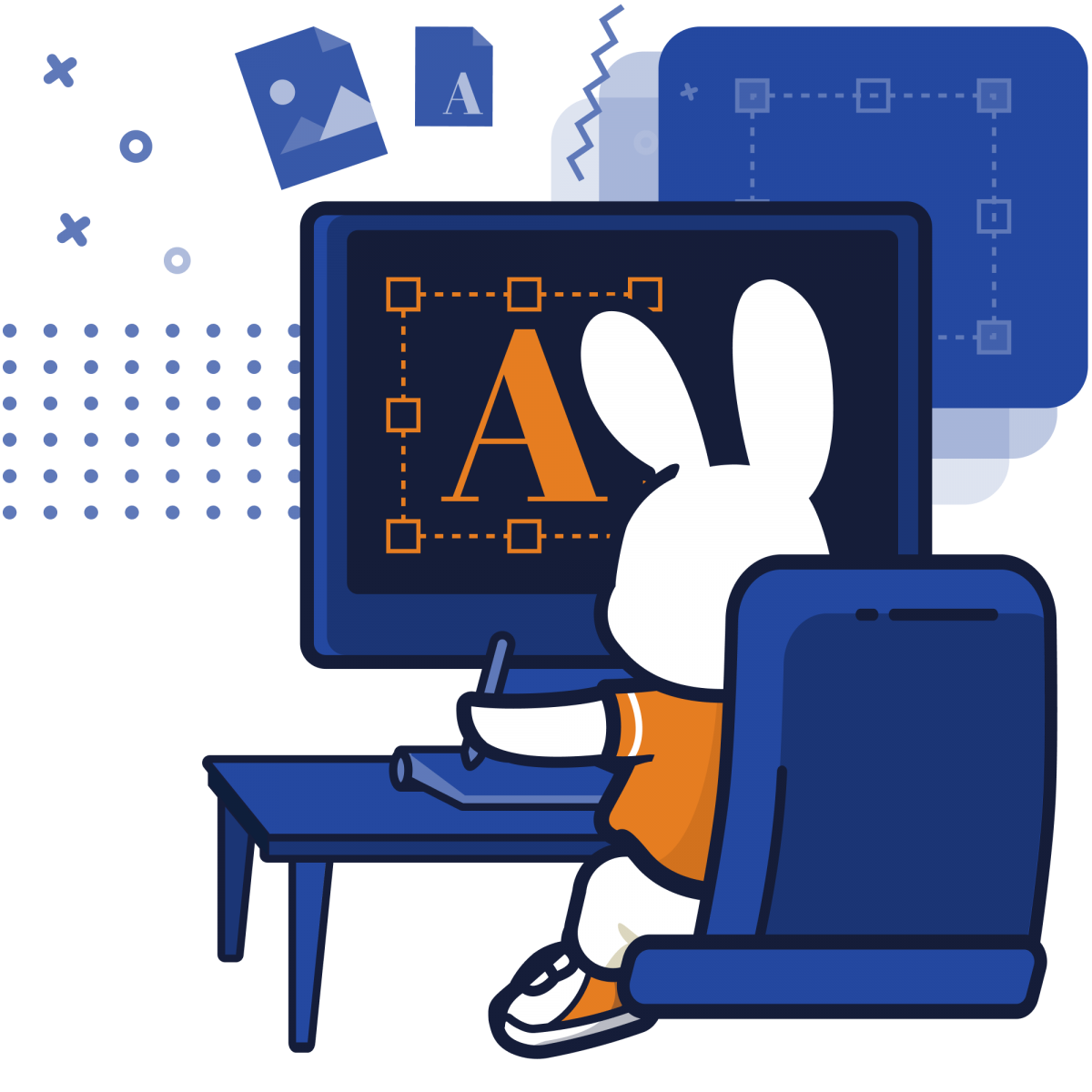It’s easy to add text in Lightworks – the software of choice for a lot of expert video editors. With a simple and intuitive user interface, it’s easy to see why many professionals choose this software.
And if this software is good enough for Hollywood blockbuster films, it might just be good enough for you.
By now, the importance of video in business and entertainment is clear. It’s not just a trend anymore – video is the future of marketing – but it is not easy to create a professional video that meets the needs of your audience.
You have to cover the cost of the equipment, crew, voice-over, and everything else in between. Next, you need to source for video editing experts who can stitch the video scenes together, add sound effects, and tell and compelling story.
And when you consider the 83% of consumers who watch videos with the sound off, it becomes essential to add text to your video.
Lightworks is one of many video editing software in the market with robust tools and quite a reputation in cinema history.
Films like the Wolf of Wall Street, Pulp Fiction, and many more were edited in Lightworks, but this doesn’t make the learning curve any less steep.
This article covers all you need to know about Lightworks and how to add captions and text to your videos using the software.
Lightworks: A Brief Overview
The best way to describe Lightworks: a free video editor that meets professional standards.
Maybe you want to add text to your video, or simply trim a few seconds off your video. You can get the job done in Lightworks in no time.
If you are looking for more advanced options like color correction and timeline rendering, Lightworks still has you covered.
Lightworks has a free as well as a paid version.
The free version of Lightworks is full of professional features, but you can access even more features with the paid version for only $24.99 a month. The price may vary depending on your location.
Lightworks is supported by Windows, Linux, and Mac OS X.
Is Lightworks Easy to Use?
Like most video editing software, Lightworks offers simple tooltips for new beginners. However, these might not be enough to help you navigate the software well.
The best thing about Lightworks – its powerful features – also gives the software a steep learning curve.
Once you master how to use Lightworks, you’ll find that this video editor can allow you to fine-tune every single element of your videos – hence giving you more control over the results.
To use Lightworks, you first need to create and name your project, then set a frame rate for the video you will export.
The app allows you to import both video and audio clips, or record directly from cameras. If it seems hard at first, keep in mind that Lightworks has professional roots, and mastering the app will allow you to have more control over your editing process.
You can find more Lightworks video tutorials on their official YouTube channel.
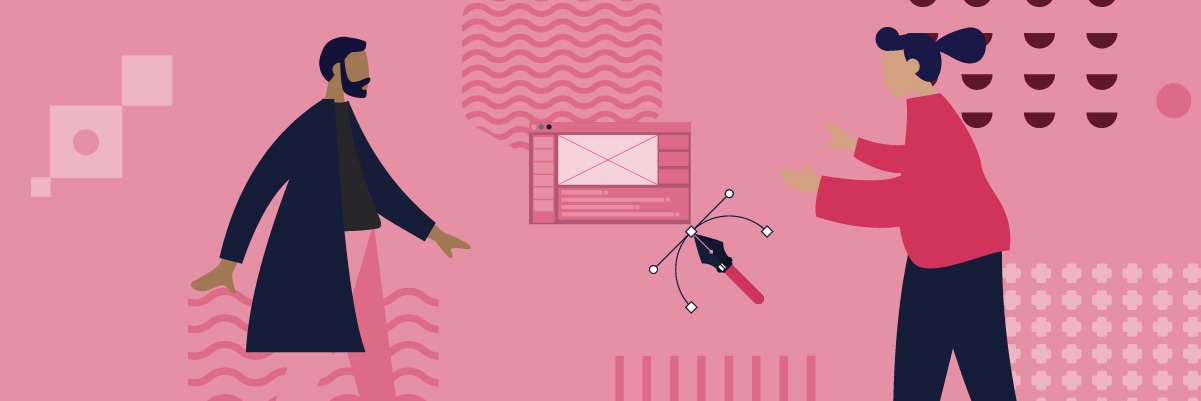
Pricing: Is Lightworks Free?
At this point, you might be wondering if it’s even worth it to spend $24 a month on a Lightworks subscription.
Well, it just might be.
There is one main difference between the free and paid versions of Lightworks: output formats.
The free version of the software limits the resolution of your exports to 720p. Besides, you can only use the MPEG/H.264 formats.
While this is good enough, it is too limited for professional video editing experts who would prefer full HD or 4K.
It’s not all bad though; the free version also allows you to directly export your content to Vimeo or YouTube.
The paid version gives you access to features such as:
- Project sharing
- 3D and timeline rendering
Lightworks Features
Even the free version of Lightworks comes with a rich set of powerful features. First, the video editor is compatible with Ubuntu and other Linux distributions.
Lightworks also supports multi-cam editing. If you had a four-hour performance with seven different camera angles, it would be easy to cut and edit your work in Lightworks.
The software is built to encourage workflow.
You get a clean timeline and a flexible layout that is easy to explore.
Here are more impressive features you can find in the free version of Lightworks:
- Real-time effects
- Built-in presets and access to royalty-free video and audio content.
- Fast-trimming tools
- Audio editing capabilities
- Autosave functions
Pros of using Lightworks to Add Text
- No limits on video length.
- Lightworks allows you to export your videos directly to YouTube or Vimeo.
- The software has an online forum that provides members with support.
You can find the latest software updates and information on how to use Lightworks.
The topics cover everything, including how to start and exit the app, transcoding in Lightworks, and community video showcases by the members.
The forum also allows the users to request new features and bug fixes.
Cons of Lightworks
- The free version limits the export video resolution to 720p.
- Beginners and novice video editors might find it hard to navigate in Lightworks.
- The software doesn’t provide the best training support for beginners.
Add Text in Lightworks
It’s easy to add text in Lightworks, but here are a few things you should know:
- Caption files (SRT and SCC files) don’t automatically import into Lightworks.
- Lightworks accepts text from a clipboard, meaning you can copy and paste the text you want to add directly onto the app.
- You can format the text as you want within the video editor.
How to add text to your video in Lightworks:
First, upload the video that you want to add text to.
After uploading your video, choose the kind of effect you want your text to have.
You have two options here:
Find ‘Effects’ by right-clicking on the video bar inside the timeline.
You can also click on the bottom right of the timeline and click on ‘Effects.’ In the pop-up box, select ‘Titles.’
Choose from the available effects depending on the result you want to achieve – for instance, the crawl or roll effect.
The crawl effect moves the tiles across the screen while the roll effect moves the text up and down.
Adjust the speed, appearance, and position of the text.
After choosing the effect you want, it’s time to ensure the font, color, and position of the text all favor the viewer.
All this is easy to achieve in Lightworks.
The app allows you to tweak the font, face, position, shadow, and outline of your text.
- You can change the position of the text by dragging it manually, or by accessing the ‘Position’ tab.
- To change the font color, use the ‘Face’ tab.
- The ‘Font’ tab allows you to change the font size and style of the text.
The next step is to add your text
Like we mentioned earlier in the article, Lightworks allows you to copy and paste text from your clipboard directly to your video.
All you have to do is click in the title box and paste your text. You can also type in the text manually.
The final step is to add keyframes to your text
In Lightworks, keyframes tell the software when the text should appear in the video.
Sometimes, it is mandatory to add captions to your videos. In such cases, accuracy is extremely essential. The video and the text need to be synced well for the content to make sense to viewers.
Keyframes exist to make sure the text appears at the right time, and with the appropriate effect.
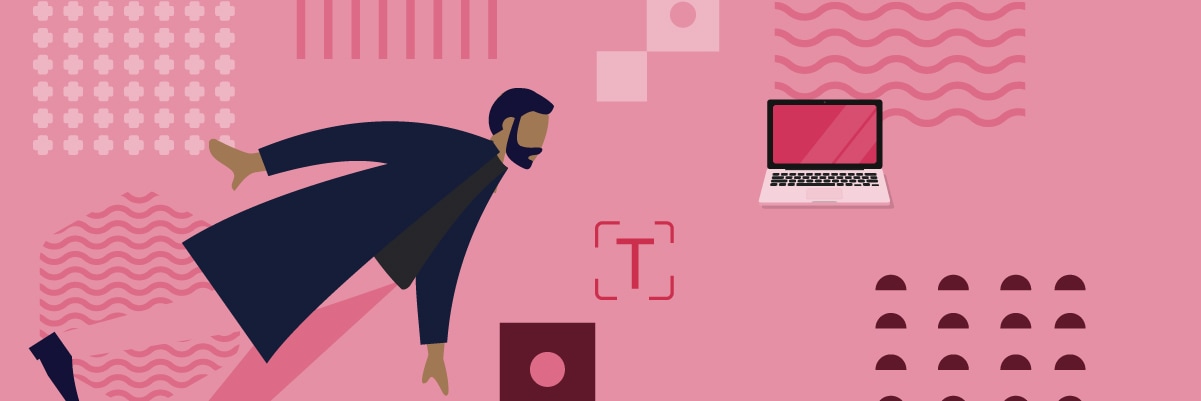
Lightworks Comparison with other Video Editors
Every video editing software has its strengths and weaknesses.
We will briefly compare Lightworks to Blender and Openshot.
Blender
Full of impressive features, and best for animation and design. Blender is great for video editing, simulation, rendering, as well as VFX.
Just like Lightworks, this software has a steep learning curve. Once you get past this, however, don’t be surprised if you find Blender easy to use.
Openshot
OpenShot is one of the easiest video editors to use. It also offers 3D video editing options, text overlay, and supports HD resolution.
Unlike Lightworks, neither OpenShot nor Blender has social sharing capabilities. These two apps also lack a media library.
Lightworks, however, lacks the speed adjustment, split/merge, and 3D editing features present in OpenShot and Blender.
Which is the Best?
At the end of the day, the app you choose to use will depend on the following factors:
Your experience
Have you used video editing apps before? How familiar are you with the app? Beginners may find it easier to use apps like iMovie and PowerDirector. Experienced professionals, on the other hand, will easily breeze through apps like Lightworks and Adobe Premiere.
When learning how to use video editing software like Lightworks, it is best to start small and work your way up.
The Available Features
Again, depending on the project you are working on, choose software that can suit all your needs. Even when adding text to your video, ensure the app you choose has your preferred effects.
A lot of video editing software have free versions that limit the user in some way.
Free versions are a great way to test out an app before settling for the paid version.
Now it’s Your Turn
Adding text in Lightworks is easy, and absolutely essential in marketing your videos to a bigger audience.
However, Lightworks is a powerful video editor that can do more than just add text and captions to your content.
You can create professional videos in this application, but it takes time and effort.
With the transcription and video editing experts on Bunny Studio, you get professionally done videos and quick turnaround times.