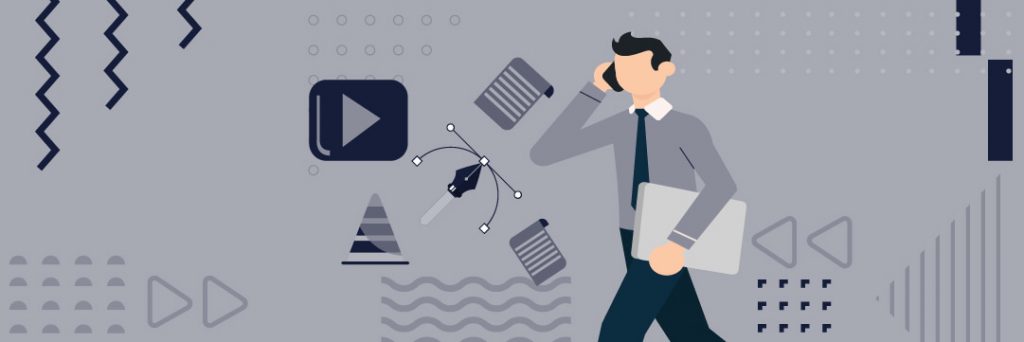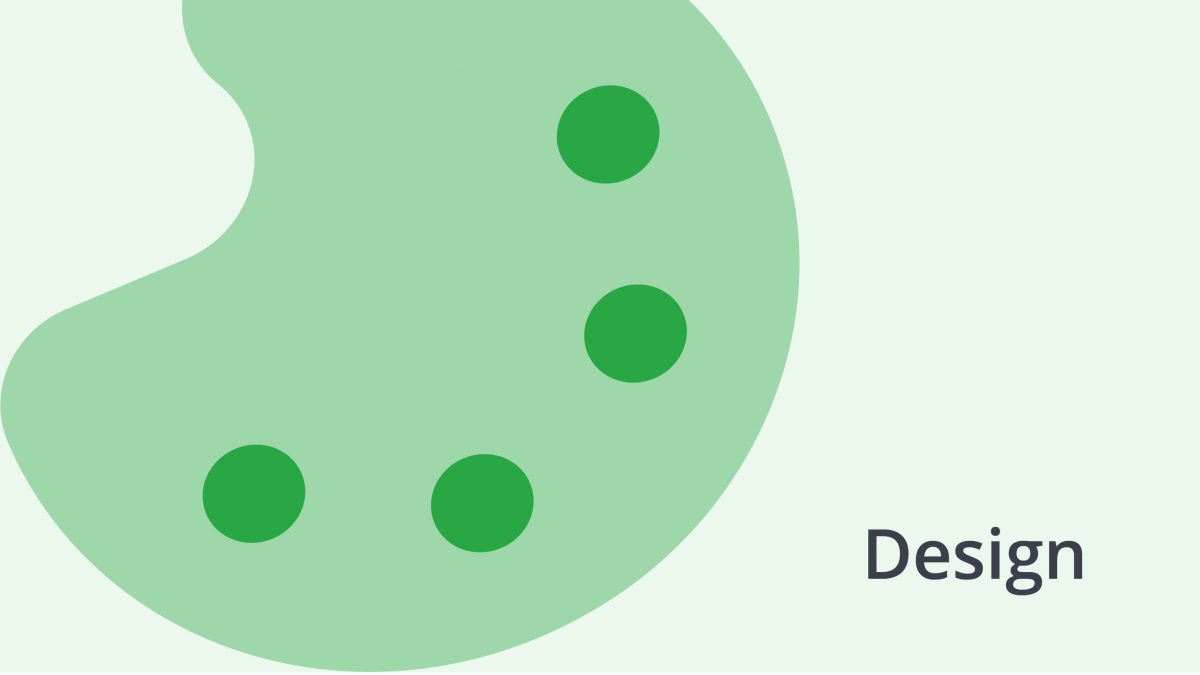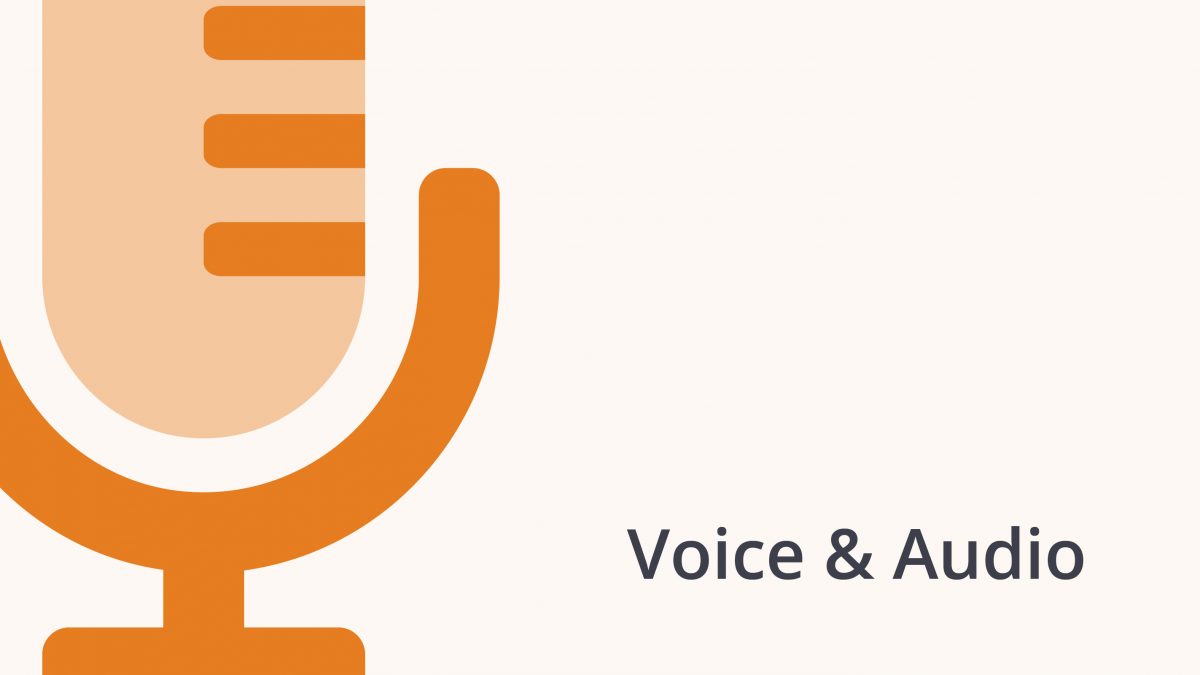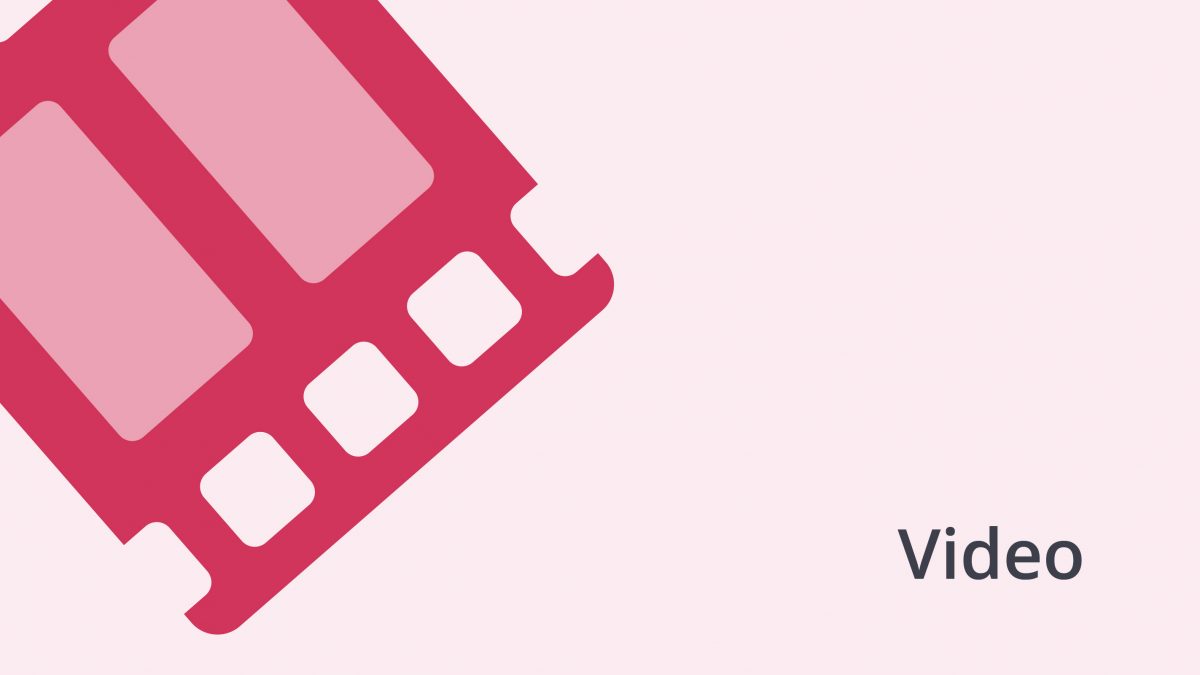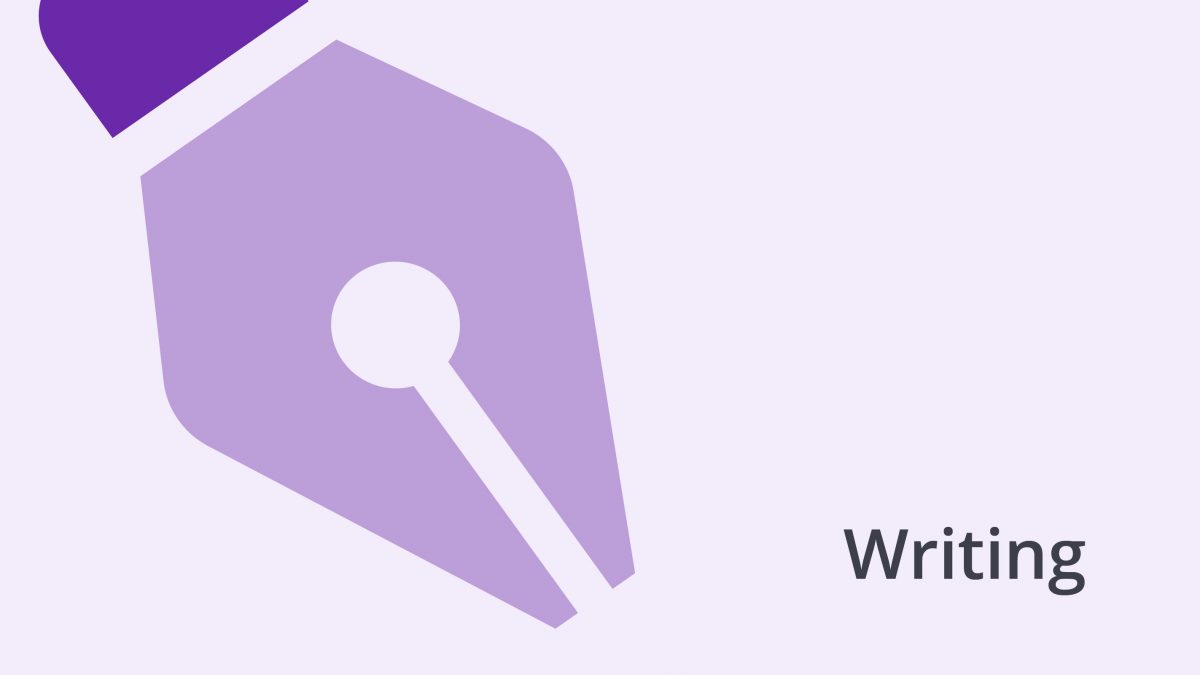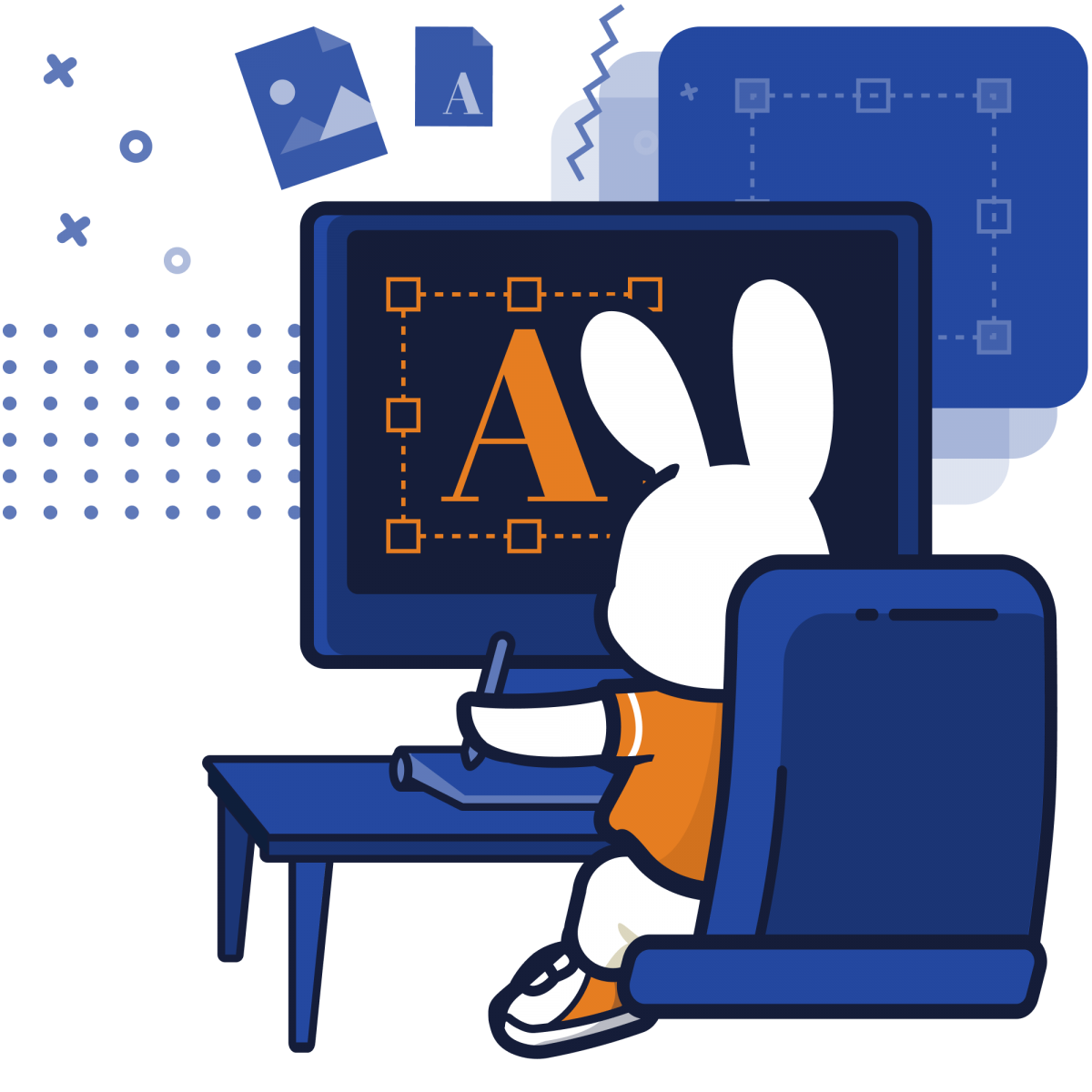Though multimedia content is popularizing as a primary entertainment, engagement, and marketing avenue, there are times when you wish to turn the audio/video content into Text for better access. For instance, it’s best to convert WAV files to Text when looking to edit sections of the audio data for personal use, research, or to optimize your website.
Global Newswire predicts the voice & speech recognition industry will flourish at a 17.2 percent CAGR between the 2019-2025 forecast period to touch $26.8 billion come 2025.
According to the researcher, the sector’s bright future can be linked to the increasing adoption of groundbreaking tech plus the rising need for smart consumer devices. Other driving forces include the increased data security awareness and the rise of voice-based shopping & payment methods. Plus, because tech leads this industry’s front, solutions like AI, Machine Learning, and the growing Internet of Things are primary success contributors.
Converting WAV to Text is a form of speech-to-text conversion where you turn the contents in an audio file to readable Text.
This article will explore everything you should understand about the process, reasons to convert to Text, and how to do it right. But first, let’s learn more about the WAV file format.
In this article:
- What’s a WAV file?
- Why Convert WAV to Text
- Convert .Wav Audio to Text online
- Frequently Asked Questions
What’s a WAV file?
A WAV file is an audio file in Microsoft & IBM’s Waveform Audio File Format. This widely used format allows you to save waveform audio in preferred bitrates data and store it on your PC.
The data in a WAV file is raw audio data (often uncompressed) hence large-sized files. Usually, it is used in CD audio.
Though a WAV file is more or less akin to one in AIF, the former depends on the Resource Interchange File Format (RIFF) instead of the Audio Interchange File Format (AIFF). This explains why WAV remains the staple file in Windows OS, as AIF serves the Macintosh OS users.
Thus, nothing is wrong with storing WAV files in your computer, maybe besides the fact that they eat up significant space in your hard disk.
But you could reap numerous benefits by converting these files to other formats, especially if you wish to make the most of the speeches, news, lectures, or narrations in the audio.
Why Should You Convert Wav File to Text?
WAV files carry raw audio data, which can limit access when you’re after mining crucial insights, sharing with an audience, or using it for website SEO.
It is advisable to sort out the disorganized data to eliminate irrelevant areas or adjust certain parts, which is easier to do in transcript than in audio.
By now, you’re already picturing how turning those troves of audio files in your PC can change your brand. Yet that’s just a small piece of a larger cake. Discover more benefits below.
Reasons to Convert Audio to Text
Below are the many pros to turn your audio files into script.
· It’s easier to search and spot relevant data in Text than audio
Playing, pausing, and replaying audio files to capture the information you need can be a donkey’s work.
Converting to Text simplifies the process of searching through Text and spotting data that matter.
· Recorded audio can’t be adjusted; Text is editable
You can’t do much to the audio contents in a raw audio recording. However, converting it to text form makes it editable.
The ability to edit content helps customize it to suit your specific use or audience. It also allows you to get rid of what you don’t need.
· Optimize the content for better Google rankings
Both multimedia and text content impact a website’s SEO. However, a better strategy is to have the same content in both formats to improve your search ranking.
Once you convert the WAV file to Text, you can easily edit it and optimize it for better Google rankings.
· Aids in qualitative studies
It can be tedious trying to collect detailed datasets from multimedia content. Even the best transcriptionists must playback the file severally to transcribe audio to Text.
Having spoken words on paper eases the data tracing process, further simplifying qualitative analysis.
· A way to back up your audio
Creating an audio file’s transcript can also guarantee backup for its contents. This way, you still have an alternative source of info if you lose the video/audio,
· Save hard disk space
As explained above, WAV files contain uncompressed data and can occupy significant hard disk space.
These files can be as large as Gigabytes, so converting them to text formats like Docx. and .pdf free GBs of space.
· It’s easier to translate
Imagine trying to translate content in audio format; you must pay a keen ear, capture the information, and put it down in a different language.
Doing all these simultaneously is tedious and can cause worker burnout. Again, AI engines are yet to master the art of translating video/audio. Most tools still take a word-for-word approach, which can mess up meanings.
If you must involve software, use auto-transcription and then use a human translator to translate the script.
Convert WAV file to Text online
There are many ways to convert audio files to Text, but online conversion is the most common and accessible method. These websites allow you to drag and drop your WAV file into an online tool, customize settings to suit your preferences, and then prompt the engine to auto-transcribe.
So what is the online “Convert WAV file to Text” process, and what are some common frequently asked questions?
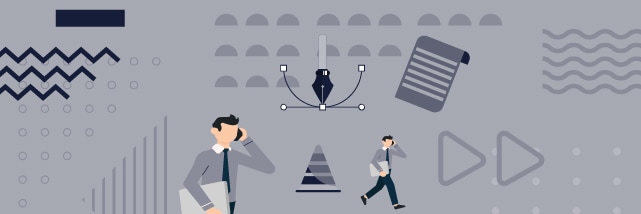
Steps to WAV file to Text Online
Online conversions save you time because they automate tasks. They also save you money because a tool handles all the functions you’d have otherwise dedicated to a team.
Follow these steps to convert a WAV file to Text?
1. Upload the WAV file
Visit the website page and search for the ADD FILE/UPLOAD FILE button. Search the audio file (it should have a .wav extension), or you can drag-and-drop it. Some sites also allow you to copy-paste the link to the WAV file. Any large files beyond the website’s cap should be compressed and uploaded again.
2. Customize to preferred settings
After adding the file, customize transcription settings to suit your uses. Some tools allow you to toggle between default settings or speed up the process. This is also the time to embed timestamps to the script.
3. Take a breather as the software transcribes
Take a break but don’t close your browser. Prepare some coffee, watch a movie or browse because it takes hours to convert WAV file to Text. Do something else. Allow the software to convert the audio to Text. Some tools send you a notification email when the process is complete. But you can also see a visual notification on the website.
4. Edit your transcript
After changing the audio to Text, search for an edit button to proofread and edit parts of the script.
Toggle the WAV file’s playback using the online tool’s buttons to play, rewind and pause the audio. Some tools even allow you to use shortcut keyboard keys to simplify this process.
You can also increase or reduce the audio’s speed to listen closely while editing your script. All the changes are saved automatically, but most tools prefer to leave the data in your browser than sharing it to their servers to ensure privacy. Still, you won’t lose your data unless you clear cookies or cache.
Sites that share or host your info in their serves must protect your data to ensure total privacy.
5. Export in a preferred file format
Most conversion tools allow you to export the final script to multiple text and subtitle file extensions like (.txt), (.docx), (.pdf), (.srt) etc. Your transcript should include speaker tags and timestamps.
Convert WAV to Text: Frequently Asked Questions
The perceived complexity of the auto-transcription process triggers lots of questions in first-time users like you.
We sampled some of the FAQs when converting audio to script and the best answers per the various service providers.
Frequently Asked Questions
· How Long Does it Take?
The audio file’s length or duration determines its conversion time. However, this process usually takes less than the WAV file’s size.
· What are the file size limits?
While some have caps for the file sizes, others can even accept GBs of WAV. Still, these sites advise users not to exceed specific limits. Anything beyond 3GB may be hectic.
· Can I change WAV to subtitles?
Most conversion tools allow you to export the final script to multiple text and subtitle file extensions, as hinted earlier. SubRip (.srt) is the official subtitle file. Some also allow you to export in WebVTT(.vtt). It’s also possible to customize each subtitle’s length and timing.
· Is the final script accurate?
Always ensure your online conversion tool uses the Automatic Speech Recognition Technology (ASR) to auto-transcribe voice to Text. But factors like the audio’s quality can also impact script accuracy.
· What are my file format options when exporting the script?
Most conversion tools allow you to export the final script to multiple text and subtitle file extensions like (.txt), (.docx), (.pdf), (.srt) etc. Your transcript should include speaker tags and timestamps. Some also allow you to export in WebVTT(.vtt).
· Are online conversion tools compatible with multiple devices?
Conversion tools understand the user’s dynamic needs; most will allow you to convert WAV file to Text in your MacOS, Windows OS, as well as in iOS and Android devices.
The Bottom Line
WAV files carry raw audio data, which can limit access when you’re after mining crucial insights, sharing with an audience, or using it for website SEO.
Your best bet lies with online conversion tools when looking to convert WAV files to Text. Online conversions save you time because they automate tasks. They also save you money because a tool handles all the tasks you’d have otherwise dedicated to a team.
Lastly, you can hire a professional human transcriber from Bunny Studios to transcribe your most complex videos/audio files.