
Can AI voiceovers be used for commercial purposes?
Explore the commercial use of AI voiceovers: efficiency, personalization, and the ethical considerations companies should consider to avoid problems with their content.

Explore the commercial use of AI voiceovers: efficiency, personalization, and the ethical considerations companies should consider to avoid problems with their content.

Explore the definitive guide to AI Voice for businesses: Uncover the benefits, applications, and legal of AI voiceovers for marketing, e-learning, and more.
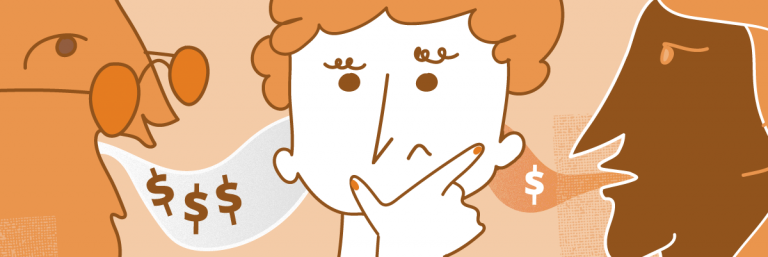
How do you determine the voice acting pay scale when hiring a voice actor to do a job for you? Is voice work something new
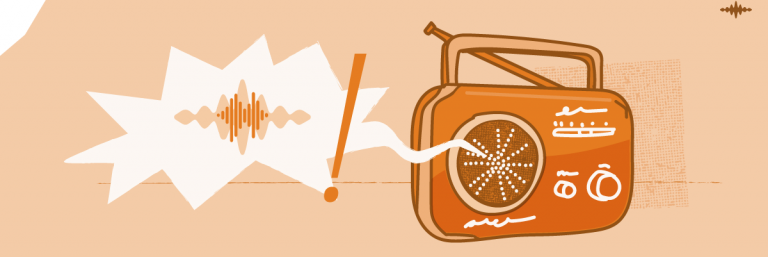
Radio ad script examples are one of the best ways to communicate ideas to a new client. Radio ads come in various formats and lengths,
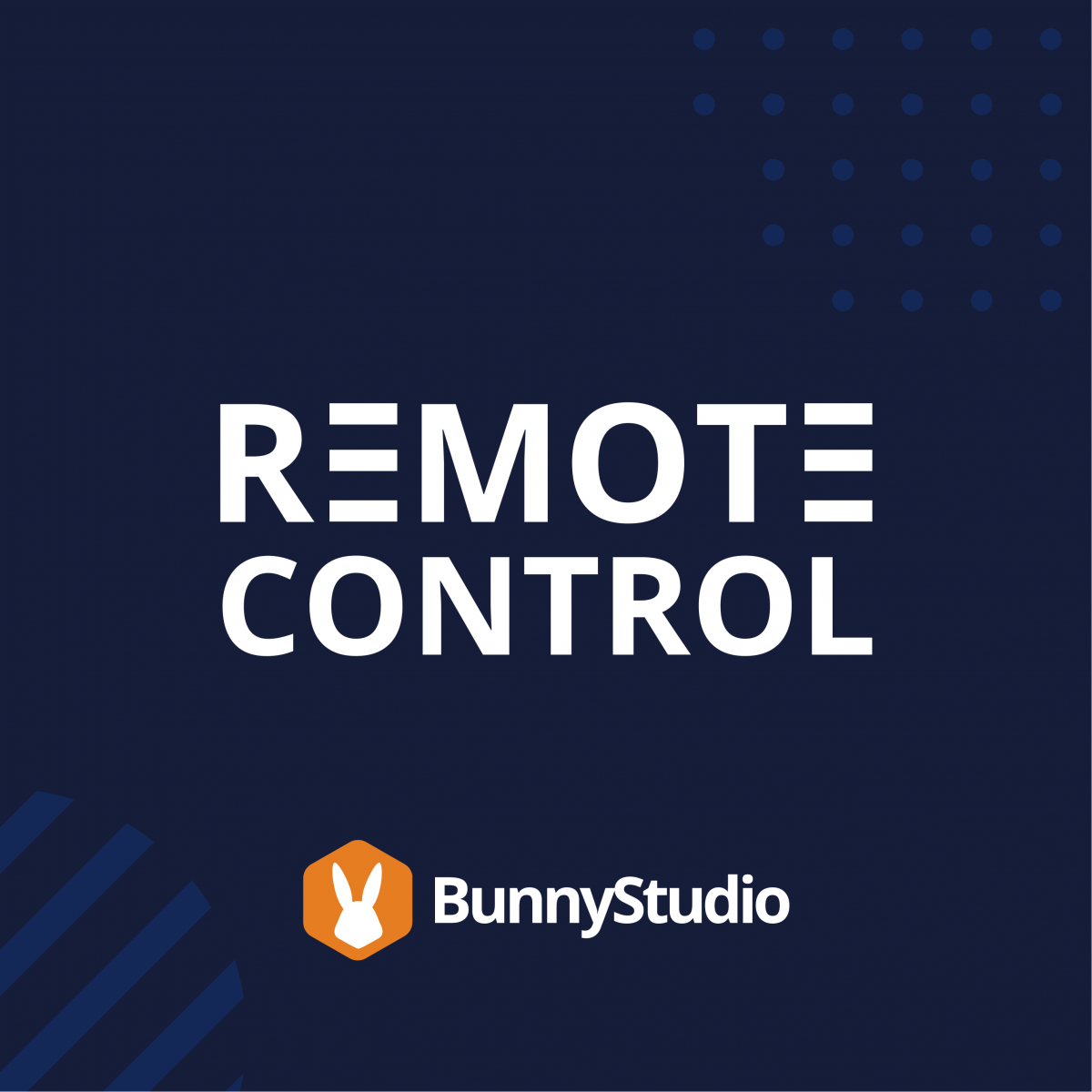
Productivity in remote working has always been somewhat of an enigma.
So when workplaces transformed from shiny offices to make-do kitchens, many companies were gobsmacked on how to resume business-as-usual.
Host, Maika Hoekman, has been doing this for eons. From recruitment to parenting, tune in fortnightly as she dishes out the blueprint for her award-winning remote workplace.
New podcast episodes every two weeks!

The gig economy is expected to grow through 2027. And as a global tech platform, we have all ears on the ground!
Join us and our industry-leading guests as we explore ingenious and thought-provoking insights in the digital sphere. Discover transformational trends in freelancing, marketplaces, and the future of work.

Explore the commercial use of AI voiceovers: efficiency, personalization, and the ethical considerations companies should consider to avoid problems with their content.

Explore the definitive guide to AI Voice for businesses: Uncover the benefits, applications, and legal of AI voiceovers for marketing, e-learning, and more.
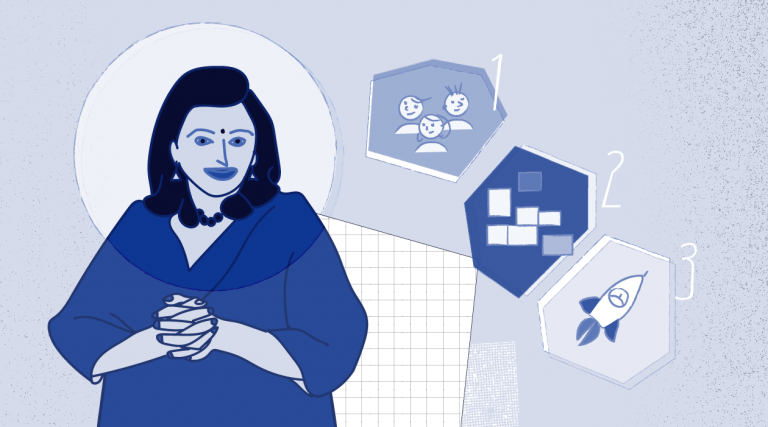
Whenever you search for tips on successful online course production, it’s always the same four steps that come up: Get a topic Identify the target audience
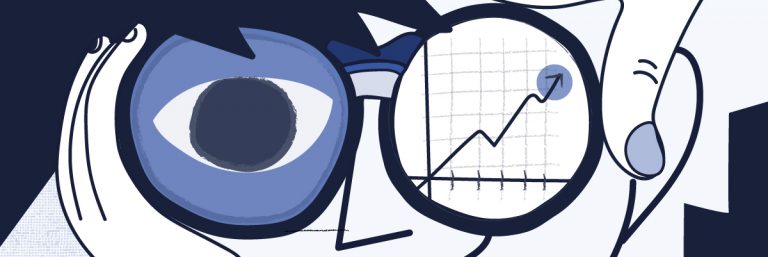
The past year and a half has shown us all how things can rapidly shift. Whether you’re talking about your workout habits or your work

Hiss, crackle, and pop! It’s not a weird breakfast cereal, but rather the sound of your latest voice over. Pop filters, screens, and shields might
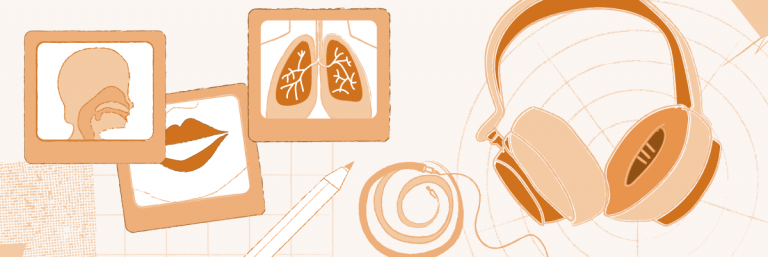
So, you’re new to this voice acting gig, isn’t that right? You’re quickly learning that it’s not just about standing in front of a microphone
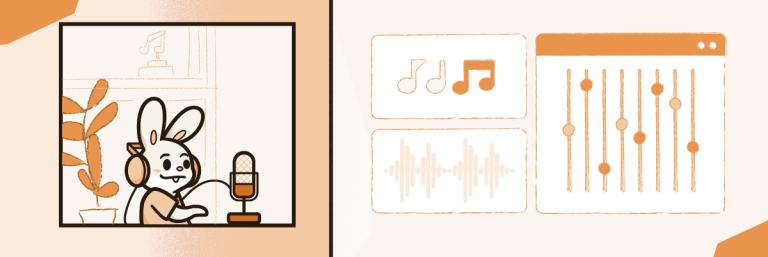
If you are new to the industry, it is important to learn the voice over essentials you need to achieve success. This equipment will allow
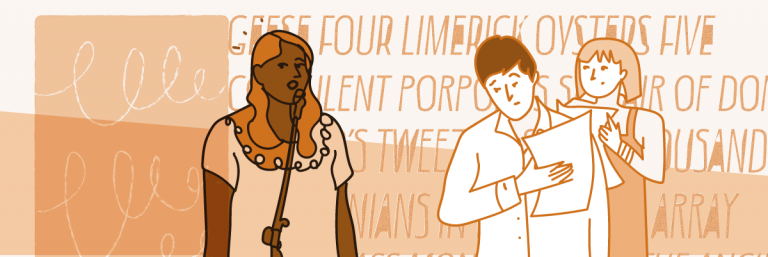
Everyone has probably seen a scene from a movie or show where actors and singers warm up before a performance. They stand in a circle,