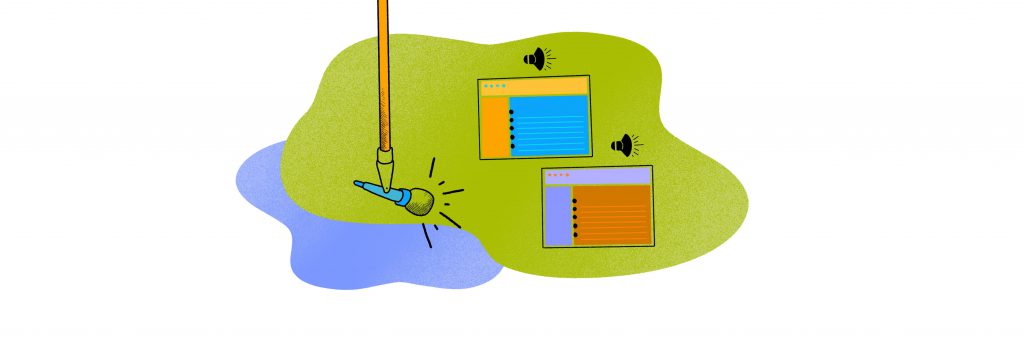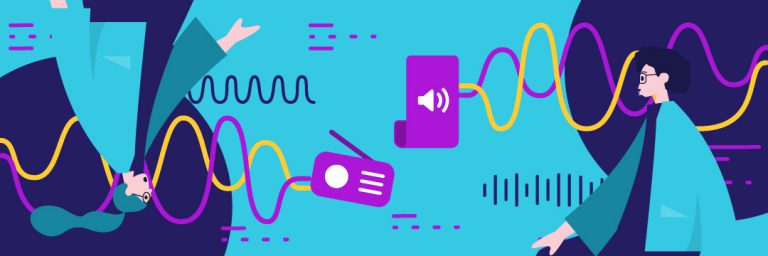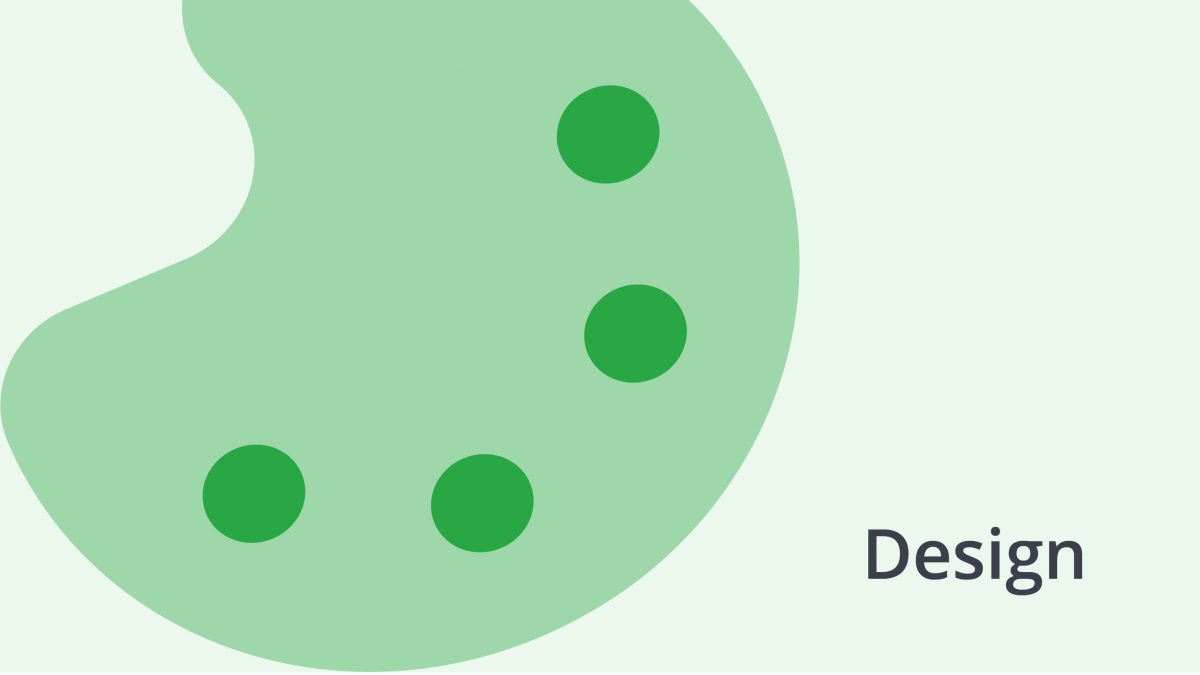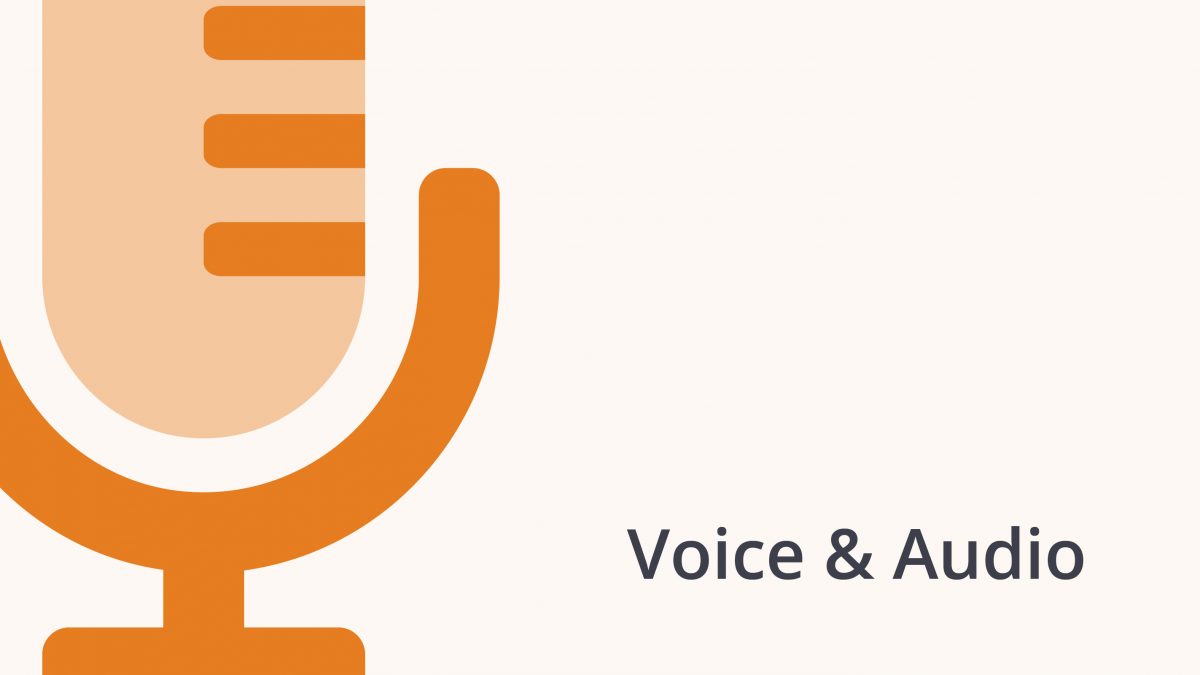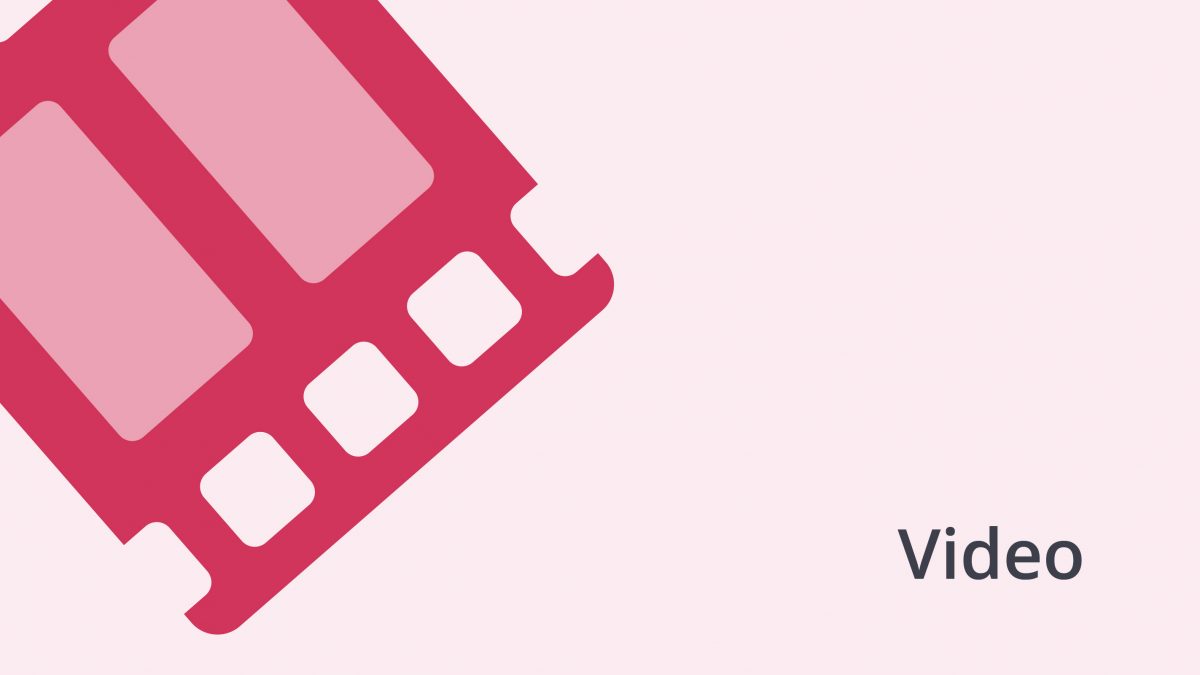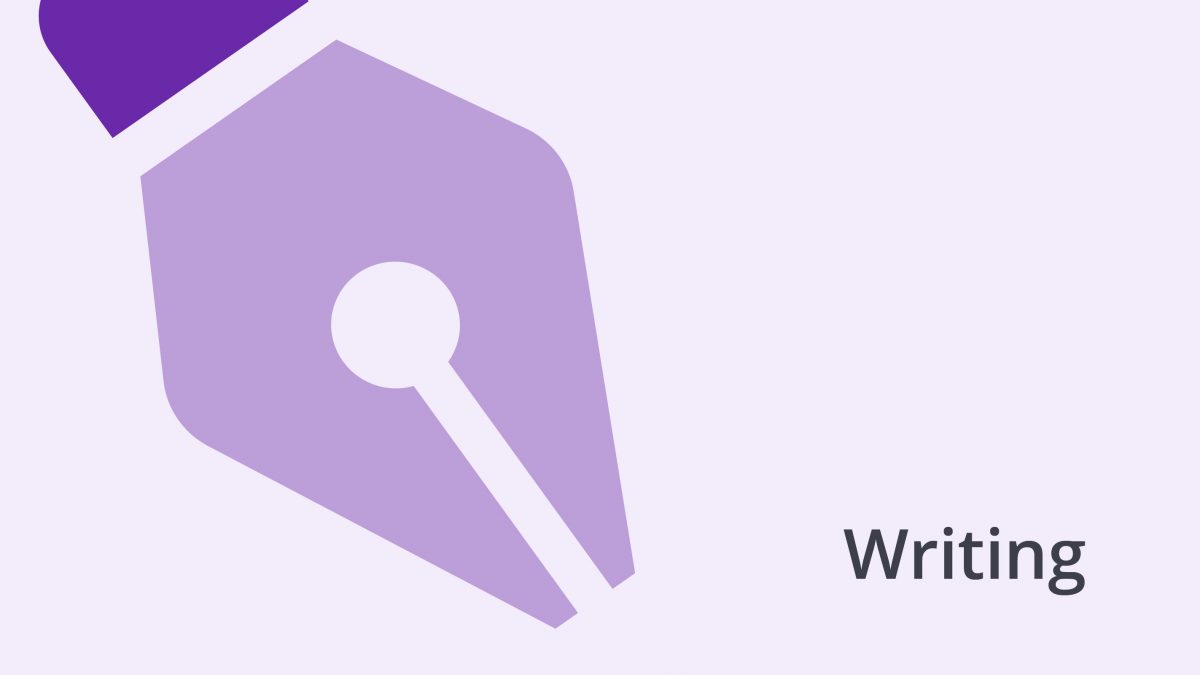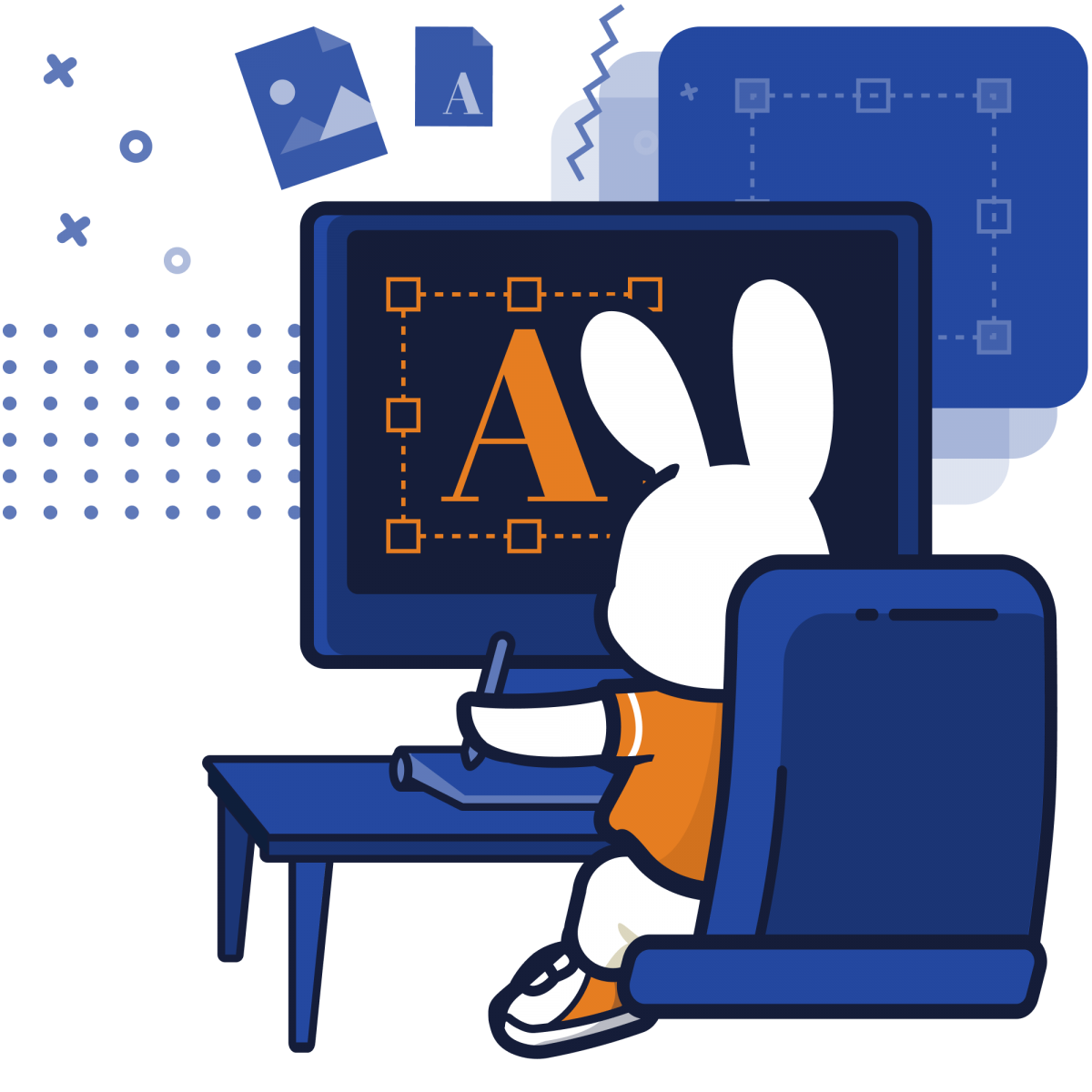Whether you’re in the classroom setting or trying to clinch that million-dollar deal, presentation is everything. The success of your presentation is not defined by the knowledge you impart, but by what your audience receives. As much as we endeavor to be overachievers and self-motivated doers, sometimes life makes different plans for us. When you find yourself being the only one who can do the job but can’t make a personal appearance, don’t fret. It’s times like these that voice over powerpoint becomes a golden tool worth the mention.
Microsoft Powerpoint has an estimated number of 500 million users and 30 million presentations being created each day. With 95% of the market share owned, it is the most powerful and accessible presentation software in the world. Making a voice over powerpoint presentation is not as daunting as it sounds. Although so, the little known voice over feature is often overlooked. In short, voice over powerpoint allows you to record and embed a speech audio clip onto your slides. This enables you to playback the entire presentation complete with voice narration solely on powerpoint.
Listen to the TLDR (Too Long Didn’t Read) version of this article:
Or if you prefer to watch a video instead, click here:
Need a pro to take care of it? Submit a project right now!
This post was updated in April 2021
Why Use Voice Over Powerpoint?
A Perfect Presentation Always
Ever realized you’ve forgotten to mention something important in a presentation you’ve done earlier? Avoid those forehead-slapping situations. Pre-recording your presentation will allow you ample opportunities to prepare, rehearse, narrate and if needed, re-record your way to a flawless presentation. It doesn’t matter if you’re down with a nasal cold or are having overwhelming stage fright, your presentation’s playback delivers itself perfectly every single time.
No Room for Second Guessing
A picture is worth a thousand words but it is still open to an array of interpretations. When you’re unavailable, you might engage a proxy presenter who delivers an incorrect message or misses out on some information. To prevent this, you end up adding a lot more text into your slides to elaborate on your points. This makes it lengthy and dreary. Don’t leave any room for incorrect deciphering. By adding narration to powerpoint, you can deliver your message correctly and crystal-clearly each time.
Accurate Content Sharing
Since Microsoft Powerpoint is practically universal, it’s quite likely that your audience might ask for you to share your slides with them. Students hope to refer to them when studying later on, and employees may need to share them with their colleagues or superiors for consideration. If you’ve ever played the telephone game, you know that the final message is almost always completely different from the original being one passed on. Wrongly disseminated information can be detrimental to your brand and make for more complicated disagreements later on. With the use of voice over powerpoint, you can deliver the presentation in your own words. It leaves no room for miscommunication and can help amplify your message with accurate content sharing.
Better Focus
This applies to both the presenter and the listener. A study was done in Canada to compare the effectiveness of a voice-over screen presentation with a traditional face-to-face one. Students proved that the voice over presentation was more effective by scoring higher on a test. Voice over presentations can sometimes prove less distracting to a listening audience. As for the presenter, your message will always be focused and you can avoid tailing off-topic as you might in a live situation.
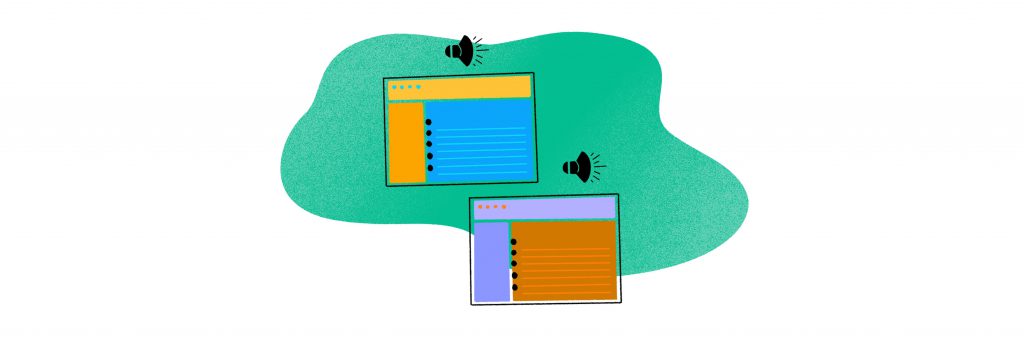
What You’ll Need to Begin Recording
Don’t let all your efforts fall on deaf ears! Do it right. We now know that powerpoint voice recording is an almighty tool. Even so, the essence of your presentation is still steered by your direction. Here’s are some basic things you will need to start with:
A Good Microphone
You can either use a microphone built into your computer or a connected stand-alone one. Talk directly into your mic but not too closely. Avoid too much movement to prevent the rustling of your clothes from being audible. A good rule of thumb would be to distance your mic 6 to 12 inches away from your mouth. Being too close can create an overly bass-like quality in your voice. Make sure that your mic is recording audibly and clearly. Adjust the levels on your computer to give your sound a boost if the decibels are still too low.
A Quiet Environment
Ever seen that serious BBC news clip with a child video-bombing in the back? You don’t want that to happen to you! A professional voice-over powerpoint should be recorded crystal clear with little to none ambient sounds. This means no child squealing or dog barks in the distant background.
Start with a quiet and preferably sound-proof room. Then turn off all fans, furnaces or air conditioners that might contribute to noise. Make sure to always do a test run before beginning your official recording. You don’t want to end up having to re-record wasted efforts!
A Compelling Script
We live in an era where everyone has the attention span of a goldfish. Studies say 95% of professionals multitask in meetings. As such, nobody wants to sit through another lengthy presentation filled with humdrum irrelevant facts. Avoid including an overwhelming amount of information into your script. Secondly, it is important that you never use your powerpoint slides as a teleprompter. Plan your script around more visual slides instead of reading off them, lest your slides become wordy and unappealing.
55% of professionals agree that a great story can keep their focus in a presentation. Your script should, therefore, include personable and engaging stories relating to your brand that can resonate with your audience. Write in a warm conversational tone to create a stronger connection with your listeners. If you are having problems with scripting, there’s always help available. You can consider outsourcing your content to a writer at an affordable rate. Just be sure to highlight to the writer, the tonality and detailed information you wish covered, in order to get accurate content.
Good Narration Practices for Your Presentation
Not everyone is born a charismatic speaker. Despite your best efforts, if you still feel like you lack the presentation voice skills don’t be ashamed to hire help. Outsourcing your voice over powerpoint project to a professional voice actor can be affordable, and can help you to achieve your intended result as desired.
Need a pro to handle it? No problem! Submit a project and hire a pro on the spot!
Should you decide to proceed with the execution on your own, kudos! The key is to rehearse. Here are some factors that might help you with your speech:
Clarity
Enunciate! Don’t mumble your script. Make sure you articulate every word instead of rushing through the content. Showing your teeth can actually help you in doing so as it gives your lips more space to create sound. Keep in mind that you may not have the luxury of clarifying any foggy communication in person if you are not physically present. If your audience has difficulties deciphering your message clearly, they will soon drop off as you lose their attention. Your objective of the voice over powerpoint presentation would then become counterproductive.
Tonality
Bill Walsh once said, “Your enthusiasm becomes their enthusiasm. Your lukewarm presentation becomes their lukewarm interest in what you’re offering.” There is much truth in the statement. A poll showed that 9 out of 10 professionals find that a strong narrative is critical for maintaining audience engagement. A good presentation, therefore, pivots on a consistently good speech. Use an engaging voice that inspires others to find theirs in amplifying your message. Aspire to make your narration impactful and expressive whilst carrying a clear message.
While doing so, make sure your tone is consistent with the content. For example, you cannot express conviction or enthusiasm by speaking softly and weakly. A monotone narration will push the snooze button on your audience, so be sure to speak with varying volume and tonality. Mark out words or phrases that you wish to place emphasis on in your script. Express those words with a more impactful volume and tone while saying them. Of course, make sure you do this naturally lest you sound like an overexaggerated Shakespeare play!
Pace & Pauses
Sometimes, well-timed silence portrays more eloquence than speech. Plant strategic pauses in your script. They make a world of a difference between a good presentation and an excellent one. Use pauses to create a drumroll impact on what is about to be said, or to give your audience a chance to absorb what you’ve just said. Also, make sure you speak at a comfortable pace for listening. Narrate it a tad slower than how you might hold a normal conversation with someone. Slow speeches bore people and fast ones lose them, so make sure you time it right!
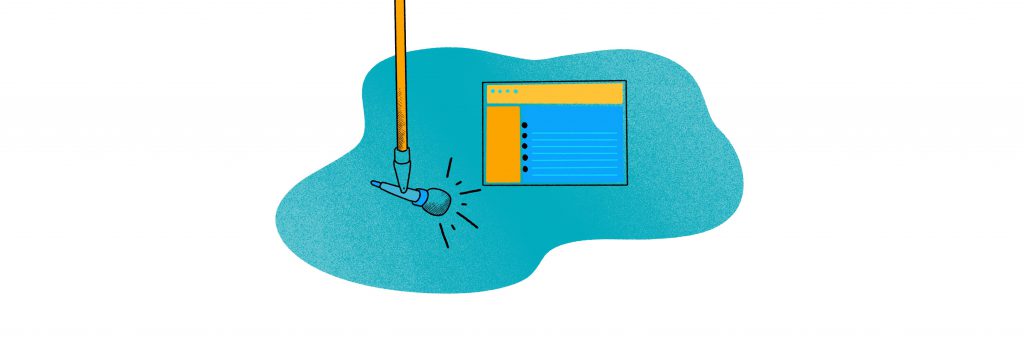
How to Record a Voice Over On Powerpoint
Now that we’ve covered the basics, let’s get energized and start the powerpoint voice recording. You will first need to decide if you would like to record your presentation for each slide separately or do it all together. Step-by-step, here are the instructions on how to record on powerpoint.
Recording Voice Over for Single Slides
- Click on < Insert Audio > and then on < Record Audio >.
- A box will pop out. Key in the title of your recording.
- When you are ready to start, click on the button with the red dot < > to initiate recording.
- Narrate your script.
- Select the button with the black square < ▅ > to stop recording once you are done.
- To listen to your playback click the play button < ► >.
- Click on < OK > to add the audio file to your slide.
Recording Voice Over for the Entire Slideshow
- Click on < View > and choose < Normal >.
- Choose the slide where you wish to start the narration.
- Select < Slide Show > then < Record Slide Show > then < Record from Current Slide >.
- A Record Slide Show Box will pop up, allowing you to select your options.
- Next, to start recording on the first slide, click on < Start Recording> and narrate your script. Click < Pause > to temporarily stop for a break.
- To clear and start over, click < Clear > and then < Clear Recordings on Current Slide >.
- When you are done with the first slide, click on < Advance to Next Slide >.
- Click < Stop > once you’re done to stop.
The Pitfalls of Voice Over Powerpoint
Voice over powerpoints are great for the many reasons we’ve discussed, but they come with certain notable pitfalls that can be remedied. Such include slow loading speeds due to large recorded file sizes which can lead to poor presentation. This can arguably be avoided by using a computer of higher-performing capacity. As such there are other cons to be considered.
When we present in front of a live audience, we are able to instinctively and naturally play off their presence. This helps us to speak with them communicatively during the presentation. However, in the creation of voice over powerpoint, we tend to forget this along the way during our strive towards a perfect recording. This can make you come across as sounding too narrated, robotic or rehearsed. To avoid this, it’s important you keep in mind to maintain a warm conversational tone when reading the script. Always picture yourself on stage while recording your voice over.
Forbes has determined body language to be 93% of all effective communication. This includes one’s facial expression, stance, and hand gestures. With voice over powerpoint, the presenter’s physical and personable presence of the speaker also cannot be replaced. This means you will not be able to engage in an open-ended interaction or improvise your content based on your audience. Nor will you be able to bring forth a strong stage presence with your body language. To fix things, make sure you deliver an engaging and expressive script. You might also consider incorporating a video conferenced Q and A at the end, should you not be able to make a physical appearance. This might help to make up for any lack of clarity during the presentation.
To Sum Things Up
As much as technology can be an accessibly useful tool in today’s modern era, it requires the right drive and direction to sculpt an intended success. Despite its limitations, voice over powerpoint is still an extremely powerful tool. It helps deliver quality assurance and gets the job done in cases where you can’t be physically present.
All things considered, you are now equipped to create your own voice over powerpoint presentation. Break a leg and don’t forget to end your speech with a killer mic drop!
And remember, if you need an experience voice artist for your presentation, hire one of our pros and they’ll gladly help you succeed!