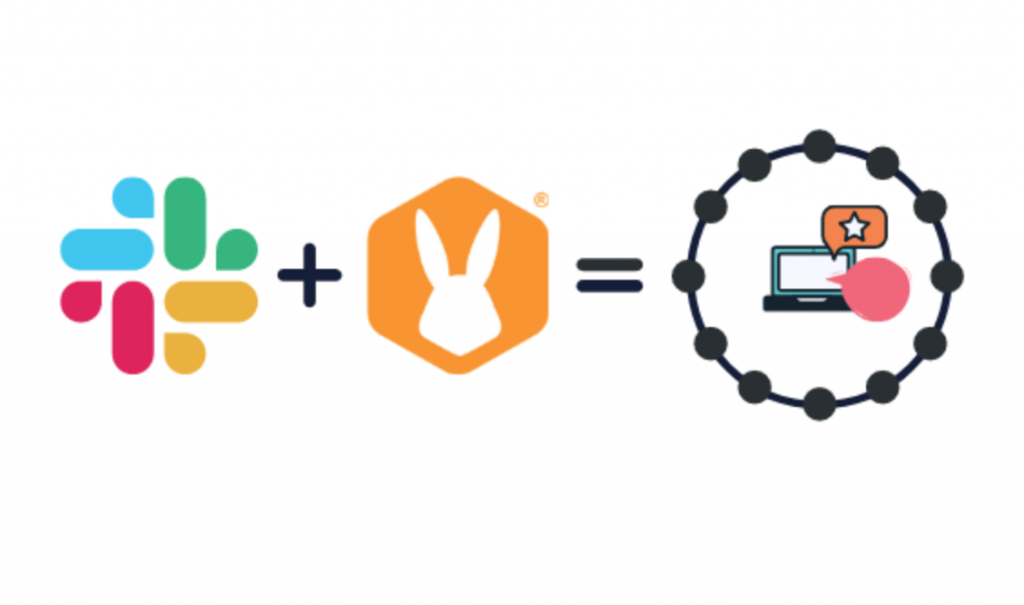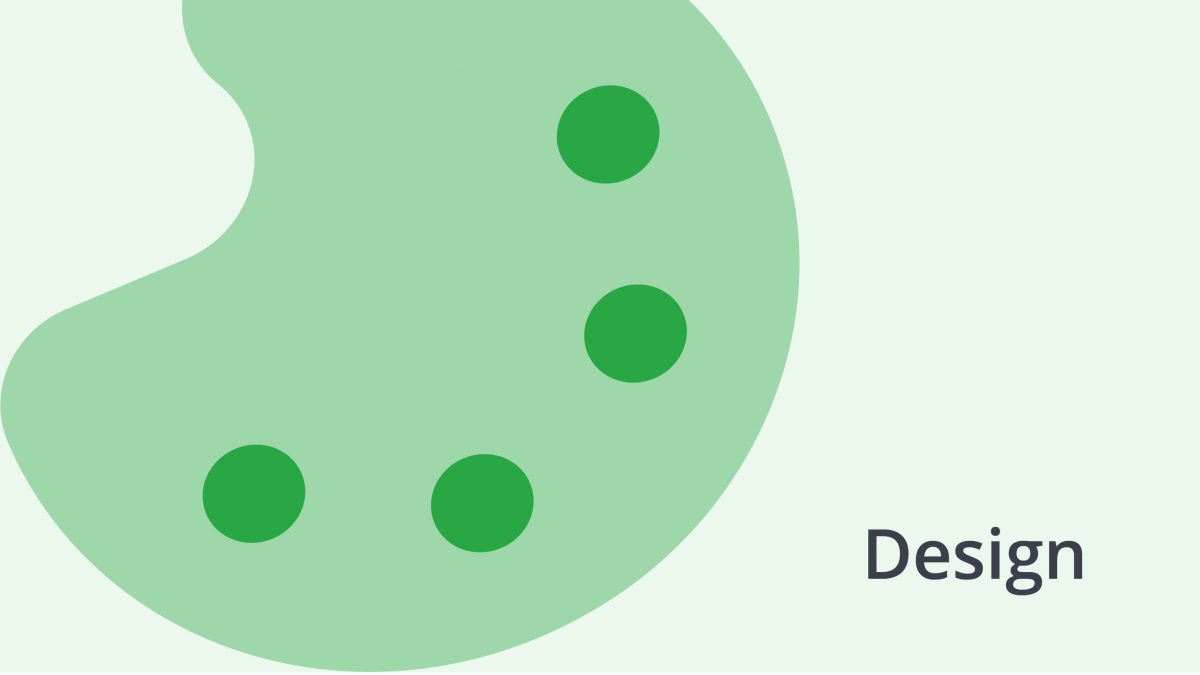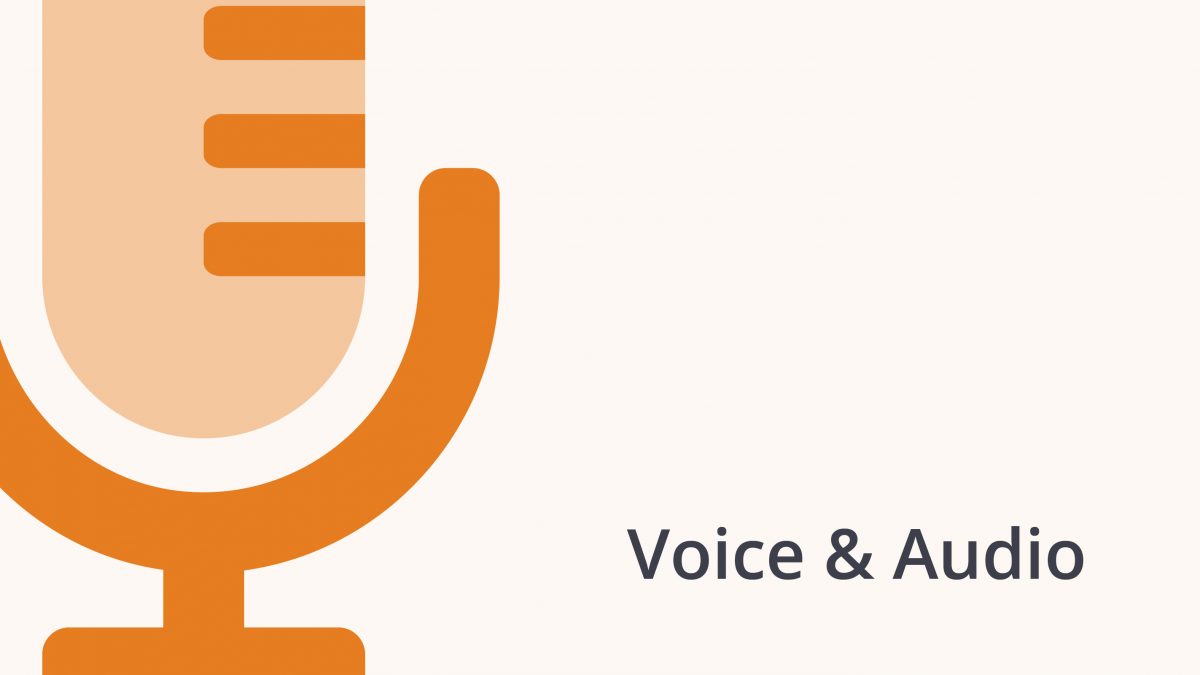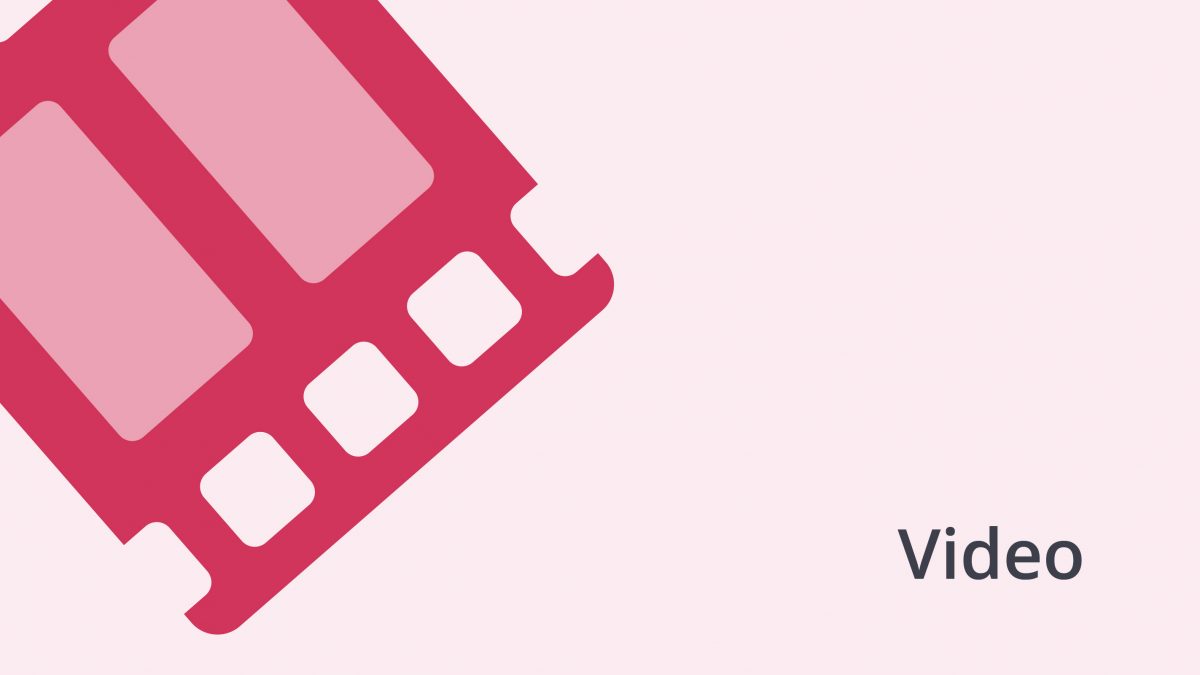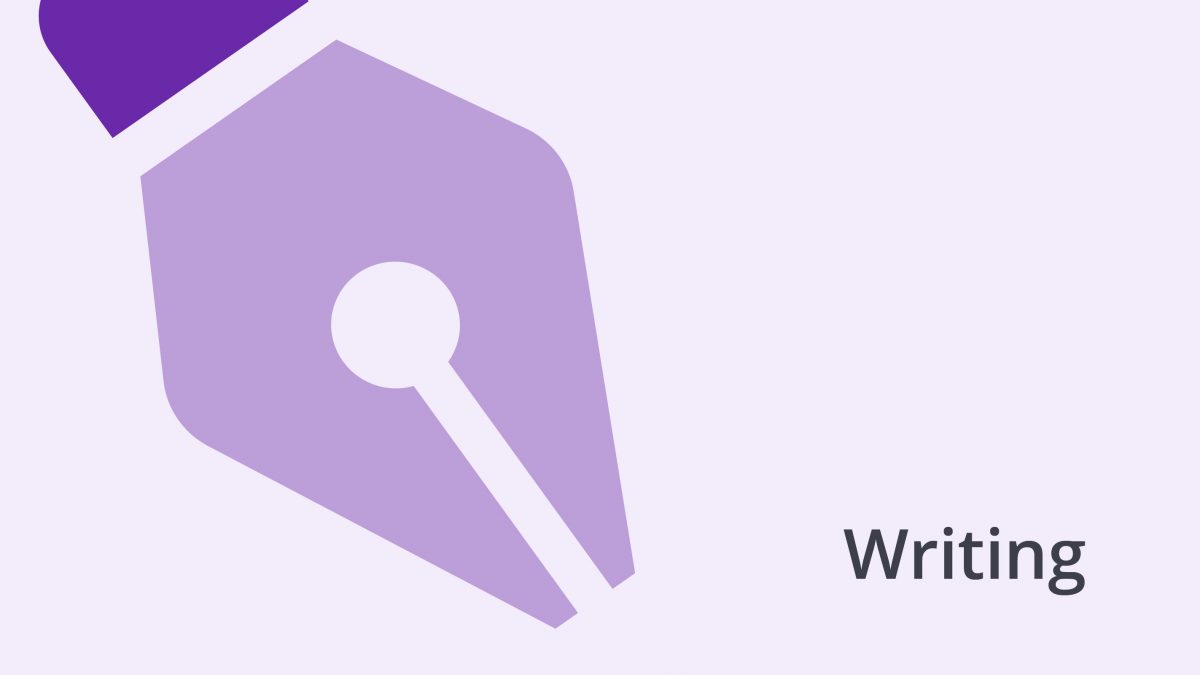This article is part of a series in which we provide insight into our learnings on how to get the best out of Slack as your main communication tool.
Slack can be a fantastic and distracting tool at the same time. It keeps all your team communication in one place, but your team also likes to talk a lot! Below, we have listed a couple of good practices that are being used in the company to avoid Slack being a distractor. They’ll help manage your focus time and, as such, your productivity.
But if you prefer to watch a video instead, click here:
Manage your Slack time 🗓
- Time reply. The expectation within the company is to reply within 24 hours — so chill out. Ideally, you reply the same business day. It’s wrong to think that Slack is a “get-back-to-me-now!” type of communication.
- Block time in your calendar to check Slack. Most of our leaders in the company have time blocked in their calendars to address Slack messages — in the early morning, around lunch, and at the end of the day. You don’t need to have it open all day. If people need something urgent from you, they’ll find another way to communicate with you. Find a cadence that works for your team.
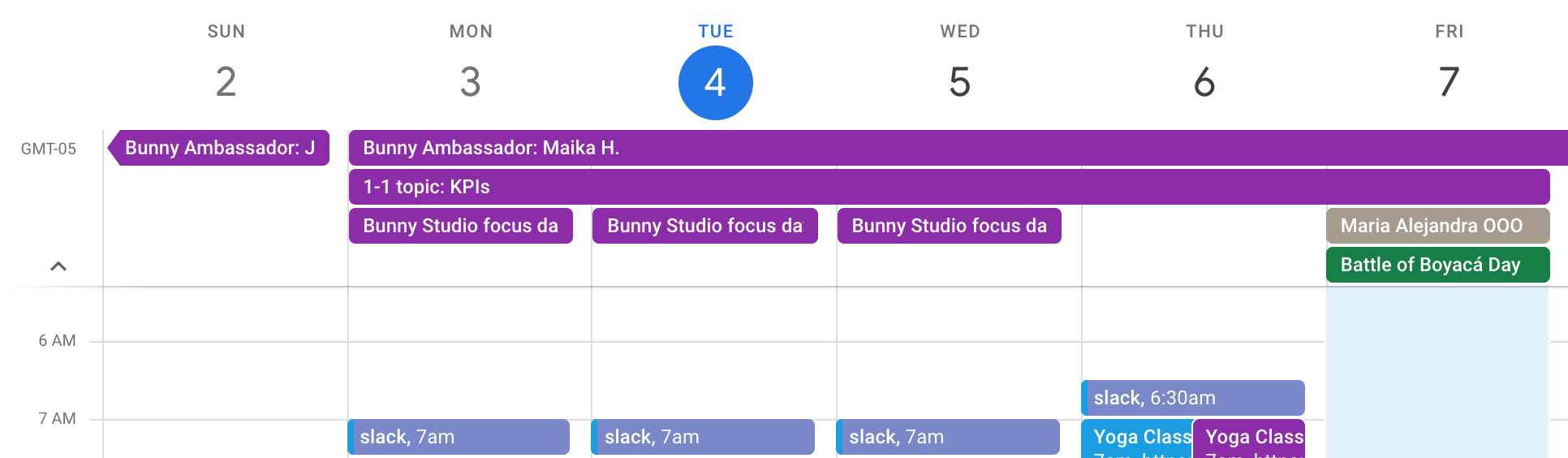
Manage your channels 💁
Let go of your FOMO. You 👏don’t 👏 have👏 to 👏 be 👏 part 👏 of 👏 every 👏 conversation 👏 or 👏 channel. Get organized.
- Don’t star all channels. Is every channel you have starred really that important?! Starred channels are intended to prioritize your communication and should be the first ones you reply to or acknowledge when you open Slack. Hence, be picky with the channels you star. For example, the channel about a specific objective you will be working on during a quarter, your team-important channel. Everyone in the company should have their #co-important-all channel starred.
- Leave channels: It’s okay to leave channels that aren’t relevant to you. In fact, we recommend it. Remember you can always search for things in channels you’re not in while keeping your channel list limited to your most important discussions. Here’s a how-to on leaving a channel.
- Mute channels: Try muting channels you only need to check occasionally. Muted channels won’t appear bolded when there’s an unread activity, and you won’t be notified if you’re mentioned. Follow these steps on how to mute a channel.
- Archive channels: After a project ends, you can archive channels you no longer needed. All content will be saved and remain searchable, but no new activity can be posted to the channel. Read on how to archive a channel here. Take into account that for this action you probably will need to contact an Admin, so in this case, reach out to POPs through the Help Center.
- Add a purpose to every channel. As we mentioned earlier in this article, Slack offers different types of channels. Use these channels with the intended purpose. Leave all random and fun topics in your watercoolers and work-related conversations should happen in others.
Manage your notifications 🔈
- Do Not Disturb: When you really need to focus, turn on Do Not Disturb (DND) to snooze all notifications for as long as you need. If there’s an urgent matter, they can choose to send you a notification through a different channel such as WhatsApp.
- Block your notifications. Our CEO, Santiago Jaramillo, suggests blocking your notifications altogether. “You don’t need them.” This way, you can keep Slack on the background whilst you get work done, you don’t have to manage your DND settings, and you don’t have to always open and close Slack countless times throughout the day.
Customize specific notifications 🎶
- Channel-specific notifications. Some roles need to keep attention to alerts that may come from the platform, e.g., in the case of engineers to be alerted of 911 downtime or bug notifications. If you are part of a team that does need to keep Slack open all the time, there’s an option to keep notifications only from pre-determined channels, at it’s really useful. Here you can read on how to set this up.
- Key-word specific notifications. This feature will give you a warning whenever someone mentions a topic you care about. Be selective to avoid getting too many notifications. Here you can read on how to set them up.
Set reminders 🗓
Some days, it might feel as if everyone is pulling at you and needs something from you. Instead of feeling the urge to having to respond to everyone at once and at that very instant, set reminders instead. Ask Slack to remind you about certain messages that don’t require your immediate attention so that you can back to them whenever you have the headspace for it.
To set a reminder, hover over the message, click the ··· more actions icon, select “Remind me about this”, and select when you want to be notified.
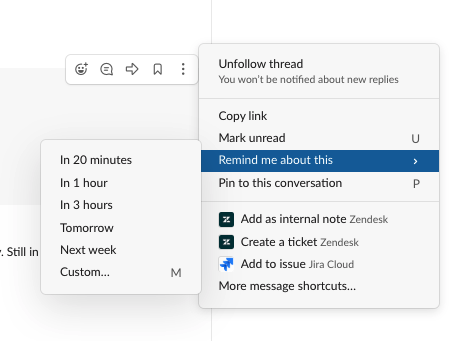
Create instant tasks, reminders, polls, etc. out of messages 💡
Slack offers app integrations which will allow you to semi-automatically create a task out of a message. Check-out what project management tool you use to keep up with your tasks, either this is Evernote, Asana, Todoist, Trello, the possibilities are plentiful.
Slack shortcuts ✂️
Shortcuts should become part of everyone’s skills repertoire. It increases efficiency, and you’ll be able to accomplish more tasks. It makes you a better multitasker, and you prevent work-related health issues related to extensive use of the mouse. Here are a few listed that, in our humble opinion, are the most useful ones:
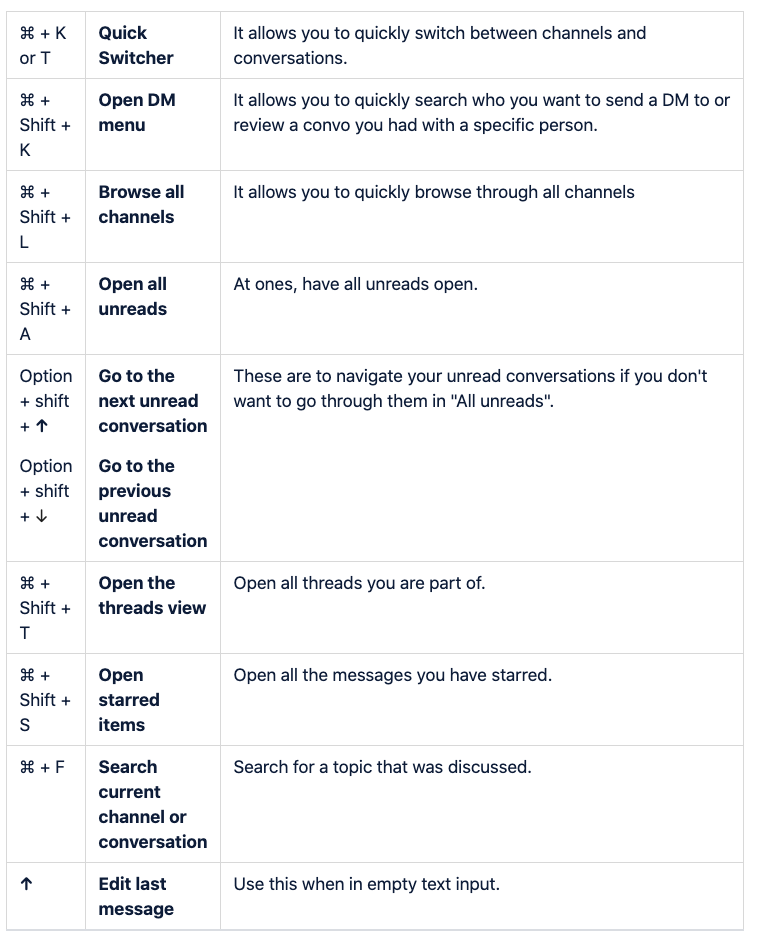
These are the guidelines that we use at Bunny Studio. We genuinely hope that it will help you get your own Slack a bit more organized.
If you’d like some clarification, send your questions through the comments section. Happy to help!
Slack you later! 👋
Don’t miss out on our other articles:
- Our tips on how to use Slack (1/3): organizing your Slack. How to prevent Slack from becoming a cluttered monster that becomes too overwhelming to deal with.
- Our tips on how to use Slack (2/3): The bliss of lean and assertive communication. The importance of maintaining superior written communication.
Are you a seasoned Slack user and you have some additional tips and tricks? Please let us know by adding them to the comments section!