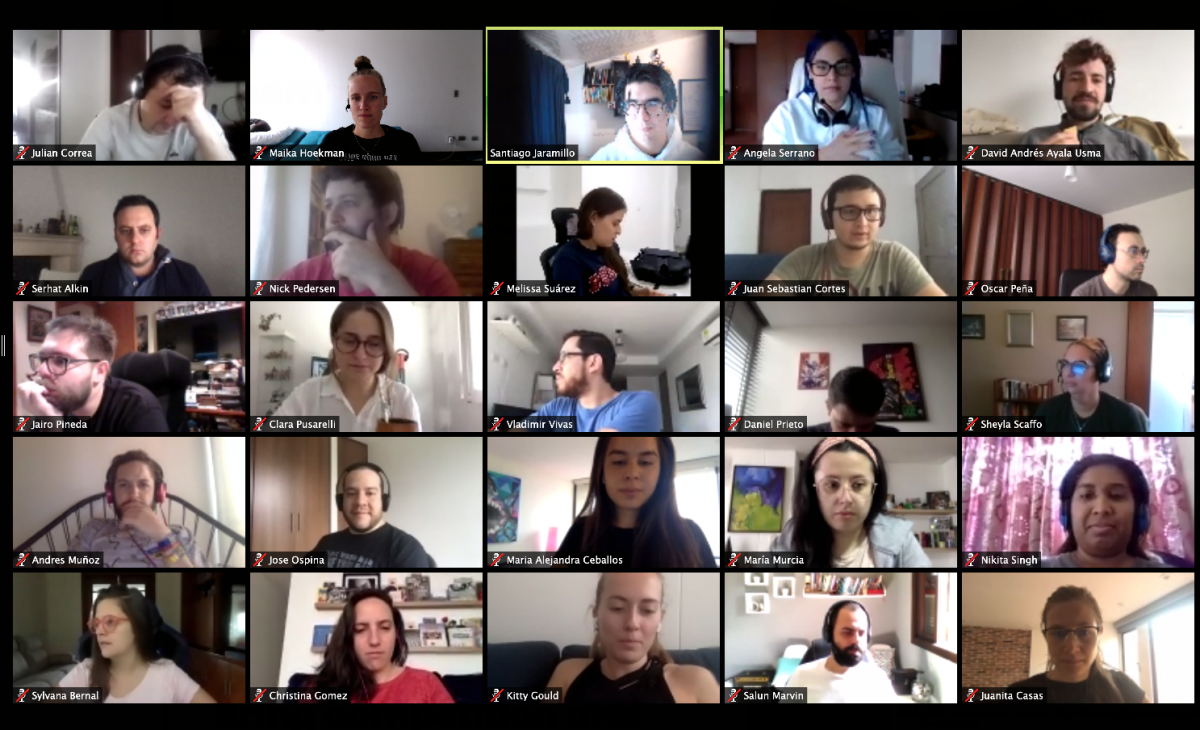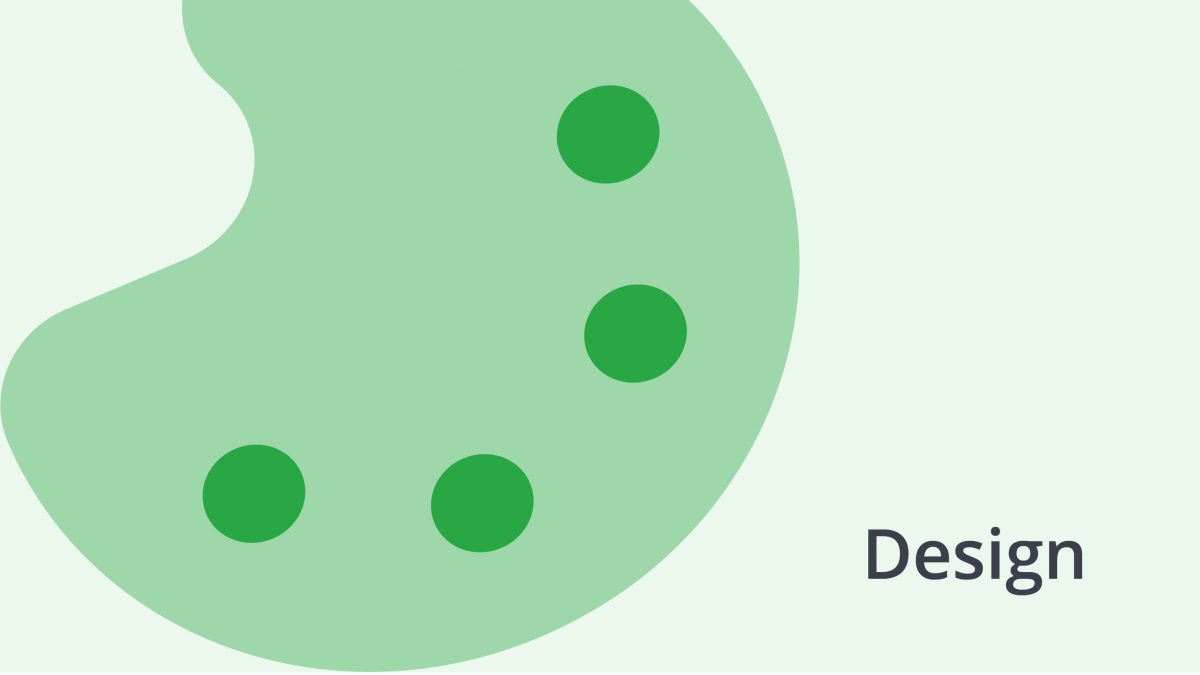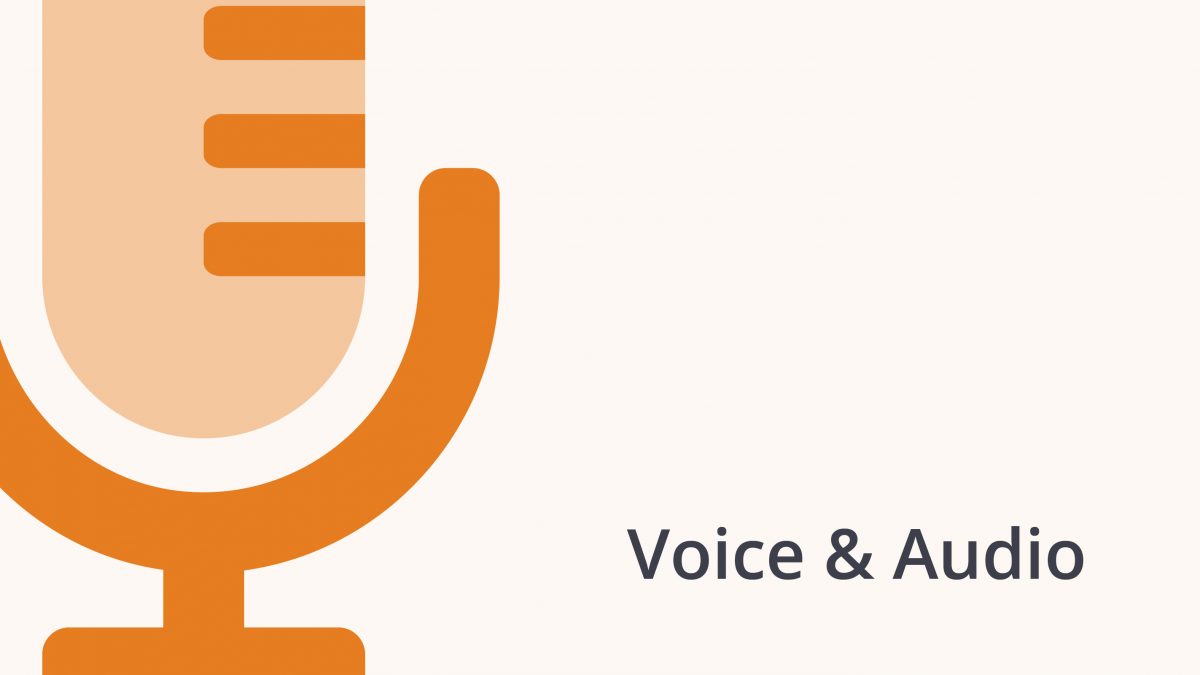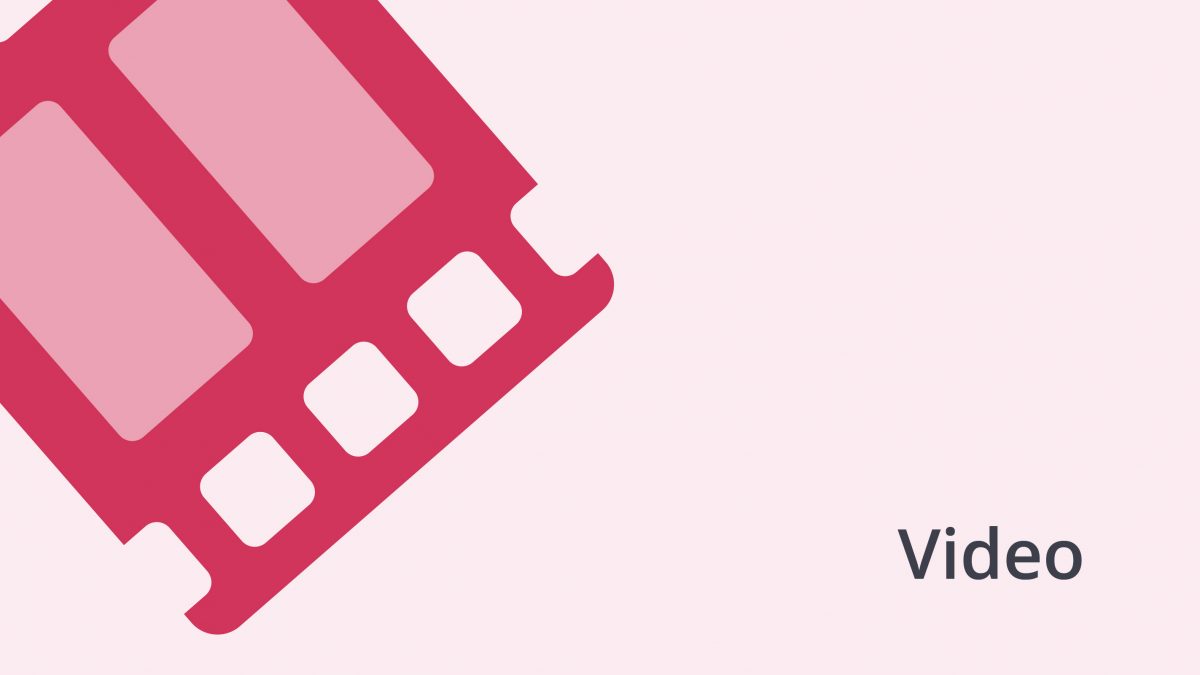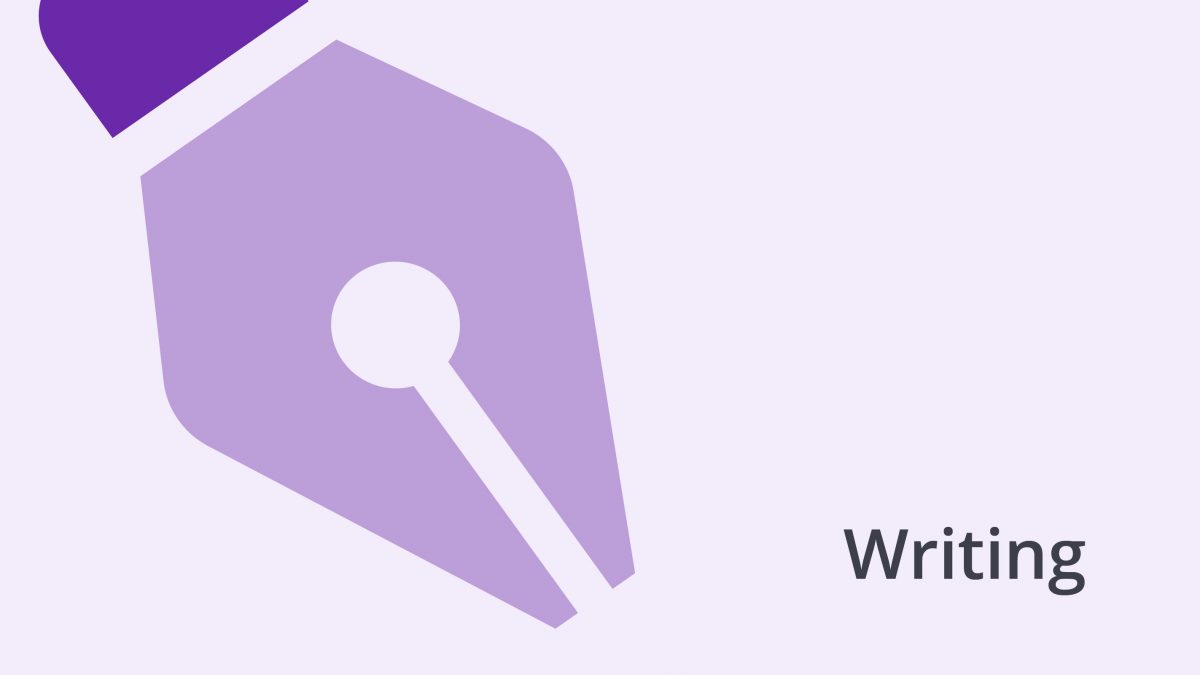This article is part of a series about what we recommend at Bunny Studio to get you started in working remotely. In case you missed it, read about our recommendations, the absolute essentials in working remotely: setting-up your home office workspace and determining your communication structures.
Communication issues are cliché workplace annoyances, and it doesn’t get any different when you’re working remotely. In fact, one might argue that it’s a more significant issue when having a remote team because team members have to ensure that their asynchronous communication skills are superior. In our previous article, we’ve scratched the surface on setting expectations within your organization regarding your expectations of remote communication. For some of you, this might have been overwhelming- where do you even start, right?!
Communicating through Slack (or your internal communication tool of choice) can bring its own challenges. Often times, it’s easier to jump into a quick video call to resolve the matter either amongst yourselves or to help out a client ASAP. However, if you don’t abide by certain etiquette, these meetings can become a nuisance in themselves riddled with miscommunications, annoyances, and wasted time.
You don’t have to wing it and learn by doing like we had to do. We’ve got you covered. After many years of experimenting, we feel confident to say that we now know how to run productive remote meetings. We’ll lay it all out for you. Feel free to copy + paste it for your own internal guidelines.
But if you prefer to watch a video instead, click here:
Scheduling your remote meeting 101
1- Have an updated calendar. We want to remind you: the virtual calendar is your best friend, and we recommend you insure it’s updated frequently (read: daily) so that your team members know when you’re available and vice versa. If you don’t, by default, it will become a nightmare to book a meeting that works for everyone on your guest list, which includes a lot of unnecessary back and forth on what time would work best for everyone. By having updated calendars, you allow yourself and others to jump right in, check when all stakeholders are available, and send an invite.
Given that our team members at Bunny Studio are scattered across multiple timezones, we recommend our team members adding in their calendars when they’re sleeping, usually plan to have lunch, go to the gym, and ad hoc spaces available for meetings, etc. By doing so, we remove the cognitive load of checking everyone’s timezones and determining whether it is an acceptable time at their end to meet. If you don’t feel comfortable in adding this information because you consider it private, you can change the settings of those timeslots to private so that they are only visible as “busy” for others.
2- Ask yourself, does this require a meeting? Before you book the meeting, do everyone a favor and ensure that the subject does require a meeting instead of a simple message to share and FYI, receive approval or sign-off. Moreover, when possible, try to book a meeting with 24-hours in advance. Your problems or issues don’t have the same urgency as for others. Hence, be respectful of your peers’ time and try not to disrupt their planning or focus last-minute.
3- Ensure you add a clear title to the invite. When setting the invite, don’t be vague by adding, for example, “checkpoint” or “feedback.” Instead, be as clear and straightforward as you can in the title fo the invite, e.g., “Tommy: onboarding checkpoint week 4” or “Jules/Feedback on search.” This way, when team members look at their calendars, they can see in a birds-eye view what’s coming up for the day/week. Within the description, you can go into the details about the purpose of the meeting, adding any materials you want your team to read beforehand and an agenda.
4- Add your conference link. If you haven’t been working remote previously, perhaps it would’ve been obvious what meeting room you’d be meeting in. Working remotely, everyone needs to have access to a particular video conferencing link.
5- Set your notification settings. Last but not least, add a notification rule to help you and others receive a reminder and ensure everyone arrives on time. You can do this through your Calendar settings.
Remote meeting etiquette
Outlined below are the 30 rules that have accumulated over the years at Bunny Studio. Most of them were implicit cultural learnings and we published them in written form last year to improve our new-hire onboarding experience. We’re sure that some (or all!) of them might be of use for your organization to improve your remote meeting experience by setting some rules of engagement.
- Confirm whether or not you will be attending the meeting. Let the organizers and others present know if you accepted or declined the meeting. There is nothing more frustrating than waiting to open a meeting to give an extra minute for the other person to join (or not).
- Be punctual. Ensure you receive reminders and notifications on your desktop before the meeting starts.
- Feel free to cancel the meeting if the other team member hasn’t come in after 10% of the meeting time has passed and they haven’t informed you about their tardiness. Let them know that they can reschedule the meeting whenever they see fit.
- Have a proper set-up. If you are sitting, you should be working from a place that has a good chair and a functional desk.
- Be aware of your surroundings, especially if you are meeting with an external party. Adjust your workspace as you regard appropriate. Avoid like you are working from a cave due to bad lighting, which either only shows a contour of your head due to backlight or your face as a beam of light surrounded by darkness. Don’t show in the background: your pile of dirty clothes, unmade beds, clutter, or open closets. Remove noisy distractions. Work in a space that is dedicated to working.
- Your camera should always be turned on. You wouldn’t put a paper bag over your head during an in-person meeting, right?! We consider it to be rude and disrespectful to have your camera off. This confirms that the people in the meeting are engaged with the subject at hand, and not just listening in the background while doing other things.
- In case not everyone is remote in your team, ensure that during meetings, everyone logs-in to the video call through their own computers. This enhances the meeting experience for everyone because it reduces the chances of starting a discussion amongst the “non-remote” team members sitting in the same room.
- Mute your microphone if you are not speaking. Be mindful and mute your mic while someone else is speaking. During a virtual conference, noise from others can be very distracting for the person talking and can make them lose their train of thought.
- You must have a headset with a noise-canceling microphone. We’ve all been there, someone’s talking while you hear a lot of background noise, echo, and perhaps some static. This is distracting to what the person actually has to say because we’re all adjusting our noise, attempting to get better sound. For great virtual meeting experiences, everyone must have access to a functioning noise-canceling microphone.
- Don’t have your video call resting on your bed. It’s just not cool.
- Be mindful of eating or drinking. Never eat or drink when attending meetings with customers. If you are with your team and they feel ok with eating, don’t eat with your mouth open, and make sure you mute yourself — nobody wants to hear your eating noises.
- Introduce everyone during the meeting. If new team members are joining the meeting for the first time, make sure you introduce them to everyone. If you are an organizer of a meeting between several external parties, ensure everyone gets the chance to briefly introduce themselves.
- If you want to record the meeting, inform others attending the meeting. When you’re meeting with an external party, never start recording a meeting without receiving their verbal permission first.
- Be present and manage your attention. Show that you’re listening. Don’t be distracted by your phone or other incoming messages on your computer. People notice when you are disengaged by your eyes dashing around the screen and your arms making movements of typing on your keyboard (side note, this is only acceptable if you are taking notes). In fact, close your internal communication tool while in a meeting. It is very annoying, distracting, and rude to notice that you are not putting your full attention to the meeting. If you notice that someone is distracted or not present, let them know and ask them to bring their attention back to the meeting.
- Don’t pick up phone calls during a video call. Put your phone on silent or mute all notifications. If you believe the phone calls you are receiving are an emergency, apologize to the team and leave the meeting. If you are expecting an important call, let the participants know before the meeting starts.
- Raise your hand when you want to speak. Do not unmute yourself and start talking out of the blue as this can lead to instant chaos during remote meetings- especially if you are with more than 3 people.
- Always have a moderator when engaged in video conferencing. Having a person control the meeting allows a free flow of ideas while maintaining order, especially when dealing with large groups of people. This person can give the turn to people to speak or ask questions.
- Don’t bombard the chat on zoom. This is very distracting for the presenter and those attending. If you have something to say, raise your hand!
- Be creative when your internet is having issues. If you experience problems with your internet connectivity, try the following: a) dial-in through your phone. Zoom adds several phone numbers you can call in order to join the meeting, or b) turn off your camera and send a chat informing team members about your weak connectivity.
- Give everyone an equal chance to contribute. If there are people in the meeting who are less comfortable speaking up, structure the meeting in a way that gives everyone an equal opportunity for their voices to be heard. If you notice that someone on the team is trying to contribute but getting overshadowed by more extroverted team members, carve out time for them to speak.
- Make time for casual conversation. Frequently, teams don’t interact much outside of work matters. Allowing a few minutes of casual interaction before diving into the meeting can really build rapport and keep the team engaged when the conversation jumps to the business objective of the meeting.
- Make sure everyone can access the videoconferencing link. Video conference settings can be tricky. If you are organizing a meeting on behalf of others or a group-wide meeting, ensure they can join the meeting without the dependency of you having to be there.
- Stay on topic. Make sure to lead the conversation back to the primary purpose, even if you notice that the host/presenter is going off on a side conversation. If matters come up that are only relevant to you and another person or people, make time to discuss it later instead of taking up everyone else’s time.
- Manage time so you can be respectful of everyone’s time and end the meeting on the hour and minute you had initially planned.
- Keep your cool, don’t lose your temper during a meeting. If a team member negatively impacts your meeting, don’t use meeting time to let them know. Call a private meeting with that person afterward to discuss if necessary.
- Allow breaks for lengthy sessions, so that team members can grab something to eat and use the bathroom.
- Unless the organizer has stated otherwise, don’t leave a meeting before it ends. That’s disrespectful to the organizer/host/presenter unless you have informed them beforehand that you intend to dash out earlier.
- If you have to cancel a meeting, cancel it in advance so people can re-organize their schedules with the proper anticipation. If you are the organizer of this meeting and you cancel, ensure you reschedule. If you are not the organizer of this meeting and you cancel, ensure you reschedule if it was a 1–1 meeting.
- Train your family/friends/roommates that working from home does not mean working less or not working at all. Explain to them that you have to concentrate and ask them to respect your time and space by not barging in or starting a conversation at any given point without checking if you have a meeting first. If you don’t have a dedicated space in your home to work from, but you work in a shared communal space, tell your family or friends to put clothing on because we wouldn’t want to see them in their underwear or topless in the background. An idea that you could implement as well is that whenever you are in a meeting, hang a sign on your door or chair with a notice saying, “Don’t disturb, in a meeting.” notifying your housemates about it.
- Allow some fun during certain meetings. Remote meetings are the few moments team members are able to build rapport with each other. Allow the first couple of minutes for people to have a casual talk. People are also working from home so once in a while a spouse, partner, kid, cat, dog, or other pet might pop their heads in front of the camera to say hi. And especially for parents, have their kids sit on their lap if they want to whilst attending a meeting. In addition, why not dress-up when there’s a special event happening?
Apart from these guidelines mentioned above, we recommend sli.do to make your meetings more efficient. Sli.do is a website where users ask questions to the moderator or other members of the meeting, and it has an integrated voting system where people can vote on the most pressing answers. We use these for our Town Halls. Zoom has a similar feature called Raise Hand, but this one simply organizes who raised a hand chronologically.
In addition, if you want to schedule a meeting with people outside of your organization we recommend you setting-up a Calendly link. Calendly allows others to see specific days and time-slots you have available in your calendar and automatically books a meeting or group event in your calendar once the other person has selected a time that works for them as well. We’ve learned that it speeds up the process if you send the link explaining to them that you’re adding your calendar to facilitate the process of finding a day and a time that works for all.