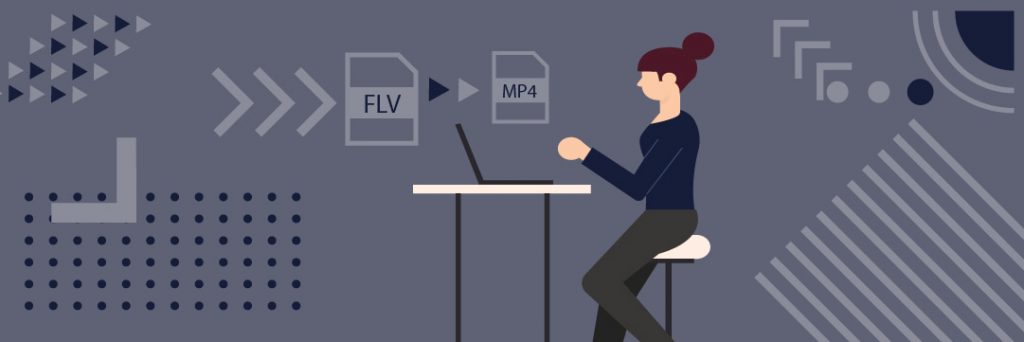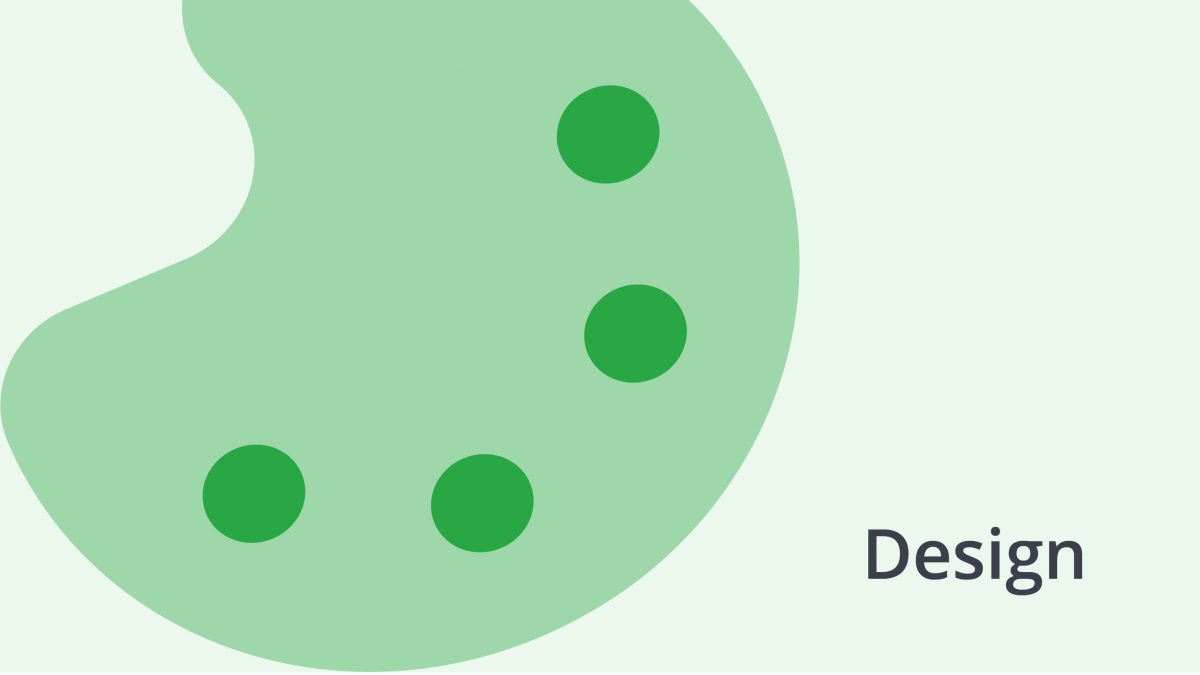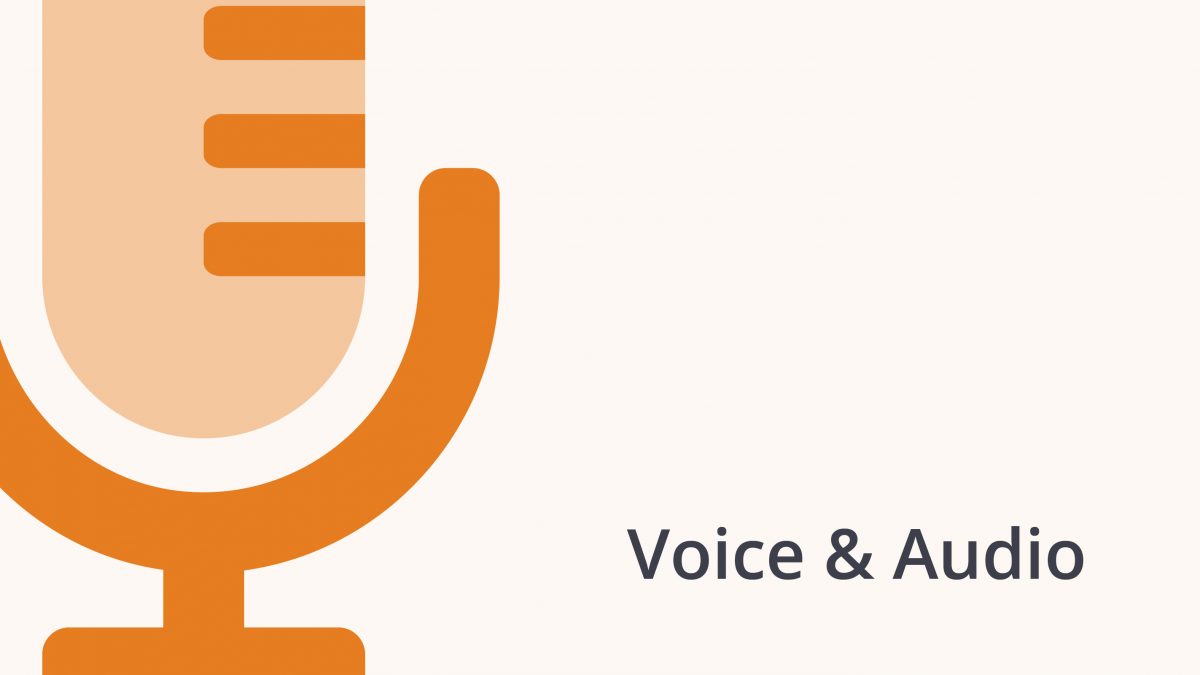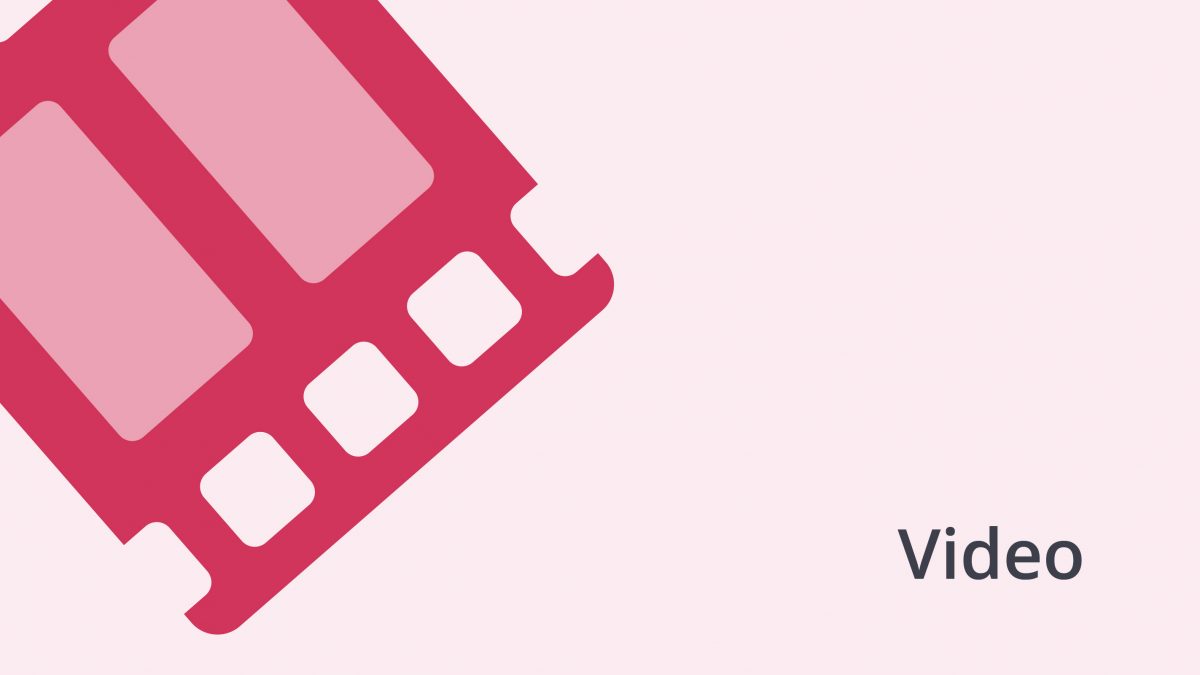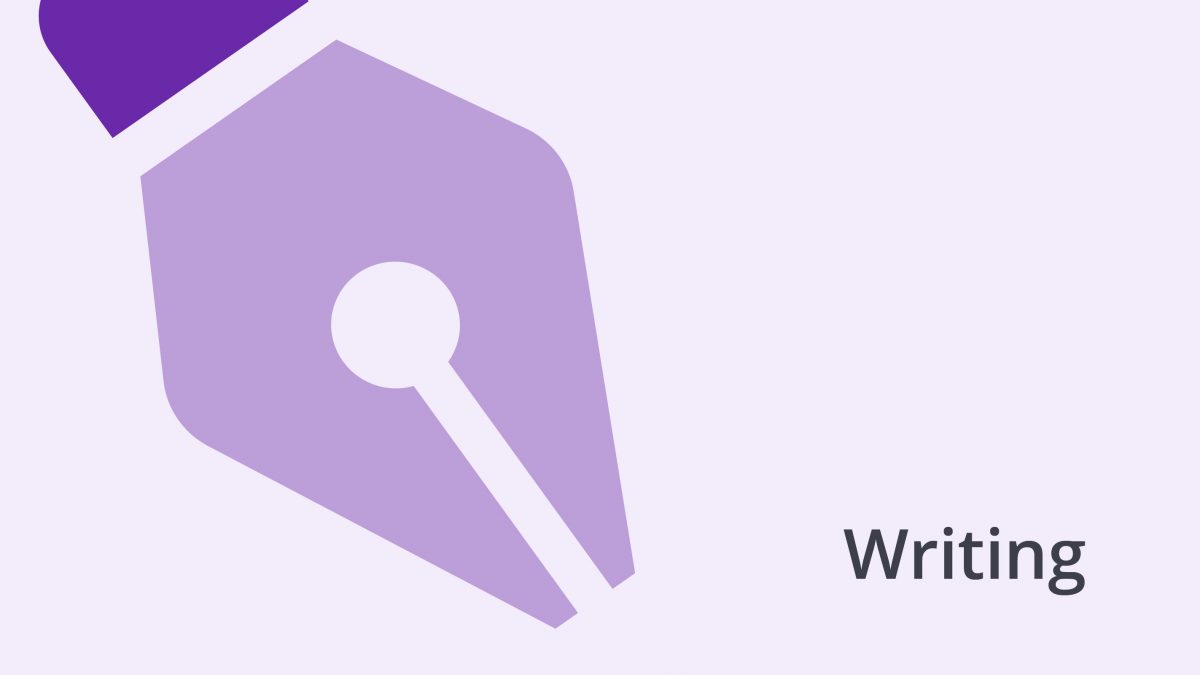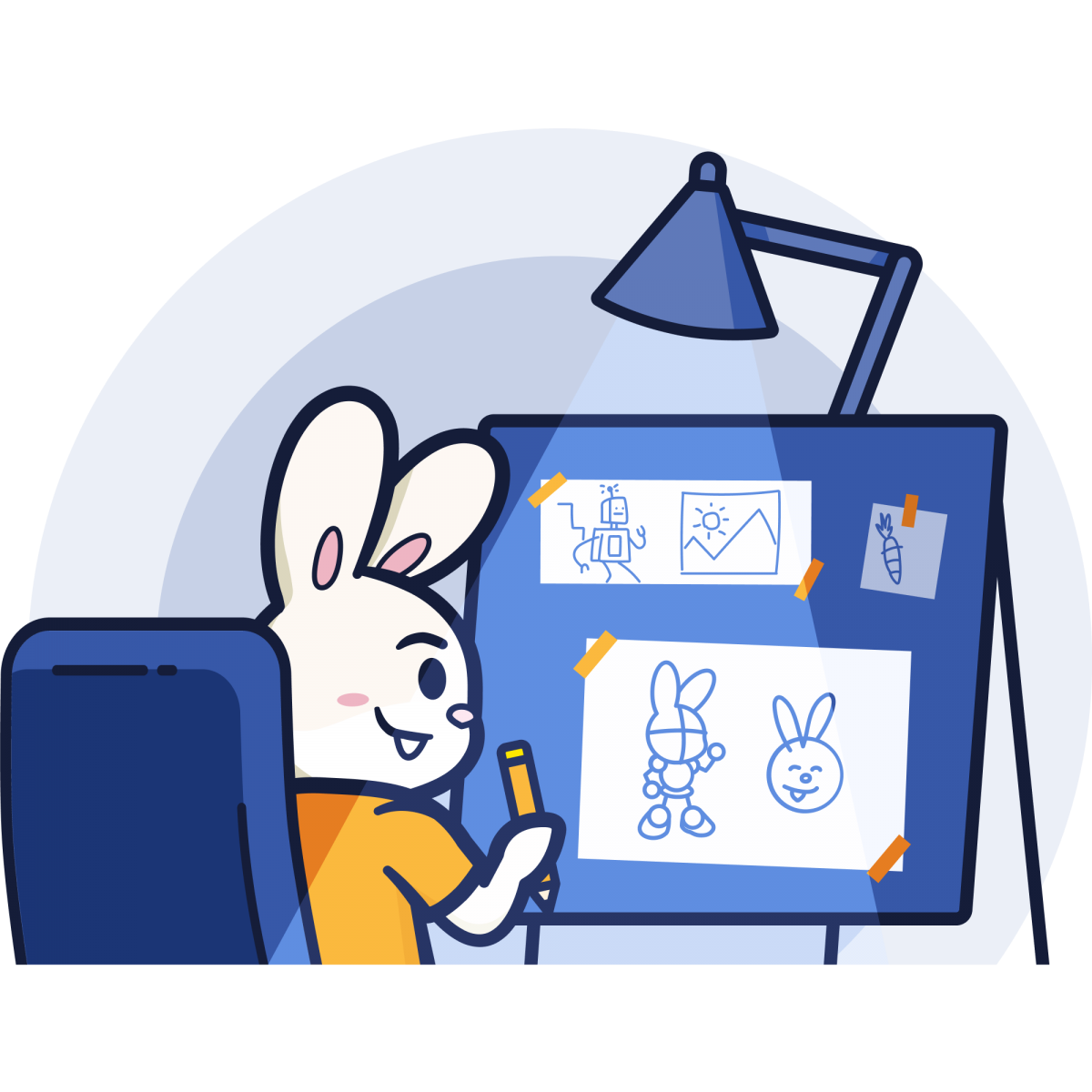The FLV or Flash Video extension is an everyday thing in an internet-savvy era where audio- and video-streaming are common. Still, most users face difficulties when trying to open such files, convert FLV to MP4, and do much more. MP4 (or MPEG-4) is the default file extension for most media-playing gadgets such as iPods and smartphones. It allows you to save small-sized videos without compromising on quality and works on nearly all devices.
Many sites that allow users to stream online, like Facebook, YouTube, and Netflix, support FLV as their primary video extension, but most have shifted to HTML 5.
This post will discuss everything about FLV files, including;
- What’s a Flash Video or FLV file
- Ways to Open or Play an FLV
- Converting FLV to MP4, GIF, and other formats
- Instances when it’s best to switch from FLV files to MP4
- 3 Free Ways to Convert FLV files to MP4
- Tips to Convert FLV to MPEG-4 online
Below are facts about FLV files and how to get the most of them.
FLV file format: What is it?
FLV is an abbreviation for Flash Video, which is a file format that appears as FLV.
It uses Adobe Air and Adobe Animate (formerly Flash Player; until Dec 2020) to convey video or audio online. However, FLV is not the sole Flash Video format. Other flash video variations include the F4V, F4A, F4B, or F4P files.
Flash has long been the staple video format for almost all online videos, including those on popular platforms like Youtube, Hulu, and Netflix. Nevertheless, more streaming platforms now prefer HTML5 over for three main reasons.
First, Adobe’s moved to quit supporting Flash in Dec 2020. Consequently, the move caused a ripple effect where more and more streaming platforms switch to HTML5. Next,
Unfortunately, flash video files aren’t compatible with some gadgets. Therefore, users require a browser plugin to play files online.
Finally, content updates happen much faster in HTML5 than in Flash.
Ways to Play/open an FLV
While it’s challenging to convert FLV to MP4 or other file formats, you can easily open or play FLV files in half-a-dozen ways. Most FLV files are generated through a plugin called the Flash Video Exporter, which is now present in Adobe Animate.
You can open or play your FLV files using the program or try other alternatives like Winamp, VLC, and MPC-HC.
However, that’s not all; many other familiar video players can also open files in this format.
For mobile devices like smartphones, you can use the PlayerXtreme Media (a free app). This application also plays such files on tablets and opens numerous other file extensions.
Fortunately, users can find the app on Android and iOS’s official app stores.
Converting FLV to MP4 or Other formats
The FLV extensions can convert to dozen other formats such as GIF, MOV, 3GP, MP3, MP4, FLAC, and AVI. It also converts to other video files like iPhone, DVD, Apple TV, BlackBerry, etc.
Still, the MP4 (or MPEG-4) is a more flexible file to switch to and the default file extension for most media-playing gadgets such as iPods and smartphones. It allows you to save small-sized videos without compromising on quality and works seamlessly on nearly all devices.
Time and again, file users end between a rock and a hard place when converting FLV to other file formats.
Maybe the players, gadget, or site doesn’t play FLV files. Hence, you need to convert to another format. For instance, iPhone users cannot use Adobe Flash and must download an FLV-compatible app from iTunes. You can still rely on numerous other conversion tools to change FLV to files that open on multiple devices or media apps.
The Freemake Video Converter converts FLV to MP4, MP3, AVI, WMV, or more. You can also achieve the same through Any Video Converter. To convert a video, all you have to do is upload your file to an offline or online convertor. Next, choose your preferred format and prompt the program to convert.
Instances When its Best to Convert FLV to MP4
All file extensions are essential in achieving different tasks, but sometimes, it makes more sense to convert to a more versatile or easier-to-use format.
It’s best to switch an FLV file to MP4 when;
· You’re after a video that’s compatible with all devices/operating systems
MP4 files open in all devices and operating systems, including Android, iOS, macOS, and Windows.
· Reducing file sizes to optimize storage
MP4 files are smaller than FLV and can help you make the most of your storage space.
· Saving small video files while retaining quality
Lastly, the MP4 format allows you to save smaller FLV videos without compromising on quality.
Unless you’re posting video content online, consider the MP4 (or MPEG-4) as it remains the default file extension for most media-playing gadgets such as iPod and smartphones–and a more versatile format for your changing needs.
3 Free Ways to Convert FLV to MP4
If you need quick solutions to convert FLV to MPEG-4, it’s best to use a free on-the-go conversion tool. While these solutions won’t do complex conversion tasks, they are excellent for a quick one-time job.
Below are the top 3 ways to change FLV files to MP4 without paying a dime.
1. VLC Media
VLC is a famous media player for PC with built-in conversion capabilities. Yes, you can use your VLC media player to change FLV to MPEG-4.
FLV to MP4 using VLC Media
- Search and download VLC for macOS or Windows.
- Then install the program and launch it
For macOS users; Go to the File menu and click Convert (or Stream) and add the FLV file with the Open Media button. When the file opens, go to Customize and choose the MP4 option (Note: do use MOV as this stands for a different file format). Click Start to Save.
For Windows users; Go to Media and click on Convert (or Save). On the new pop-up, click Add and search the FLV file (in your PC), then tap Open. Click Convert (or Save) to achieve your MPEG-4.
The Advantages
- Free of Charge
- A readily available conversion tool. No downloads and installation if you already have VLC Media.
- You can do more with its editing features.
- You can also customize Codecs.
The Downsides
- It can appear not very easy for first-time users.
- It takes time to convert FLV to MP4.
2. Freemake
Freemake is a multipurpose conversion tool that converts files to different formats.
It converts files to other formats pretty fast, but the free version produces files with Freemake’s watermark.
Converting Flash Video to MP4 using Freemake
- Search and download the program from the app’s official website
- Then install the program and launch it
- Tap on video, search for the video you wish to convert, and click open.
- Choose MP4 and customize conversion rules if you wish
- Click Convert
The Advantages
- User-friendly additional options
- Allows you to add the resulting MP4 to your site
- Supports numerous file format conversions
- Paid versions ensure quick conversion
The Downsides
- The trial version includes Freemake’s logo
- Prompts users to register, but you can ignore this if you like
3. Any Video Converter
Any Video Converter’s free version is an excellent one-off conversion tool for your short Tiktok or Instagram Videos.
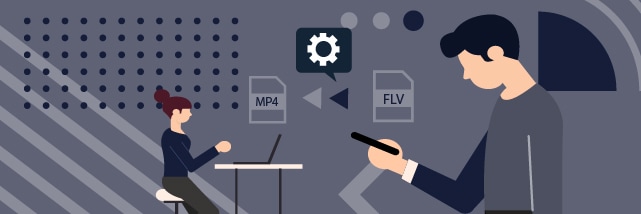
FLV to MPEG-4 Using Any Video Converter
- Download Any Video Converter
- Then install the program and launch it
- Go to Add to select files FLV Files and tap Open. Alternatively, Drag and Drop the video files to Any Video Converter’s window.
- Go to the drop-list near the videotape feature. Locate your preferred MP4 option and modify conversion settings if you wish.
- Click Convert Now. Your converted MP4 saves in the Any Video Converter file.
The Advantages
- You can customize more with its editing features and add a watermark
- Has built-in presets for multiple gadgets
- It can also capture an internet video
- It can also Burn to DVD
The Downsides
- Any Video Convert’s free version works only for FLV videos no longer than 3 minutes.
The above apps can speed up FLV conversions and help you maneuver video files without a hassle.
Still, there are other alternatives for those who don’t like the idea of downloading and installing software.
Tips to Convert FLV to MP4 Online
Searching and installing software can seem like a donkey’s work if you’re converting files once and for all.
Below are tips for converting your FLV files to MPEG-4 without downloading or installing any application.
1. Cloud Convert
This is a versatile conversion tool with an array of customization features. Cloud Convert supports documents, videos, and audio conversion, making it a convenient tool for everyday file users.
FLV to MP4 using Cloud Convert
- Visit the website
- Go to Select File and upload your video. If you like, add multiple videos at a go.
- Set MP4 as the output extension. Each file name has a drop-list that allows you to set the preferred output extension.
- Go to Convert, and once your file is ready, tap Download.
The Advantages
- This platform is secure and
- Conversions are superfast for those with subscriptions
- It is highly customizable with several features
- Allows for batch file conversion
The Downsides
- Its free version has slow conversion rates
- Works only with common file extensions
2. Online Video Converter
Online video converter is a platform that allows you to transform virtually all widely-used file formats, as well as FLV. It is an intuitive and user-friendly website that enables you to change files in a few simple steps.
This tool is based on a secure website that deletes all files from the server immediately after you’ve retrieved the converted copy.
Converting FLV to MPEG-4 using Online Video Converter
- Visit the website
- Click on Add Your Media and search the file you need to convert.
- Hit Convert (Remember, MP4 is the primary output extension in this platform, so you don’t require any customizations).
- The converted video file downloads automatically, or you can prompt it by tapping the Download command.
The Advantages
- It has a user-friendly interface even for first-time users
- Besides conversion, it can reduce video file sizes by compressing them,
The Downsides
- It doesn’t support large files File size
- You can’t convert in batches.
To Wind up on FLV to MP4
Readily available solutions like VLC and online conversion platforms like Cloud Convert make it much easier to maneuver video files like FLV. These tools are best for one-time users.
If you convert files regularly, test, identify and subscribe for affordable tools that meet your needs.
Learn these and more about video formats by visiting the Bunny Studio website.