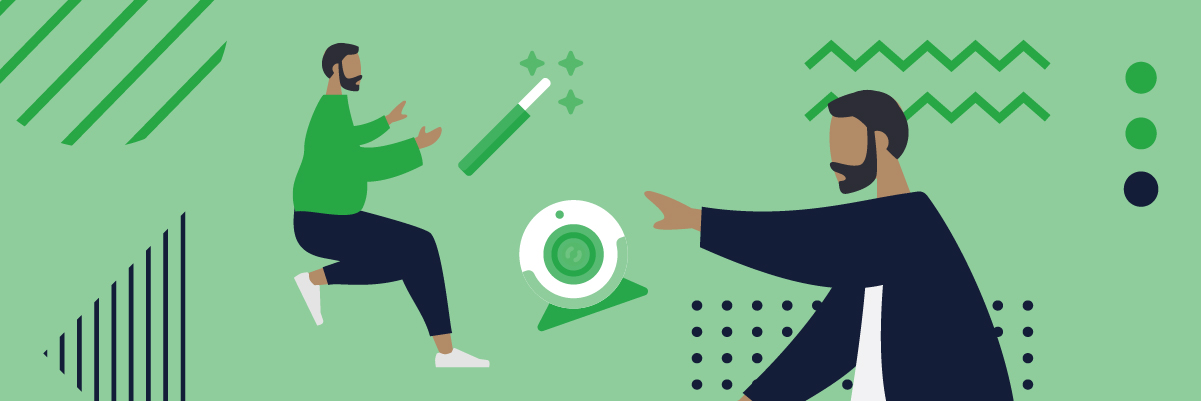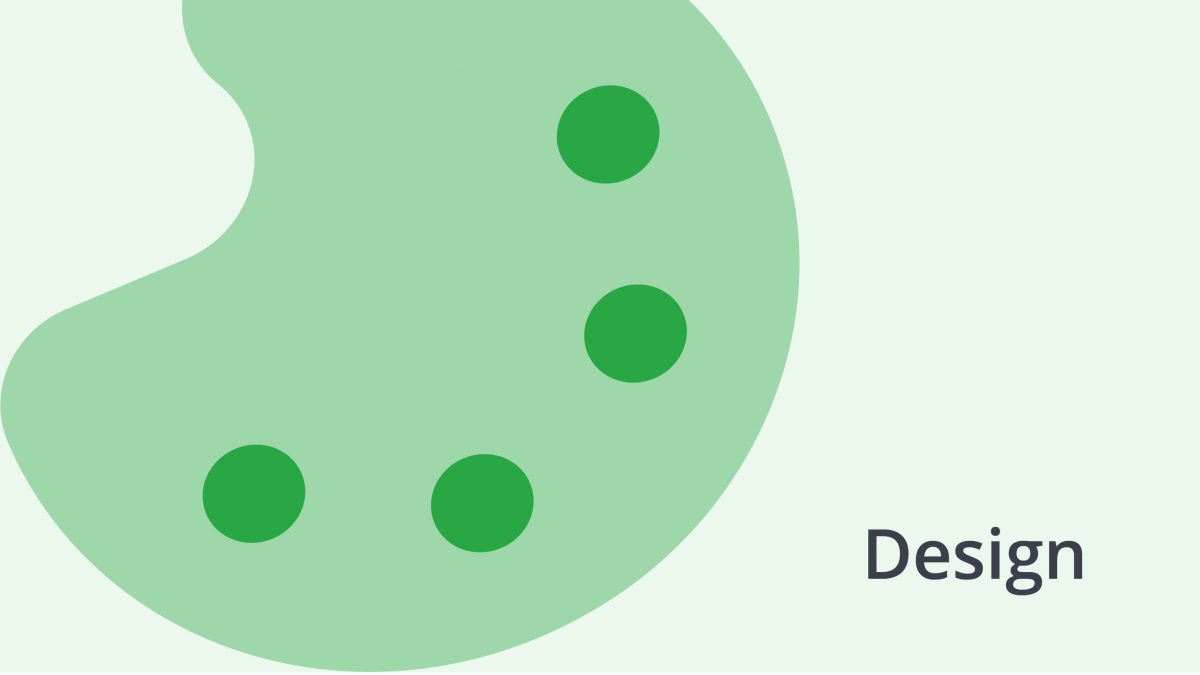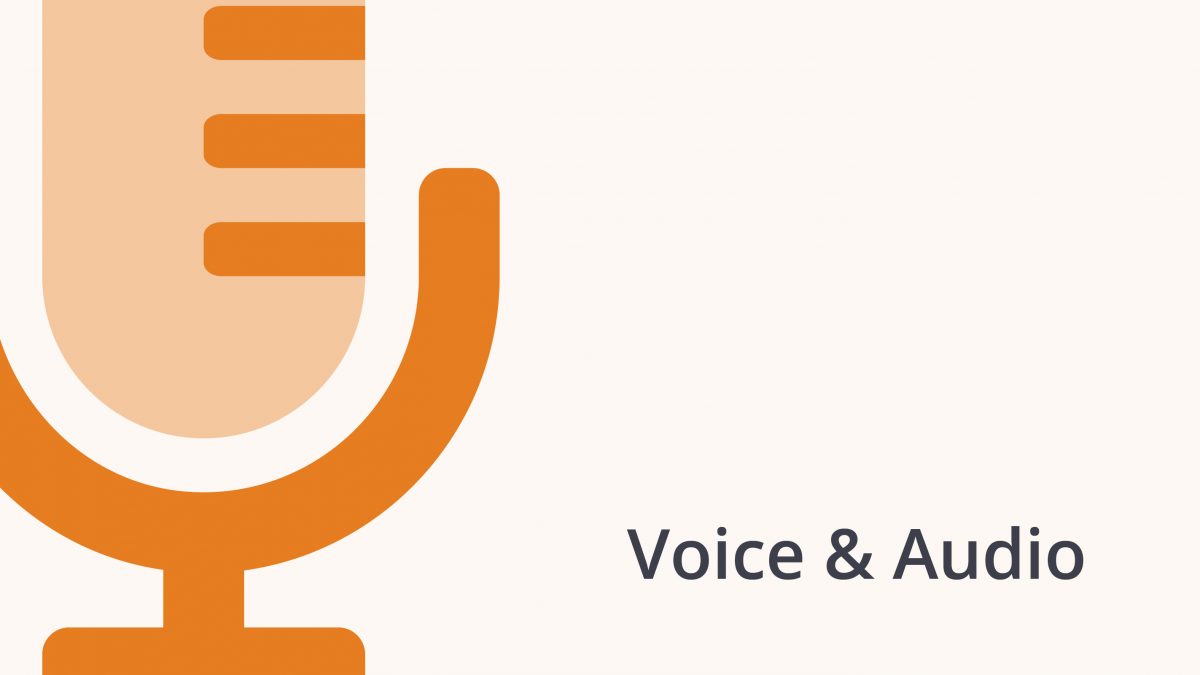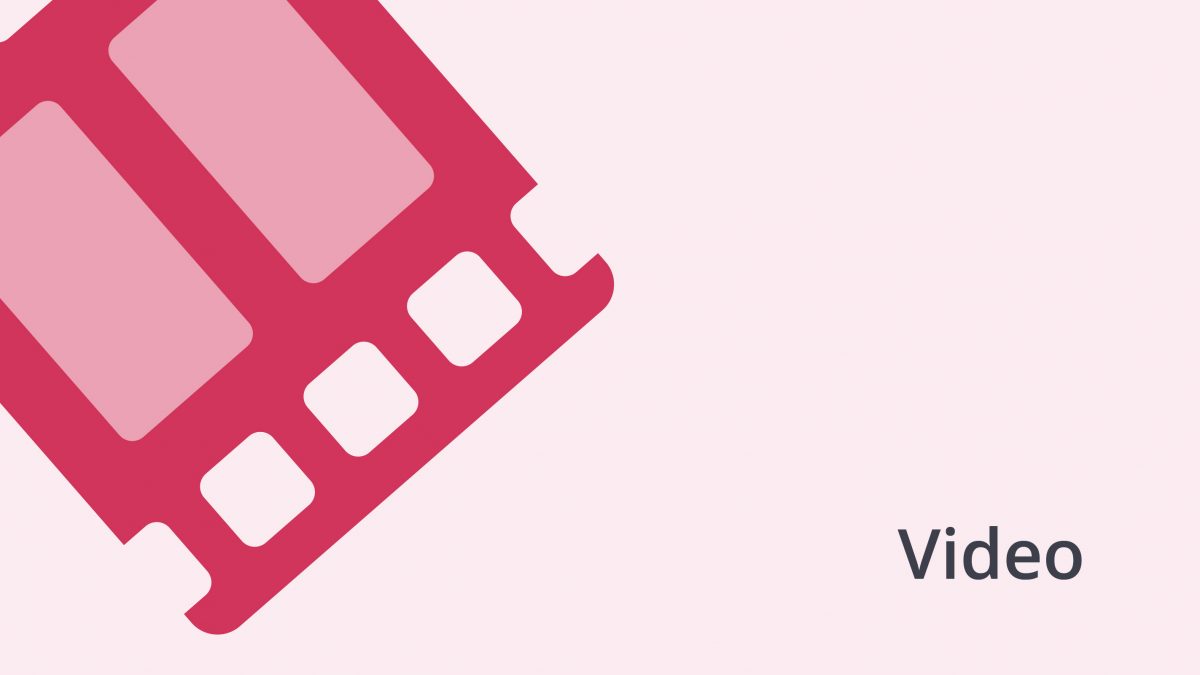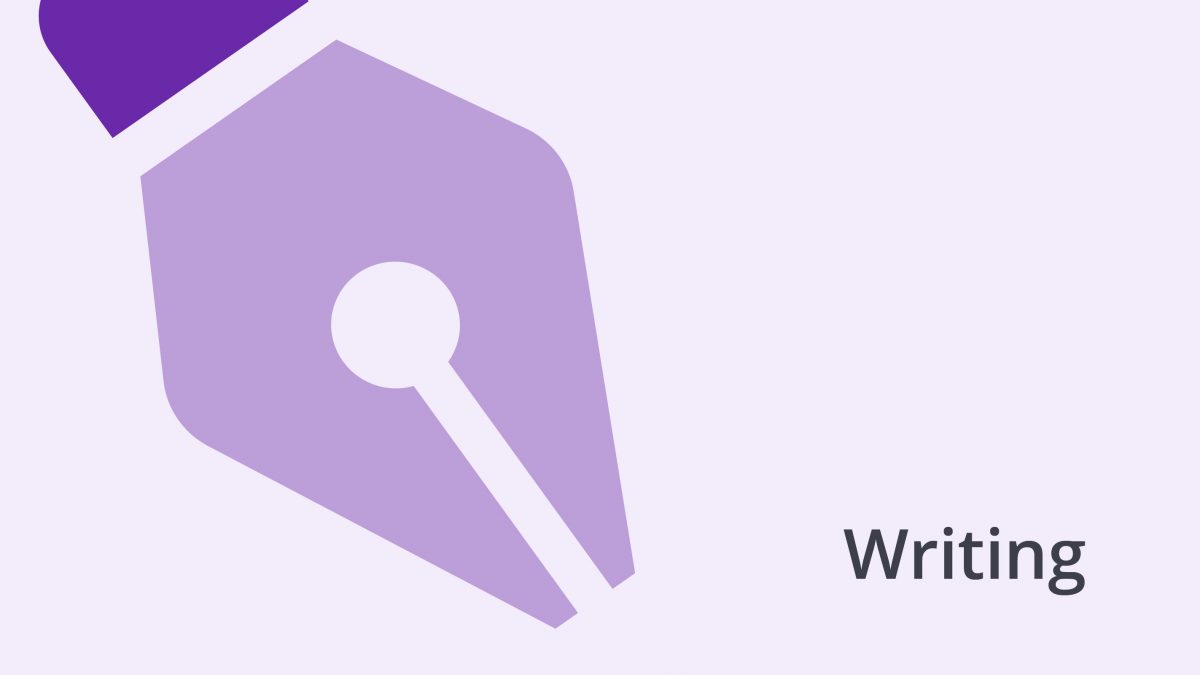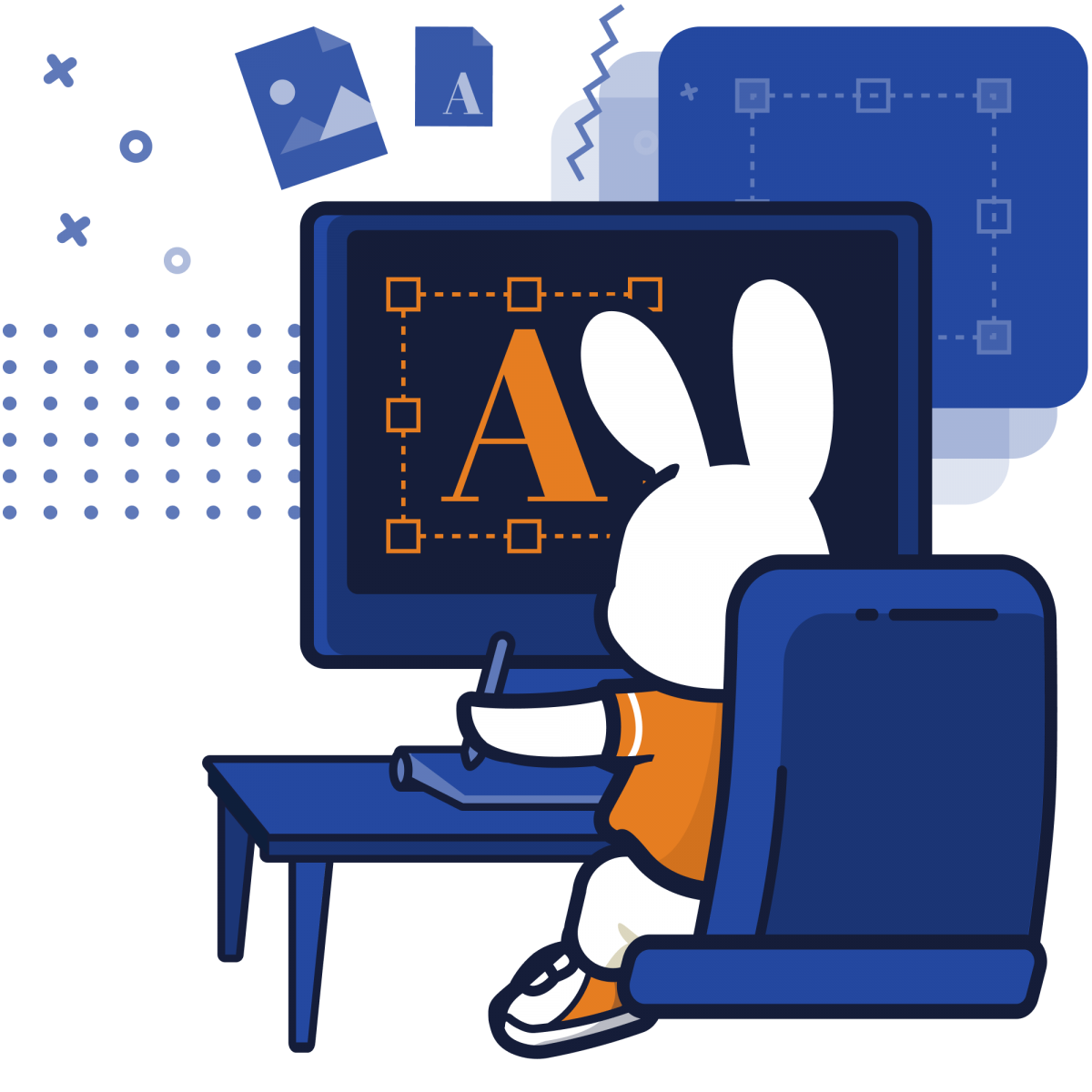Let’s put things in perspective. Globally speaking, 55% of businesses allow some capacity for remote working, and 18% of the workforce telecommutes as a full-time job. Die-cut business cards with spiffy designs turning stale-yellow in your office drawer? You’re not alone. Since the end of 2019, virtual meets and elbow bumps have been deemed cool, and everything physical just isn’t. Late-night show stars and correspondent news reporters appear on telly from their home office, hallways, and attics. Naturally, the all-time fave backdrop when it comes to oozing professionalism and intellect is the classic shelf stacked with cerebral books and photographs with politicians. But if you don’t have that real-estate-showroom setting, fret not. Visual effects for Google Meet might just be the solution that can help you put up a glam screen front!
Let’s be honest here and say that not every home comes with a butler and a million-dollar interior design concept. But juggling between screaming kids and a sink full of undone dishes doesn’t quite scream professional if you have to jump on an abrupt work call. For the last two years, organizations have been on an endless debate of which telecommuting conference software is more superior. Consequently, if you haven’t heard by now, the winning contenders are Google Meet and Zoom. This article is about Google Meet. And as a company thriving a hundred percent on remote working, we’re here to dish out the deets on how visual effects for Google Meet can help you keep your topsy-turvy home setting covert and white-collared.
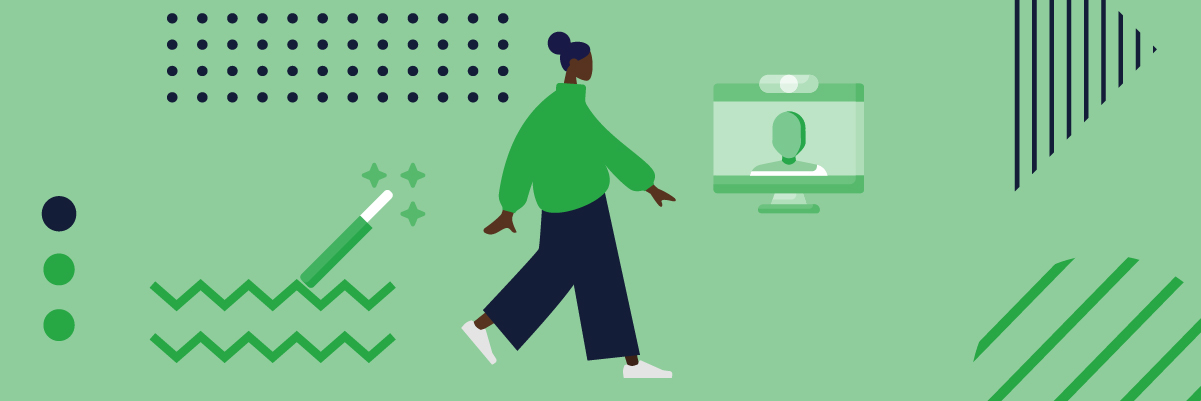
What is Google Meet?
Just like working at the officer, Google Meet is a software that connects its participants up in real-time for communication. The enterprise-grade video conferencing is designed for linking up to 100 screens for live and high-definition screen-sharing presentations and meetings. Google Meet is the business-built version of Google Hangouts. It is scalable for all business sizes, and most organizations choose Google Meet over Zoom because they are already operating on G Suite. This means for them that Google Meet weaves in with all other apps like calendar invites and Gmail for a seamlessly convenient experience.
However, like all software, Google Meet comes with its list of pros and cons. Albeit its constant upgrades and ever-mounting features, the application is most often compared with Zoom, especially when it comes to applying visual effects.
Google Meet or Zoom: Visual Effects & Other Comparisons
Poh-tay-toh, po-tah-toh. Let’s get that pressing question out of the way first. What’s all the fuss on the Google Meet vs. Zoom sweepstake about? While vying to be the preferred video conferencing app in these pandemic times, each carries its own pros and cons, and we’ll look at the gist of them here.
Google Meet & Zoom On-Par
- Virtual effects: Although Zoom came up on top at first with features of allowing participants to choose a virtual background, Google Meet has now caught up with the development of Visual Effects for Google Meet. Consequently, both allow the user to hide their backgrounds during a call. Which app works better, though, is altogether another question.
- Up to 100 participants: Both applications are capable of hosting large-scale video conferencing calls for a limited time period.
- Up to 24 hours per session for paid versions: The free video conferencing time frame may vary, but the paid version for both apps can buy you 24 hours per session for each video conference call.
- Calendar scheduling: Both apps can be integrated with Google Calendar to ping you on reminders.
- Mutable functions and texting: Both apps come with a chat area for texts and document sharing, a muting function, and the ability to share your screen.
- No need for App Download: Anyone with a link and an internet connection can join a meeting for both without needing to install the app on their device. These links usually open up on a web browser without the hassle of taking up too much device memory because of downloads.
Google Meet for the Win
- Unlock features with G Suite: Google Meet is the obvious choice for organizations that have already built their operations from G Suite collaborative tools. If you’re already a subscriber, you’ll get access to more features such as recordings, up to 250 call participants, and streaming that accommodate up to 100,000 viewers.
- Seamlessly integrates with Google Calendar: Although both apps will most likely end up on your Google calendar, it’s easy to miss a Zoom meeting, especially when its details are deleted or altered. Needless to say, Google Meet automatically reschedules your appointment and presents details of the updated meeting on your Google Calendar. That said, this issue can now be easily remedied with the Zoom for G Suite add-on.
- Highly affordable: G Suite costs $6/month for each subscriber and comes with a whole pack of workspace tools such as Google Docs, Forms, Calendar, and more. Zoom, on the other hand, costs $15/month.
- Free 60-minute sessions: The free version of Google Meet allows up to 60 minutes of video conferencing time, while Zoom only renders 40 minutes of call time per session.
- Visual Effects for Google Meet works a ton better than Zoom without a green screen: Although Zoom comes built-in with the background changing options, the outcome without using a green screen is relatively ghastly and prone to disruptive distortions. To use Zoom’s virtual background without a green screen, your device must meet certain requirements (This is discussed later below). Visual Effects for Google Meet, on the other hand, works well with most devices.
Zoom for the Win
- Built-in with video conferencing features: Because Zoom is primarily a video conferencing software, the major perk is that it comes built with a ton of features. Some examples include a whiteboard, waiting room, and virtual backgrounds. Although so, Google has been continuously improving its solutions. Extensions such as Google Jamboard (equivalent to Zoom’s whiteboard), Visual Effects for Google (virtual backgrounds), and React for Google Meet (equivalent to Zoom’s raise hand and emoji response features) are now available to provide the same functions.
- See more participants at a glance: The gallery view allows you to see up to 49 participants, whereas Google Meet used to only show 16 in a tiled view. That said, Google has caught up since 2020, and you can now see up to 49 participants, including yourself, on Google Meet.
What are Visual Effects for Google Meet?
Now that we’ve drawn out the bigger picture on comparisons let’s zoom into video conferencing visual effects. Visual effects for Google Meet is a free third-party google extension that allows you to modify your background during a Google Meet meeting. The plugin features augmented reality (AR) effects, color contrasts, and other customizable backgrounds. Visual Effects for Google Meet can be used to make video conferencing more fun, but it also helps users hide away their surrounding backgrounds.
Google Meet, unlike the all-encompassing Zoom, used to require a download from Chrome’s Web Store. But today, Google Meet’s interface now allows you to change your background without needing an extension or a green screen. The Visual Effects for Google Meet download is really just one more perk.
The app is able to make out the user from the camera’s image’s foreground and blur out or replace his or her background depending on the setting. The outcome is usually not perfect, and a see-through halo is usually formed around you. Although so, Visual Effects for Google Meet is still a massively helpful tool to hide away unprofessional, messy backgrounds. In addition, it is relatively effective on most devices, unlike Zoom’s virtual background feature that requires a 10.13 or higher version of Mac OS software and an Intel Core i5 with a quad-core or better processor.
What Can Visual Effects Do for You?
As mentioned earlier, Google Meet comes with a “Change background” option embedded in its interface. You can find this feature by clicking on the stacked-dots icon to reveal more features. Suppose you’re, however, looking to take things to a whole new level. In which case, you can hire a professional video specialist to design a sleek and presentable visual effect for Google Meet. This is especially so if you’re giving a presentation to the masses.
Visual Effects for Google Meet can do a ton more than hiding unruly workspaces; it can also promote your brand image and make meetings less distracting. Here are some top personal and work reasons why you should consider using them for your meetings.
For Business Meetings & Presentations:
Setting the type of visual effect background for your Google work meetings depends significantly on your organization’s culture. Like Bunny Studio’s remote working team, some companies have a fun-loving workplace that encourages individuality and creativity. In such settings, you can customize your backdrop to match your interests and color or have a designer make you a visual effects background from scratch.
On the other side of the same coin, organizations that require a more corporate front may find that a company-dictated backdrop can bolster a more united brand image. Such is especially so for external meetings when you never know if anyone’s recording. Since working remotely has seemingly taken root, hiring a video specialist to design a corporate visual effect is now a worthy investment. Designers have a keen eye for creating visuals that do not clash or cause distraction and can create backgrounds according to your brand guidelines.
For School Lessons:
The increasing conversion of more physical classrooms to virtual workspace has also roused new social issues on discrimination and poverty. While some come from a silver-spooned environment, others struggle with humble homes and inadequate workspace. In cases like this, it’s easy for other students to judge and some to become self-conscious. Needless to say, the same goes for the relationship between students and teachers. The use of Visual Effects for Google Meet hence be beneficial in this aspect. Hiding a background during a Google class meeting makes everyone equal by removing social distractions and removing social judgment. It gives both teachers and students the ability to keep their personal lives private from discerning eyes, especially when there’s a chance someone might be recording a lesson.
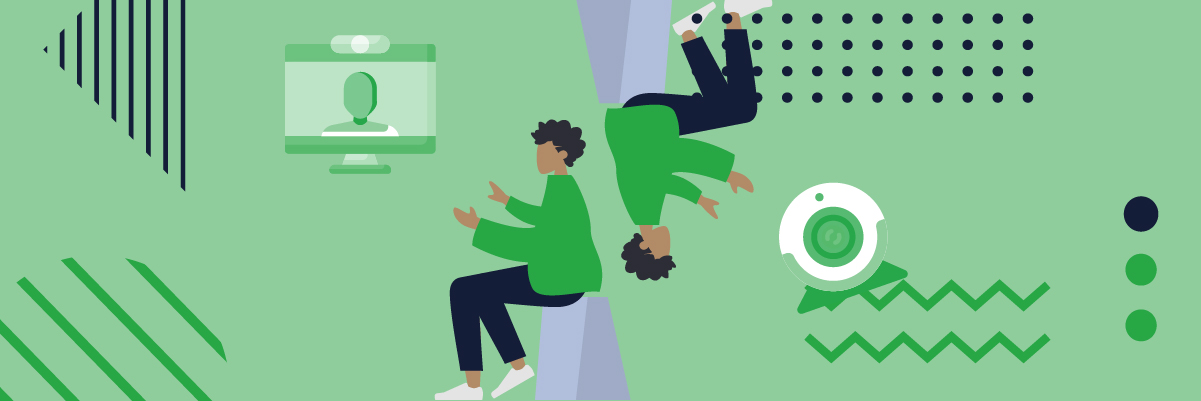
For Personal Communication and Meetups:
Haven’t seen mom or your best friend in months because of travel restrictions? Visual Effects can spice things up a notch and put a funny spin on things. If you’re getting together on a quick personable call, Google Meet can be as fun as a real-time snap chat. Tinker around with varying psychedelic pixelating effects to AR sunglasses. Alternatively, you can add text to your screen or apply a green screen with a customized image. Since you don’t get to hug someone, this ball of a time is the next best thing. Google has been amazingly effective in developing add-on features and solutions to spar with its competitive counterpart, so watch out for more filters and visual effects.
Technology Along with All Its Glams & Glitches
While using visual effects might seem like the perfect solution to getting your act together, Visual Effects for Google Meet can sometimes lag or act up. Without a green screen, it’s possible that the software cannot accurately differentiate you from your background. This leads to glitchy see-throughs around your silhouette, especially around smaller parts such as your fingers, neck, and arms.
Even with the advancements in technology, we still recommend you use a green screen to make an impeccably professional impression. A green screen widens the color contrast between you and the background so that virtual backgrounds can be more appropriately applied. And if newscasters and your favorite weatherman are using it on national television viewed by the millions, you can rest assured that you’ll look great. No matter what your end-game solution is, virtual effects for Google Meet have made virtual workspaces more convenient, accessible, presentable, and affordable. 99% of workers hope that telecommuting continues, so know that the effects of this remote-working revolution are here to stay, for better or for worse.