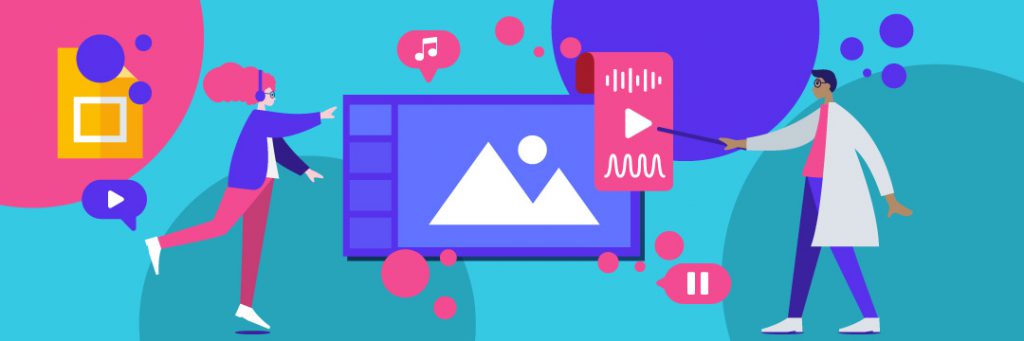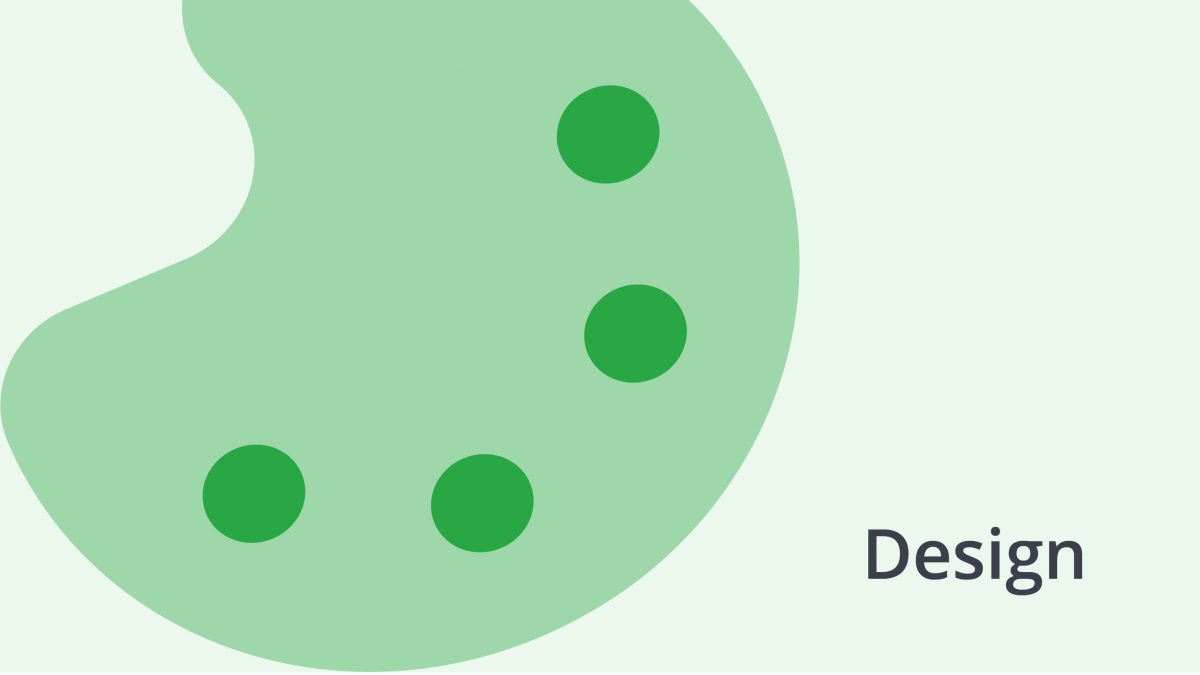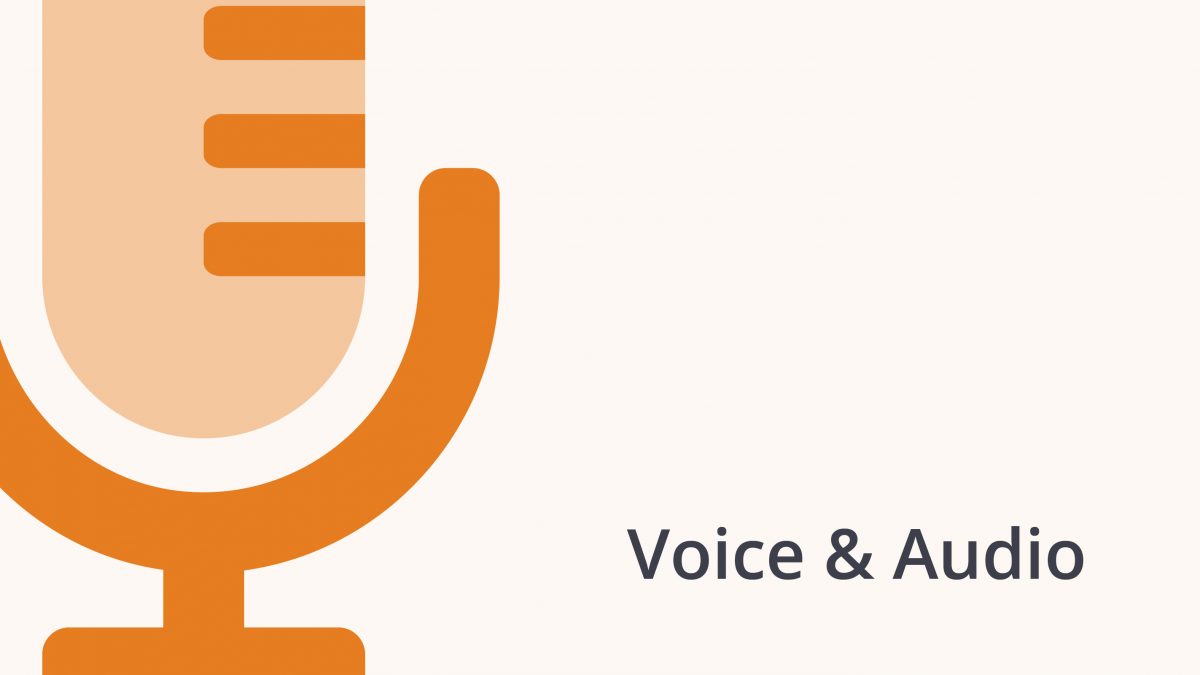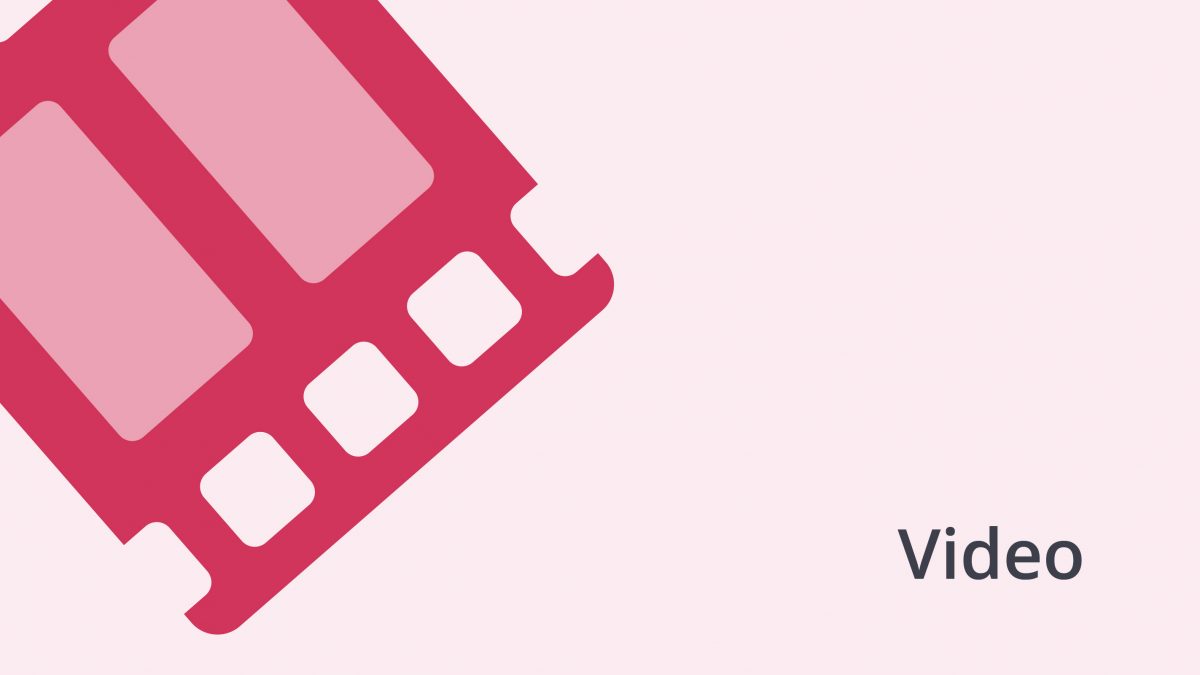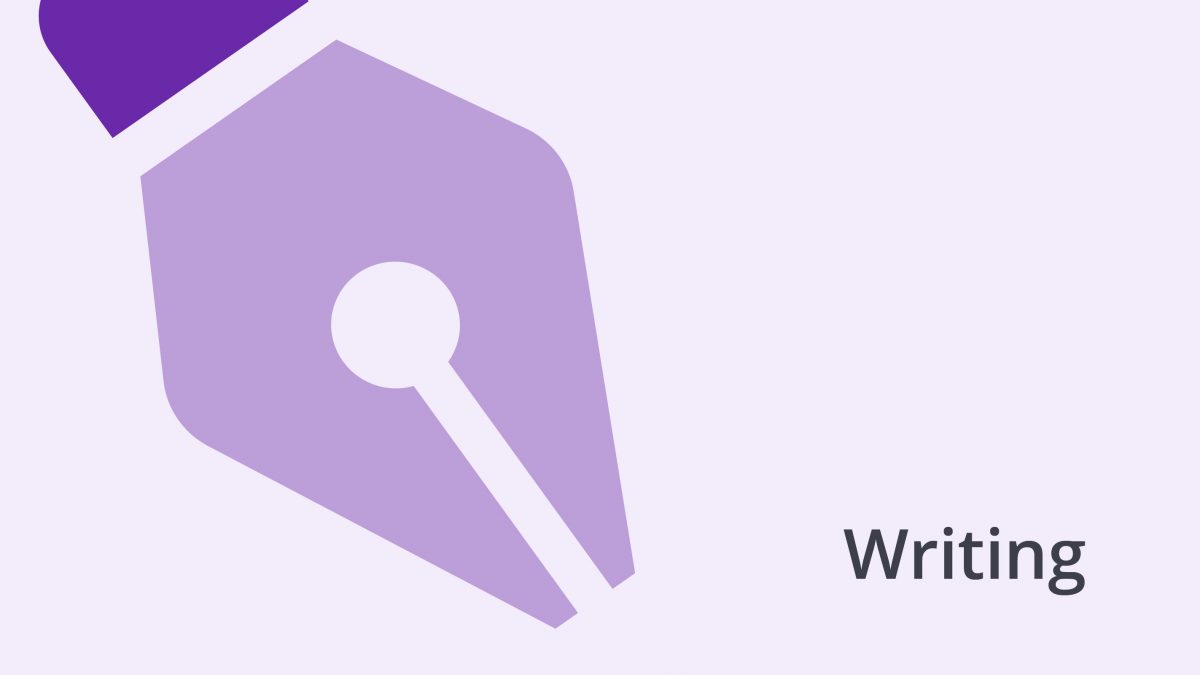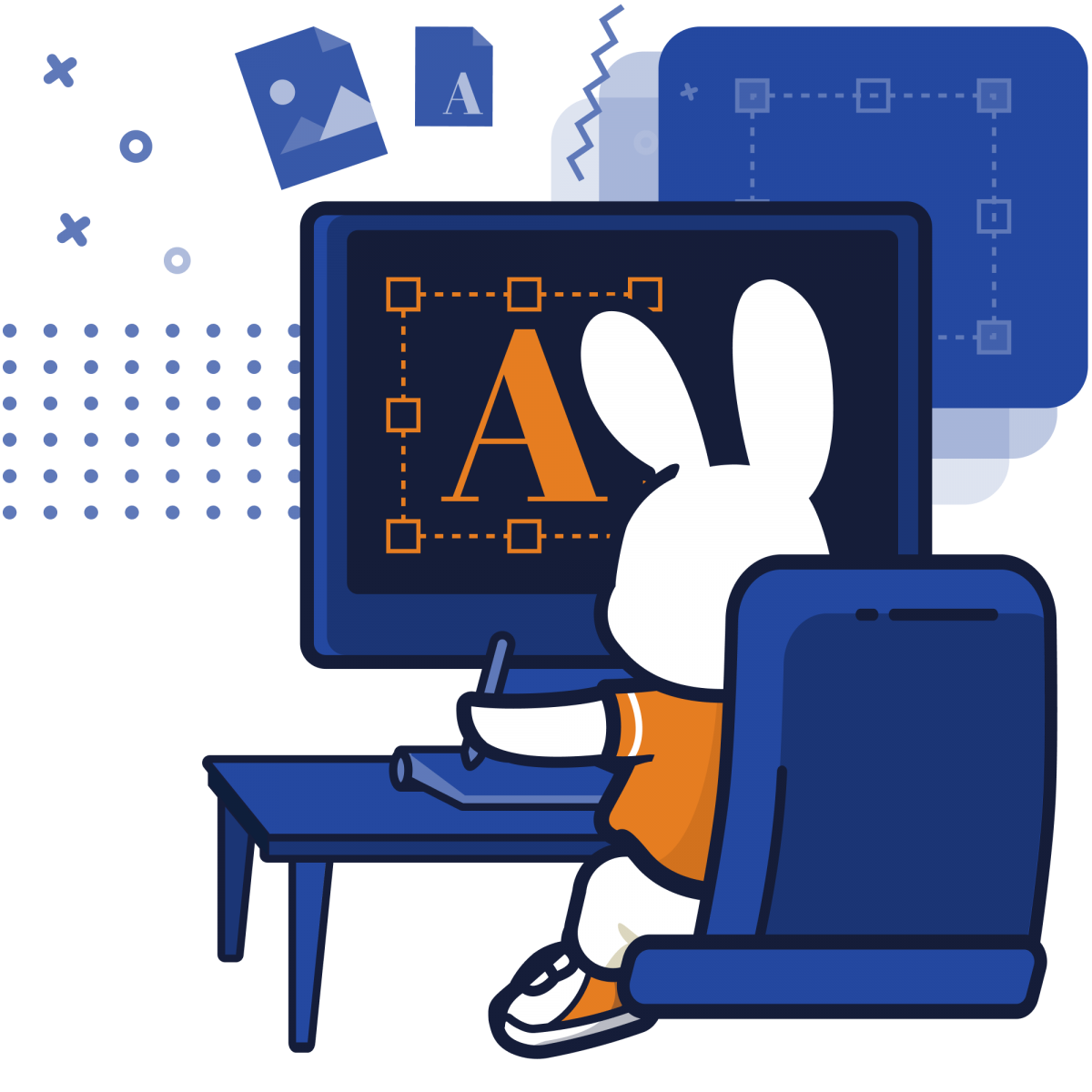Voice over Google Slides emerged as a persuasive presentation format for businesses, students, scholars, and other users. If you plan to make a presentation, this guide explores how to add audio to your project for better results.
While there are so many presentation platforms available on the market, Google slides give you more tools and features to create outstanding voice over projects. One of the smartest ways to spice up your presentation is by adding audio.
Make a presentation by leveraging innovative digital technology to make it more robust and compelling. From business managers, students, government officials to media personalities, performances are now an integral part of the day to day communication.
But if you prefer to watch a video instead, click here:
This post was updated on March 2021
Overview of Google Slides
Google is dominating the search market. Moreover, the company also offers incredible business software tools. They include Gmail, Google Drive, Google Docs, and Google Sheets. Google Slides rarely gets any mention, though it is an incredible communication tool.
Google Slides is one of the most effective presentation tools; it allows users to make both online and offline presentations. The company first showcased the Slides as part of Google Docs in 2007. It was later to become a standalone presentation program in 2012.
The basic Google Slides is free, in addition to being the most commonly used. If you purchase the premium GSuite office software, you’ll get a presentation tool known as Slides that works just like Google Slides.
One of the reasons Google Slides has emerged as an efficient communication tool is the fact that it is s cloud-based. In other words, you can access it from any computer with an internet connection. Hence, it is possible to log in from any location in the world and continue your project.
Google Slide has become a favorite tool for project managers: it supports real-time editing and collaboration. If you are a team manager, make presentations to your remote team seamlessly.
Why Should You Consider Using Voice Over Google Slides?
There are other presentation tools available. However, before making a switch to Google Slides, you should explore the advantages this software offers.
Let’s have a look at some of them:
1. Free Presentation Platform
This is an affordable option for everyone who wants to make a professional presentation. From students, doctors, professors, to business managers, all can benefit from such professionalism.
If you are not making presentations every day, then why buy enterprise presentation software? Voice over google slides is the perfect tool for you.
2. Collaboration
Like other Google tools, the capacity to collaborate is immense on such a platform. In today’s interconnected world, you need a versatile communication tool if your team is all over the globe.
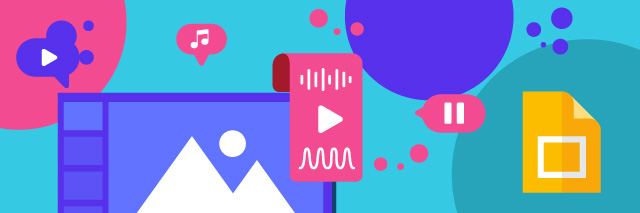
3. Real-time Editing
If you are always on the move, no need to worry. Google Slides is making it easy to work on your presentations. What you have on Google Slides will be the most up-to-date version in whatever device you use to access the software.
Therefore, it saves your work automatically, and you never have to worry about losing anything.
4. Amazing Presentation Features
Its terrific editing and presentation features will allow you to change text, format slides, import images or videos, and do much more.
Other features include text and bullet points, convert PowerPoint presentations to Google Slides, Google Slide layouts, presentations for SlideShare, animations and slide transitions, video for Google Slides, and others.
5. Compatibility
If you have been making a presentation on another software and wish to switch to Google Slides, you can import slideshows from other presentation software. You can also export your Google presentations to other presentation software tools.
6. Online Publishing
If you wish to share your presentation online, voice-over Google Slides has the feature to do so. There’s a secure link to share your project. You can also embed your presentation into your website for more visibility.
7. Secure Sharing
Security is now a primary concern when working online. With Google Slides, you have total control over access to your presentation when you share it online. This reduces the risk of hacking or other forms of data breaches.
8. Revision History
While Google Slides will save any changes automatically, there’s a track of all the changes you’ve made. The Revision History feature allows the user to look into any changes done previously.
9. Templates
There are customizable templates available from Google and third-party vendors that allow you to customize your presentation.
10. Create a Timeline in Google Slides
If you have a running project, timelines are crucial in your work. With Google Slides, you can create a timeline presentation that helps keep track of your project’s progress.
How to add Voice Over Google Slides
When making presentations, you might need audio sounds to capture the attention of the listeners. Audio will work well with the presentation you share online or other platforms.
For instance, if you want to showcase your products using Google Slides, having voice narration to accompany the slide show will aid boost your presentation.
Unfortunately, Google Slides doesn’t offer a recording option. For this reason, you need a separate tool to record the audio file and later save it to your Google Drive.
To add audio to your Google Slides presentation, here are the steps you should take:
1. Create Your Audio
Use any tool such as Online Voice Recorder, Audacity, Garage Band (for Apple only), Adobe Audition, Wondershare, Filmora, or Windows Voice Recorder. Make sure you create an impressive voice over to complement your Google Slides presentation. Take time to write an excellent voice-over script that will work well for your task.
Some of the qualities to consider in your audio include:
- impeccable enunciation
- appropriate pacing
- clarity and flexibility
- natural articulateness.
You can also consider hiring a talented voice actor for the project.
2. Save Your Audio File
Save your voice over recording on Google Drive. To do this, go to Drive, click on the “NEW” button, and then select “FILE UPLOAD.”
3. Open Google Slides File
If you have already created a Google Slides presentation, choose the specific slide where the audio file should go. Go to “INSERT,” then select “AUDIO.”
Afterwards, select the audio file from your Google Drive, where you had previously saved it.
When you click “SELECT,” you will get a speaker button. Remember to click on the audio and confirm it is the correct one for the slide. Play the speaker icon anywhere you want on the slide.
4. Format the Audio on Google Slide
There are options to adjust your audio on the Google Slide using the FORMAT OPTIONS in the toolbar. For instance, you can choose the exact point (minutes and seconds) in your aural when you want to click on a specific time.
You can also opt to Autoplay your voice over in Google Slides. The options will make your presentation more seamless as it easy to share the message without the listener having to click on audio.
Other playback options include stopping on slide change, looping audio, adjust the volume level of the audio or allow the voice over to continue to play when you change slides.
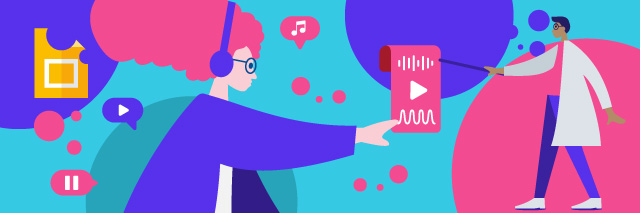
Once you have adjusted the audio for your Google Slides presentation, you can test it by playing in the editing mode. Hover over the speaker icon or click on the speaker icon and then click play.
5. Share your Voice Over Google Slides
Once you have embedded the voice over on your presentation and confirmed all the adjustments, it’s time to share or publish it.
Have control over who to view, edit, or comment on the slides. You can also present your slideshow from Google Slides or export them to Microsoft PowerPoint or any other presentation platform.
Why Integrate Voice Over Google Slides?
Adding a voice-over narration in your presentation can also elaborate on the subject and help your target audience understand all aspects of the exhibition.
Using voice over in a presentation offers multiple benefits, including:
- More engagement: You will engage the viewers by breaking the monotony of your slide presentation.
- Capturing attention: It is easy for listeners to become distracted during a presentation. With a voice-over, you can keep your viewer’s focus on your Google slide, thus helping to get your message home.
- Better understanding: With a voice-over in your Google Slides, you can help the viewers understand the explanation better. Presentations with voice-over are more effective in transporting their message to the target listeners.
- Validity and reliability: when you have your voice in the Google Slides presentation, there’s a sense of authenticity and efficacy in the message. The viewers are more inclined to believe what you say.
- The best of both worlds: When you combine visuals with words, you enhance the memorability of the message. It is easier for your target audience to remember what they have just watched.
- Emotional Engagement: If you represent your company’s vision and values, it will come out better in your voice than in the images on the Google Slides presentation. Therefore, you’ll create an emotional connection with the target audience because you address them directly.
- More effective call-to-action (CTA): A Voice-over-presentation comes with a more effective call-to-action. It is easier to persuade your listeners to take action when you talk to them directly. Hence, a highly captivating CTA is a powerful tool to convert listeners to customers or subscribers. If you want to utilize this presentation for lead generation, use a voice over to have a better chance to urge listeners to take action.
Final Thoughts
Google Slides is a versatile and incredible presentation tool. You can spruce up your visual presentation by adding voice-over narration for better emotional engagement.
With a voice-over Google Slides, it’s easier to convince the listener and get your message across. Your call to action (CTA) will also come out more forcefully in a voice-over.
Use these tips, to prepare powerful voice over Google Slides for your educational, marketing, or any other purpose.
And remember: if you’re looking for high-quality voice professionals, submit a project with Bunny Studio today!