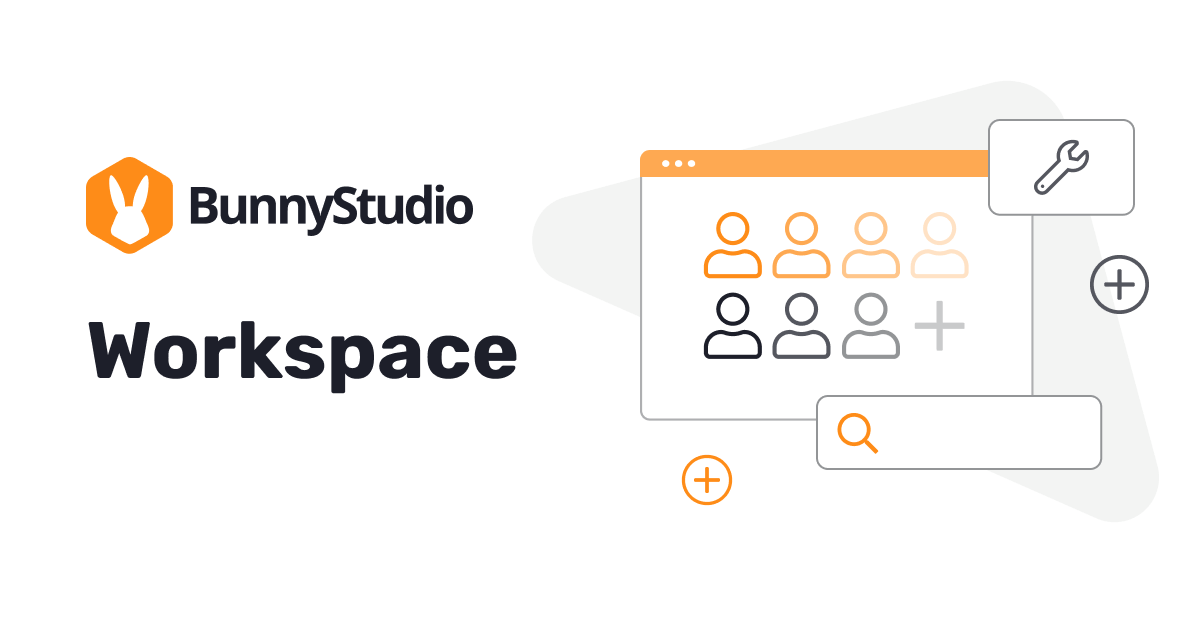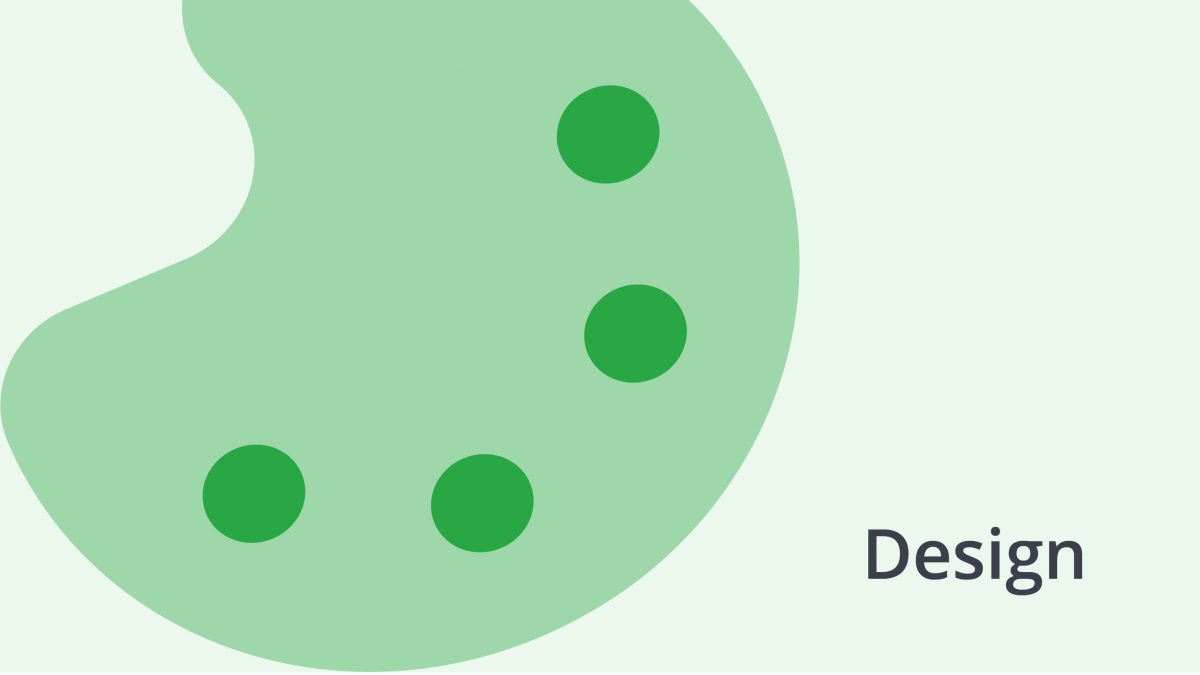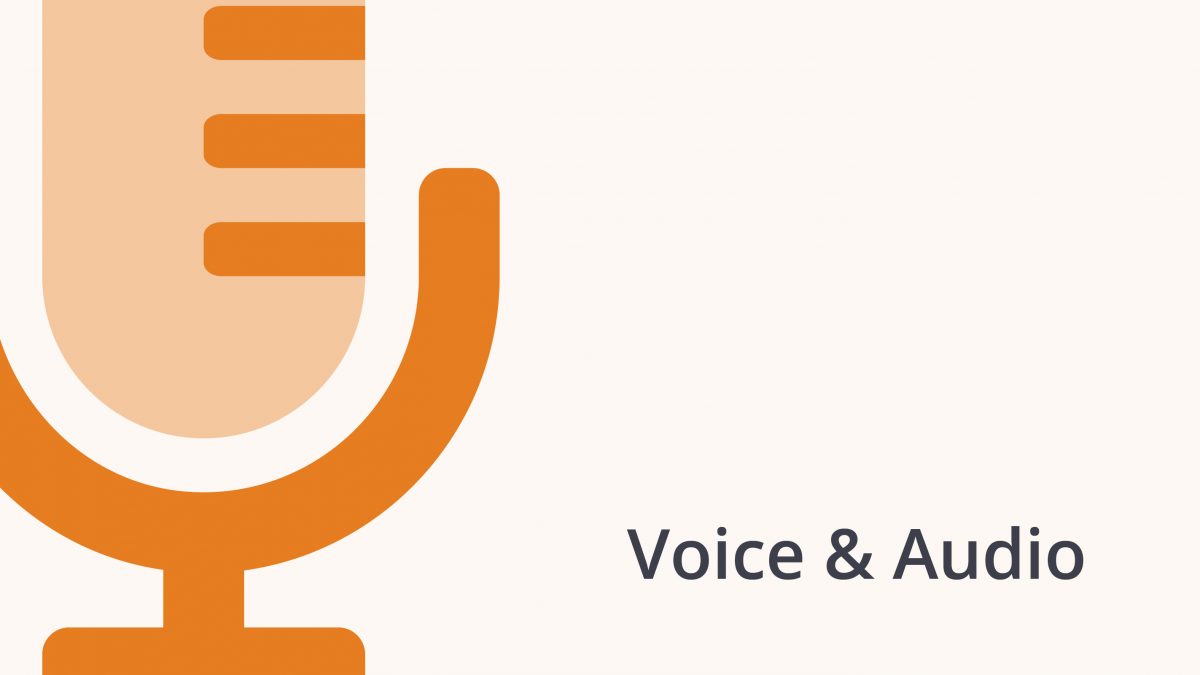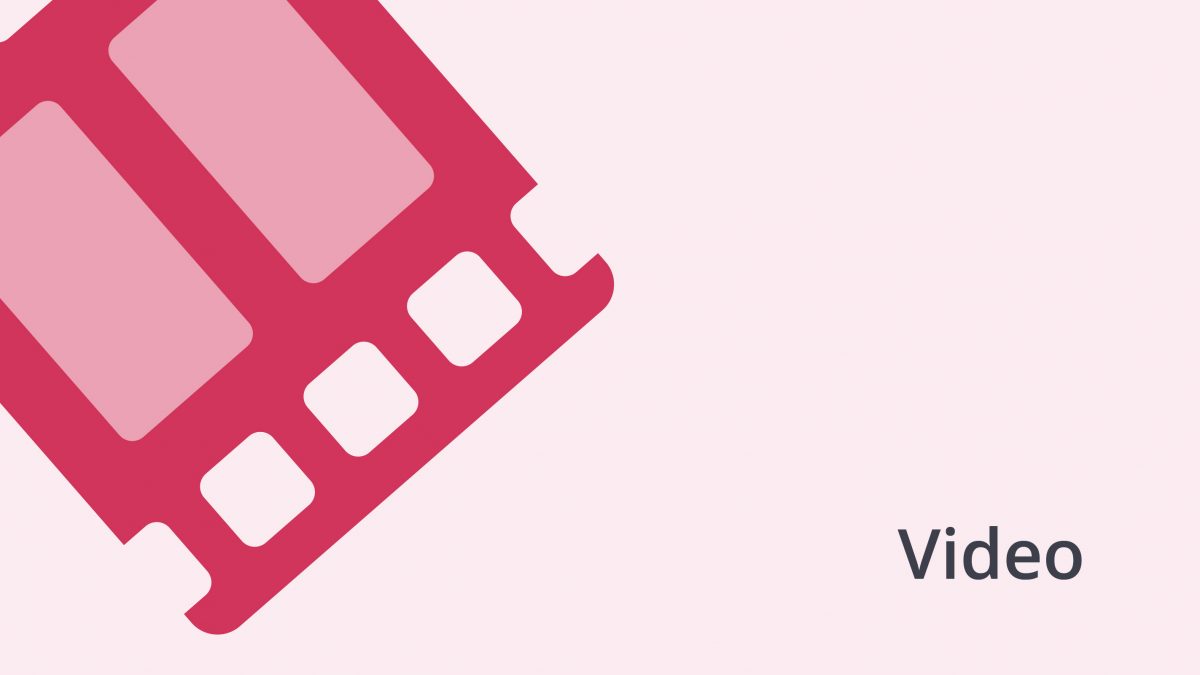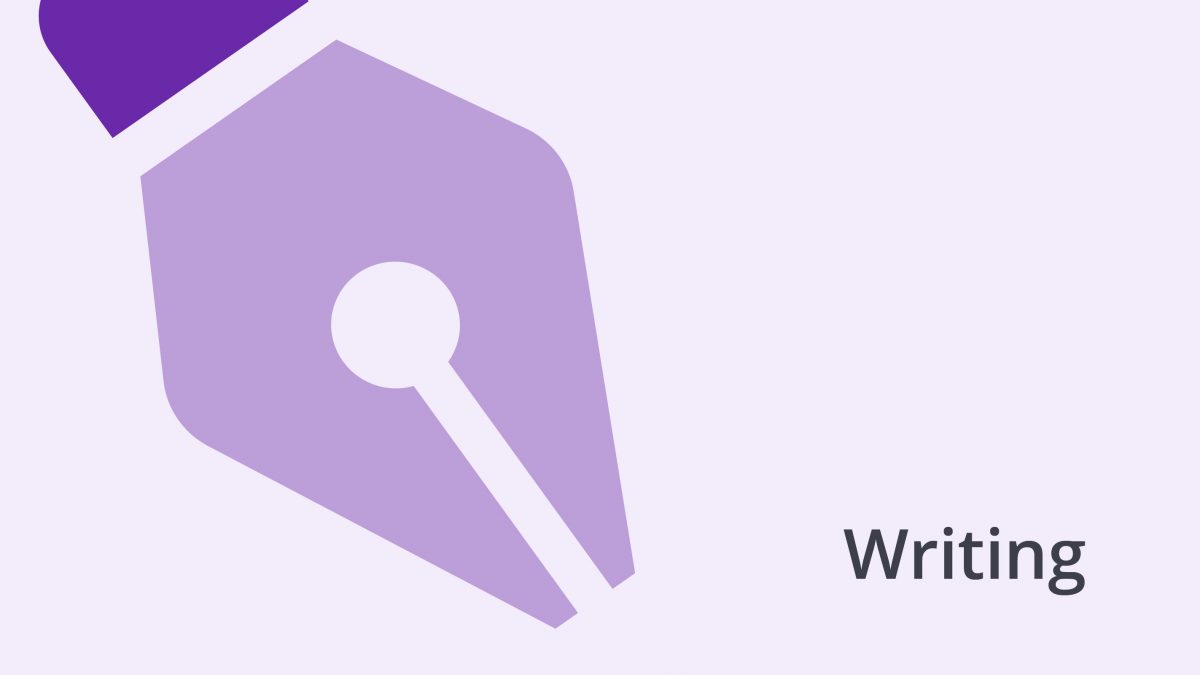Collaboration is not just a nice keyword to us: it’s an important part of the Bunny Studio culture. And, with the way we engage with work evolving on a daily basis, effective collaboration is taking an even more prominent role. Thus, if you’re like us, you’re looking for new ways to up your game and make things more efficient and well-optimized: enter Bunny Studio Workspaces, an easy, one-stop solution for all your project needs. With Workspaces, you can manage projects with your co-workers, in the same place. To learn more about how to use Workspaces, visit our full onboarding guide here.
As projects scale and add up, it can be hard to keep track of everyone involved. In fact, things can often turn into an improbable juggling act of multiple projects and freelancers that can be whiplash-inducing. On a bad day, managing your virtual army of freelancers can feel a bit like trying to direct traffic during rush hour.
So, what you need is a centralized control panel where you can easily:
- Manage your Workspace collaborators, invite or delete Creators, and see the whole team activity.
- Know how many projects you and your coworkers are working on, simultaneously;
- Approve the work. Whether you’ve received each deliverable — and easily check if it’s up to your standards, approve it or request a revision;
- Make payments and request changes.
In short, collaboration is the name of the game right now. And Workspaces intends to make it as easy, seamless, and enjoyable as it can be. Your feedback matters, and that’s why we’ve introduced this feature as the perfect quality-of-life improvement.
Let’s take a look at why this is so important below.
Why do Workspaces matter?
As you know, Bunny Studio created Master accounts to centralize payments and invoices through one user. You can think of these accounts as a project leaders — nothing slips by ’em, and they get the final say over everything, especially payments. It’s also a handy way to provide a clear chain of command, at least when it comes to project management.
However, lately, some clients and members of Bunny Studio have provided us with invaluable feedback about Master accounts. In turn, this has led us to offer a much more robust, user-friendly experience that tops anything else on offer out there.
This new Workspaces experience is designed to bring you much more autonomy. How? By reducing dependencies, which gives you a huge opportunity to grow your team and expand your vision comfortably and easily.
From now on, your life will be much, much easier. Simple tasks that could take days will be instantly within reach when using Workspaces. No more engineering tasks or having to contend with time-consuming guesswork!
In the end, we know that it’s all about making things time-effective. And, in essence, being time-effective is also being effort-effective. Therefore, the aim of Workspaces is to give you a bird’s eye view of your projects so you know what’s what.
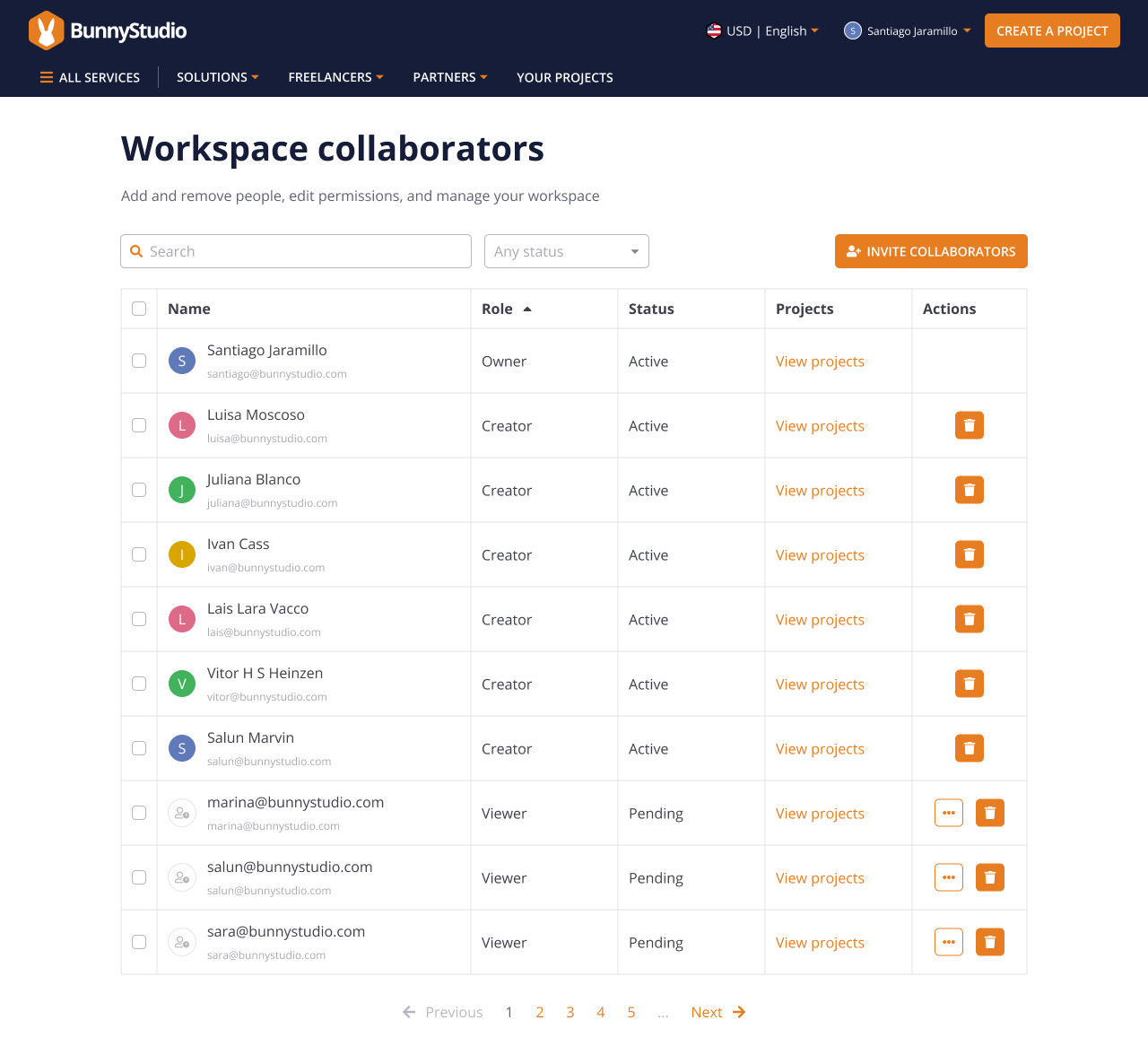
Ready to start? Request your company Workspace!
Workspaces FAQ
What happens when a Workspace is enabled?
From that moment, the Owner — the person responsible, and thus the maximum authority in the Workspace — will be able to set a payment method for the entire Workspace and invite users.
And, of course, you may be asking yourself how this process works. Here’s a short tutorial to make things simpler.
How to invite users to a Workspace
- Open Bunny Studio in the file browser and sign in.
- Go to the profile menu and select the “Manage Workspaces” option.
- Click on the “Invite Collaborators” button.
- Invite users by adding their email addresses.
- Collaborators will be notified when they are invited to a workspace. They will receive an email to join the workspace.
Notes:
Please note that only Owners can perform this action.
The invitation will expire in 30 days. After that, the Workspace Owner has to invite the user again. But hey, we reckon that 30 days is plenty of time, right?
How can I access a Workspace if I was invited by an Owner?
It’s extremely simple. You will receive an email from Bunny Studio with the subject line: “[User name] invited you to join their Workspace on Bunny Studio”.
- Open the email.
- Click on the “Get Started” button. This will take you to the platform.
- Once you log in, you’ll be part of the Workspace. You can create an account first if you don’t previously have one.
- You’re good to go!
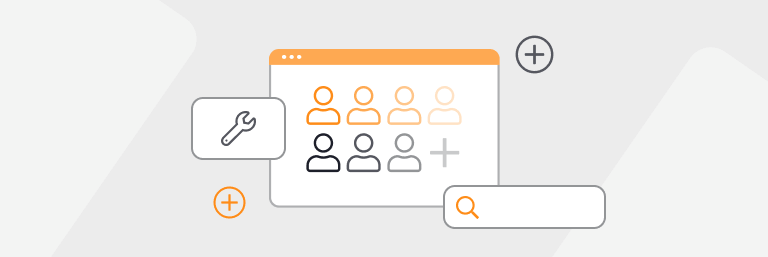
How do I manage Workspace creators?
Everyone in a workspace has a role. A person’s role determines the activities they can perform and, additionally, their billing status.
Workspace Roles
As we’ve mentioned above, there are two Workspace roles. Let’s define the scope of each role.
Owner:
- Responsible and accountable for payments and workspace management.
- They can access the “Payments and Balance” option and take actions such as adding funds, requesting refunds, changing currency, viewing transactions, making payments, adding and editing payment methods, and downloading payment reports. Anything related to finances goes through them.
- By storing payment information or adding funds on the platform, the Owner authorizes their collaborators to use them as their primary payment method.
- Only an Owner can remove users from a Workspace. If the Owner deletes a user, their projects will be given to the Owner. They can then reassign them as necessary.
- By default, Owners can post projects, request changes, approve deliverables, and cancel projects.
- There can only be one Owner for the Workspace.
- Owners can access, view, and manage projects the collaborators have worked on.
- Workspace Owners will be able to manage the Workspace and users from the “Manage Workspaces” option.
- View, sort, search for, and filter Workspace collaborators.
- Invite and remove new users or collaborators.
- View a history of projects in which Workspace collaborators have worked.
Creator:
- Responsible for projects. They can post projects, request changes, approve deliverables, and cancel projects.
- Anyone who posts a project is the default Owner of it.
- There can only be one Owner for a project.
- They have access to the “Payments and Balance,” but are not allowed to add, edit or manage payments related to the collaborative workspace. Money matters are the sole responsibility of the Workspace Owner.
How can Bunny Studio Workspaces help you be more efficient in your business?
You, like most of our clients, tend to work in distributed teams. This means that every project has multiple collaborative instances, from concept to development, and, finally, approval. With Bunny Studio Workspaces your life will be easier.
After joining the Workspace, you will be able to:
- Work with top talent on any project.
- Collaborate and coordinate efficiently with your team.
- Boost productivity by orders of magnitude.
How can I request Workspace access?
Former Master Accounts and their Delegates will have immediate access to this new feature. They will keep their projects and payment information. Single users will continue to have their personal accounts.
To have your own Workspace and start collaborating with your colleagues, drop a message to your Sales Executive or talk to our creative specialists and they will enable your Workspace immediately. As easy as fast.
Reach out at support@bunnystudio.com with any questions you might have and we’ll take care of them at Bunny speed!